- Getting Started with WinForms Edition
- System Requirements
- Installing WinForms Edition
- Uninstalling WinForms Edition
- WinForms Edition Setup Files
- End-User Licensing Agreement
- Free and Open Source Software (FOSS) License
- Licensing Information
- Technical Support
- Redistributable Files
- Theming
- Namespaces
- Creating a Windows Forms Project
- Adding the ComponentOne Controls to WinForms Project
- Adding NuGet Packages to your App
- Localization
- UI Automation and Accessibility
- Section 508 Compliance
- About this Documentation
Adding the ComponentOne Controls to WinForms Project
ComponentOne controls are automatically added to Visual Studio Toolbox while installing WinForms Edition.
To use a ComponentOne control, add it to the form or add a reference to the appropriate assembly to your project. In the following example, we will use C1BarCode.
type=note
Note: With some assemblies, like C1Zip, there is no visible component that appears in the Visual Studio Toolbox. In these cases, it is necessary to reference the assembly in your project.
If ComponentOne controls are not available in the Visual Studio Toolbox after installation, then users need to manually add these controls to the Toolbox.
Adding a Control to the Toolbox
To manually add C1BarCode control to the Visual Studio Toolbox, follow these steps:
- Open the Visual Studio IDE (Integrated Development Environment), and the desired Windows Forms project. Make sure the Toolbox is visible (select Toolbox in the View menu if necessary). Right-click within the Toolbox to open its context menu.
- To make C1BarCode control appear on its own tab in the Toolbox, select Add Tab from the context menu and provide a tab name (For example, C1BarCode).
- Right-click the tab where the component is to appear and select Choose Items from the context menu. Choose Toolbox Items dialog box opens.
- In the dialog box, select the .NET Framework Components tab. Sort the list by Namespace (click the Namespace column header) and check the check boxes for all the components belonging to namespace C1.Win.BarCode. Note that there may be more than one components for each namespace.
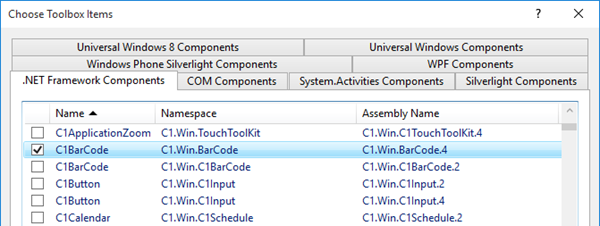
Adding a Control to the Form
To add C1BarCode control to the form in Design view, follow these steps:
- Make sure that the control exists in the Toolbox.
- Double-click the control name in Visual Studio Toolbox, or drag and drop it onto the form.
Adding Reference to an Assembly
To add a reference to the C1BarCode assembly, follow these steps:
- Select Add Reference option from Project menu in Visual Studio menu bar.
- Select the C1BarCode assembly from the list on the .NET tab or browse to find the C1.Win.BarCode assembly and click OK.
type=note
Note: All .NET 4.5.2 components and controls can be used in WinForms Core 3.1 applications.


