- Input Overview
- Key Features
- Quick Start
- Input Controls
- Placeholder
- Button Types
- Text Alignment
- Dropdown Alignment
- Data Formatting
- Data Parsing
- Data Validation
- Input Masking
- Handling Errors
- Handling Null and Empty Values
- Culture Settings
- Keyboard Navigation
- Appearance and Styling
- Themes
- Command Binding
FontPicker
FontPicker is a font selection control that lets users pick the desired font from a drop-down list. Users can select out of a list of more than 250 fonts available in the FontPicker. The FontPicker also supports additional visual styles and themes to choose from so that the users can further customize their desktop applications.
When you click the dropdown button of the FontPicker control, it's interface looks similar to the following image:
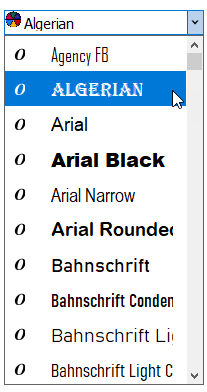
You can browse through the list to see the available fonts.
Elements
FontPicker comprises of three parts: textbox or editor, dropdown button and dropdown list.
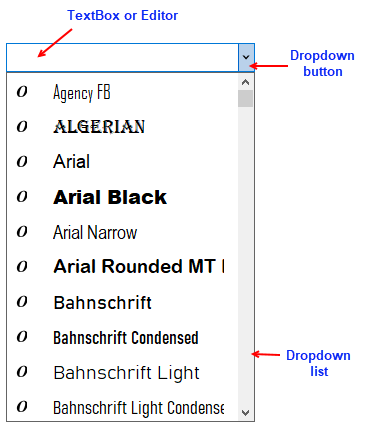
- TextBox: This is the area where text of selected option gets displayed. You can display a default text in the control by setting the Text property.
- Dropdown button: This button on the right hand side of the FontPicker opens up the dropdown list when clicked.
- Dropdown list: This list provides options of font families to choose from. The dropdown list appears when user clicks on the dropdown button. You can set the width of this list by setting the DropDownWidth property.
Add FontPicker
You can add the FontPicker control using the C1FontPicker class as depicted in the code snippet below:
InitializeComponent();
// Initialize the FontPicker control and add the control to the Form
this.c1FontPicker1 = new C1.Win.Input.Pickers.C1FontPicker();
this.Controls.Add(this.c1FontPicker1);
this.c1FontPicker1.Location = new System.Drawing.Point(105, 81);
this.c1FontPicker1.Name = "c1FontPicker1";
this.c1FontPicker1.Size = new System.Drawing.Size(200, 50);
You can use FontPicker with controls like RichTextBox, such that the font of the selected text in RichTextBox gets altered as you pick any font in the FontPicker. For this purpose, the C1FontPicker class provides the SelectedFontFamilyChanged event, which fires when the SelectedFontFamily property changes.
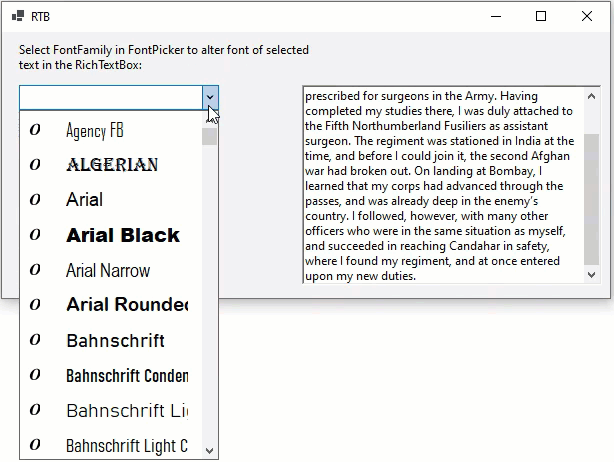
Observe the code snippet below to set this event:
// Fires when the SelectedFontFamily property changes
private void c1FontPicker1_SelectedFontFamilyChanged(object sender, EventArgs e)
{
if (richTextBox1.SelectionFont != null)
richTextBox1.SelectionFont = new Font(((C1.Win.Input.Pickers.C1FontPicker)sender).SelectedFontFamily, richTextBox1.SelectionFont.Size, richTextBox1.SelectionFont.Style);
}
Invalid Font Error
Invalid font error message appears when user enters a invalid font family name in the C1FontPicker control. This is a custom message that can be set through InvalidFontFamily.DisplayedText property of C1FontPicker class that is displayed when control loses focus. You need to set InvalidFontFamily.AllowedInvalidFontFamily property of the C1FontPicker class to true, in order to display the error message. The snapshot below shows the text displayed for a wrong input.
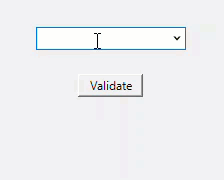
The code snippet below illustrates usage of the above-mentioned properties.
c1FontPicker1.InvalidFontFamily.AllowInvalidFontFamily = true;
c1FontPicker1.InvalidFontFamily.DisplayedText = "Invalid Font";
Customize FontPicker
You can customize the FontPicker and change the dropdown alignment, dropdown width and the text alignment in FontPicker editor using the DropDownAlign, DropDownWidth and TextAlign properties.
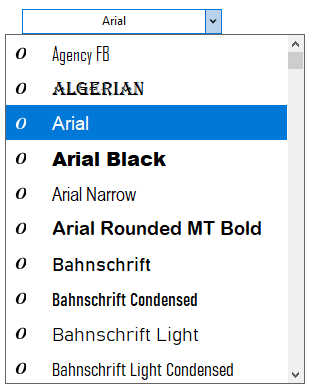
The code snippet below shows how to set these properties:
this.c1FontPicker1.Location = new System.Drawing.Point(17, 220);
this.c1FontPicker1.Name = "c1FontPicker1";
this.c1FontPicker1.Size = new System.Drawing.Size(200, 25);
this.c1FontPicker1.DropDownAlign = C1.Win.Input.DropDownAlignment.Center;
this.c1FontPicker1.DropDownWidth = 300;
this.c1FontPicker1.TextAlign = System.Windows.Forms.HorizontalAlignment.Center;
Change Item Size
FontPicker lets you alter the size of the items in the dropdown form of the control. For this purpose, the C1FontPicker class provides the ItemFontSize property.
The snapshot below depicts a FontPicker control with the ItemFontSize set as 15.
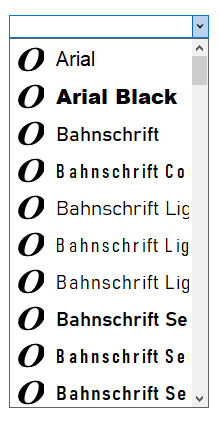
The code snippet below shows how to set this property:
c1FontPicker1.ItemFontSize = 15;


