- FlexReport for WinForms Overview
- Key Features
- FlexReport versus other Reporting Controls
- Core Classes
- Design-Time Support
- Quick Start
- FlexReport Designer
- FlexReportDesigner Control
- Data Binding
- Load Reports
- Create Reports
- Sections of FlexReport
- Fields and Custom Fields
- Modifying the Fields
- Parameters
- VBScripting with ExpressionEditor
- Filtering Data
- Grouping Data
- Sorting Data
- Customize Reports
- Styling the Reports
- Export Reports
- Preview and Print Reports
- Deployment
- FlexViewer
FlexReport Designer Options
To access the FlexReportDesigner Options dialog box, click the File menu and then Options. The FlexReportDesigner Options dialog box includes five tabs to control the appearance and behavior of the application. The tabs and options available under each tab are:
General tab:
The General tab allows you to check or uncheck options related to property grid, report list, exporting, Legacy Field button etc. You can also select a built-in or custom theme.
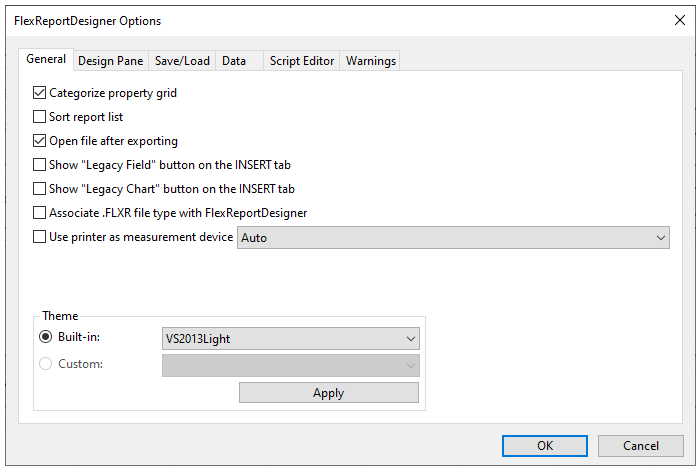
The following list presents a summary of the different options and their usage in the General tab:
- Categorize property grid: Categorizes the Properties grid by property type. The Properties grid can be accessed by clicking the Properties tab located in the bottom of the left pane in the Design view. The Categorize property grid option is checked in by default.
- Sort report list: Sorts the list of reports listed on the Reports tab. Reports can be accessed by clicking the Reports tab located at the bottom of the left pane in the Design view. The Sort Report List option is checked in by default.
- Open file after exporting: Allows files to be automatically opened after exporting.
- Show "Legacy Field" button on the INSERT tab: Displays Legacy field on the Insert tab.
- Show "Legacy Chart" button on the INSERT tab: Displays Legacy chart on the Insert tab.
- Theme: Set a built-in or custom theme.
Design Pane tab:
The Design Pane tab allows you to select colors, and alter properties related to Grid, Snap and Padding in the FlexReportDesigner.
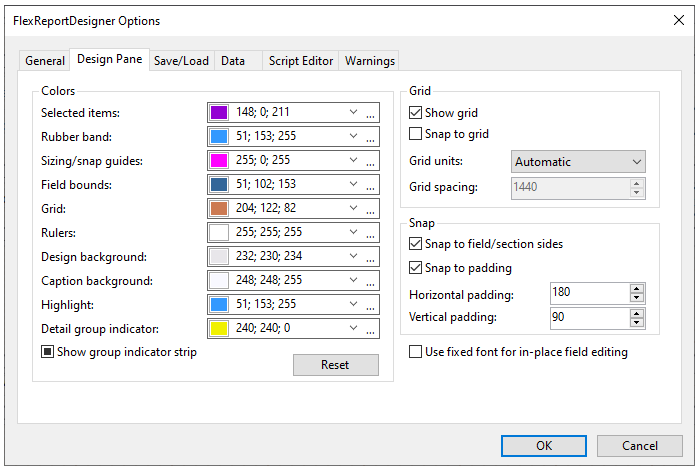
The following list presents a summary of the different options and their usage in the Design Pane tab:
- Show grid: Shows the grid in the report preview window.
- Snap to grid: Automatically snaps to the nearest grid line while moving a field in the report.
- Grid units: Indicates how the grid is spaced. Options include Automatic, English (in), Metric (cm), and Custom.
- Grid spacing: Sets the spacing of grid lines. This option is only available when the Grid Units option is set to Custom.
- Colors: Sets the color for selected items, snap guides, field bounds, grid, rulers, design background, caption background, highlight etc.
Save/Load tab:
The Save/Load tab displays options related to saving and loading reports in the FlexReportDesigner.
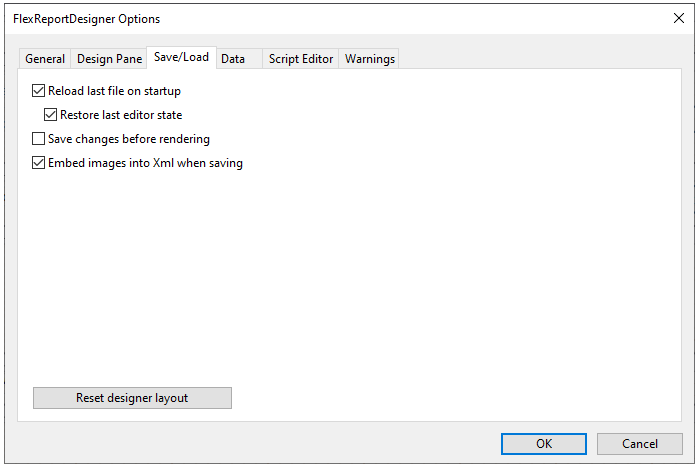
The following list presents a summary of the different options and their usage in the Save/Load tab:
- Reload last file on startup: If this option is selected, the last opened file will appear whenever the FlexReportDesigner application is opened.
- Restore last editor state: Selecting this option restores the previous editor state.
- Save changes before rendering: Selecting this option saves the report before rendering.
- Embed images into Xml when saving: Selecting this option embeds images into XML when the report is saved.
- Reset designer layout Resets or quickly restores the designer layout to its default settings.
Data tab:
The Data tab consists of options for transaction isolation levels for newly-created reports. The default option is ReadCommitted. Learn more about transaction isolation levels here.
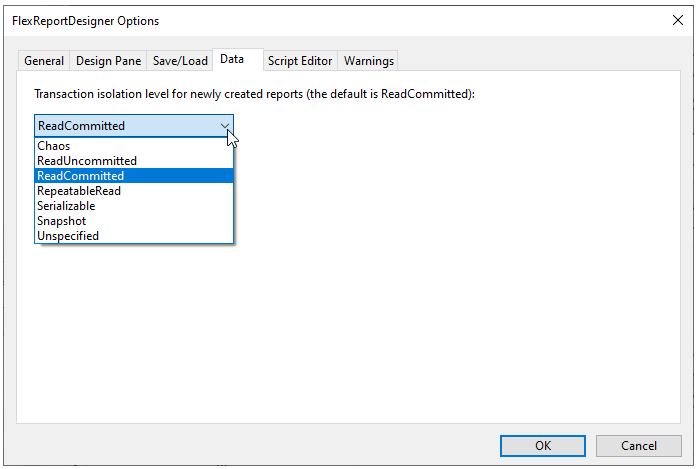
Script Editor:
The Script Editor tab provides options for syntax checking, syntax coloring and font.
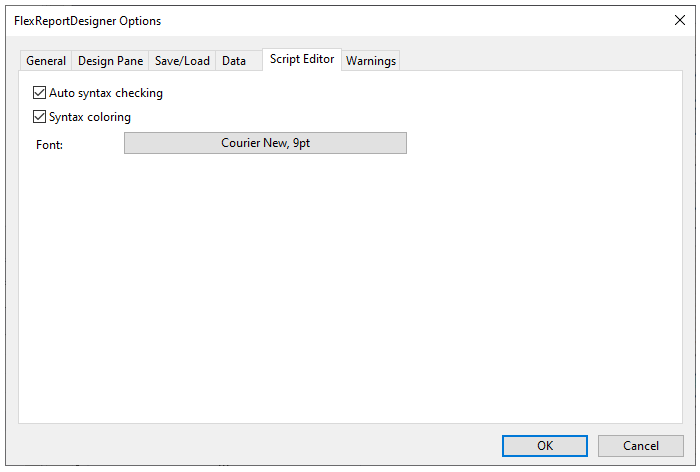
The options are elaborated below:
- Auto syntax checking: Determines if syntax is automatically checked in the VBScript Editor dialog box.
- Syntax coloring: Determines if syntax text is automatically colored in the VBScript Editor dialog box.
- Font: Defines the appearance of the text used in the VBScript Editor dialog box.
Warnings tab:
The Warnings tab comprises options for startup updates and Remote Access Server Application Program Interface (RAS API) warning.
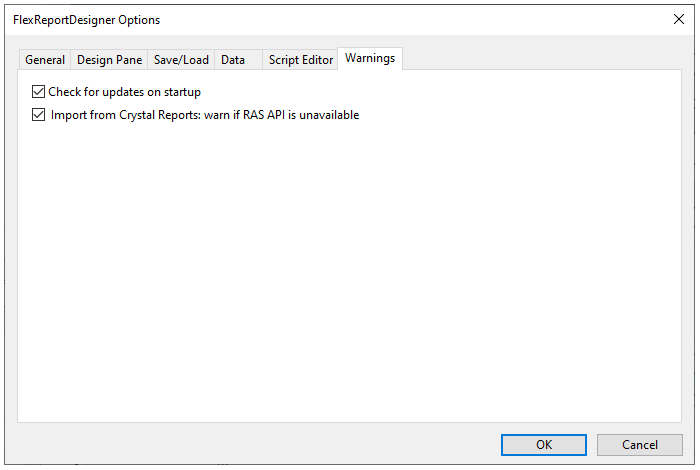
The options are elaborated below:
- Check for updates on startup: Selecting this option checks for any updates when the FlexReportDesigner application is opened.
- Import from Crystal Reports: warn if RAS API is unavailable: Selecting this option throws warning if the RAS API is unavailable while importing Crystal Reports in FlexReportDesigner.
In each of the above tabs, clicking OK saves the changes and clicking Cancel discards any changes that you have made in the FlexReportDesigner Options dialog box.


