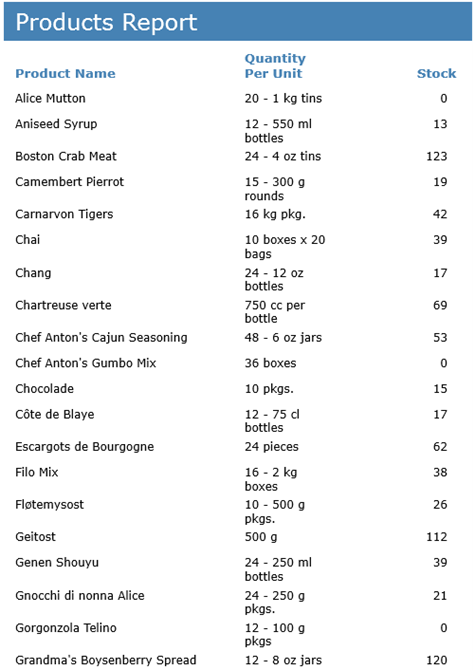- FlexReport for WinForms Overview
- Key Features
- FlexReport versus other Reporting Controls
- Core Classes
- Design-Time Support
- Quick Start
- FlexReport Designer
- FlexReportDesigner Control
- Data Binding
- Load Reports
- Create Reports
- Sections of FlexReport
- Fields and Custom Fields
- Modifying the Fields
- Parameters
- VBScripting with ExpressionEditor
- Filtering Data
- Grouping Data
- Sorting Data
- Customize Reports
- Styling the Reports
- Export Reports
- Preview and Print Reports
- Deployment
- FlexViewer
Sorting Data
Sorting is another way to organize data in ascending or descending order. In FlexReport, sorting is achieved by using DataSource.SortDefinitions.
Lets say you want to view the list of employees with their names in ascending order. In this case the list should be sorted by First Name. The following steps illustrate how to Sort the names of the list of employees in alphabetical order. This example uses sample created in FlexReport Quick Start.
Add a C1Button to the form in the FlexReport Quick Start project.
Set the C1Button Name to 'sortC1Button' and Text to 'Sort Report by Employee First Name'.
Create Click event as sortC1Button_Click.
Add the following code.
Private asc As Boolean = True Private Sub sortC1Button_Click(sender As Object, e As EventArgs) Handles Button2.Click If asc Then Dim sd As New SortDefinition("[FirstName]", SortDirection.Ascending) C1FlexReport1.DataSource.SortDefinitions.Add(sd) asc = False Else btnEmployees.PerformClick() asc = True End If C1FlexReport1.Render() End Subbool asc = true; private void sortC1Button_Click(object sender, EventArgs e) { if (asc) { SortDefinition sd = new SortDefinition("[FirstName]", SortDirection.Ascending); c1FlexReport1.DataSource.SortDefinitions.Add(sd); asc = false; } else { btnEmployees.PerformClick(); asc = true; } c1FlexReport1.Render(); }Preview the report. Click Employees button to render the report.
Click 'Sort Report by Employee First Name' button to view sorting in the report.
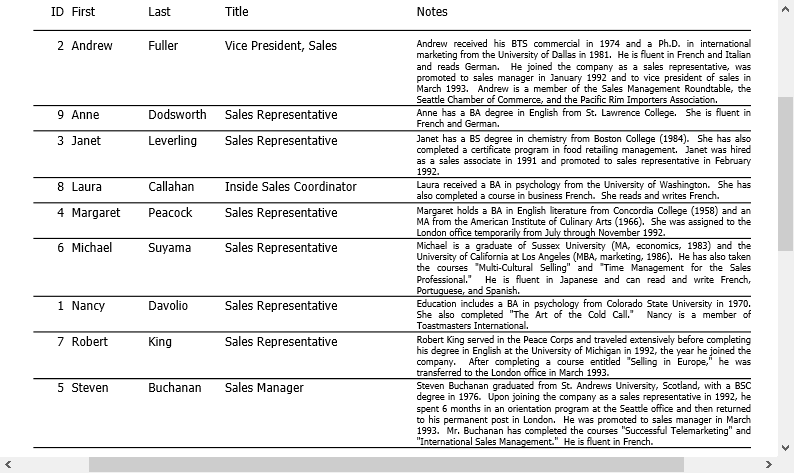
Sorting Data using FlexReportDesigner
The data in a report can be easily sorted using FlexReportDesigner. The steps to sort data in a report are as follows:
Create a new report - Products Report - bound to Main data source through C1NWind.mdb. Select Product Name, Quantity Per Unit, and Stock as the text and calculated fields, so that the report appears as shown:
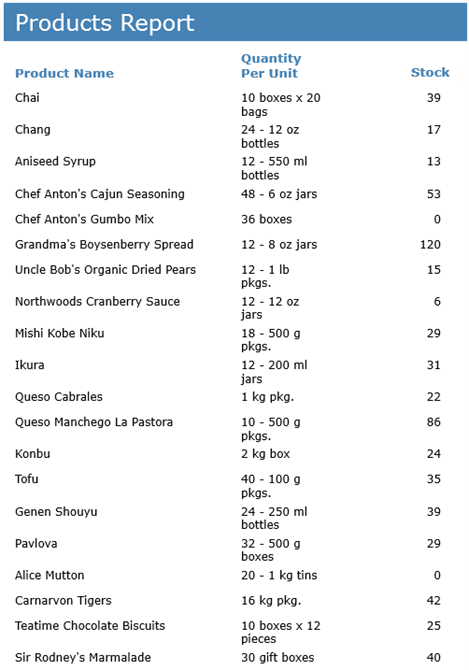
To view the report where data is sorted by Product Name, go to Design mode.
Click Data tab.
Expand Data Sources node.
Expand the Main data source to which the report is bound.
Right-click Sort Definitions.
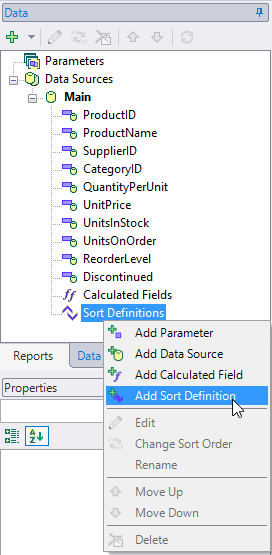
Select Add Sort Definition. Sort Definition dialog box appears.
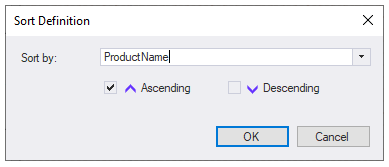
Select ProductName, check the Ascending checkbox, and click OK.
Preview the report.