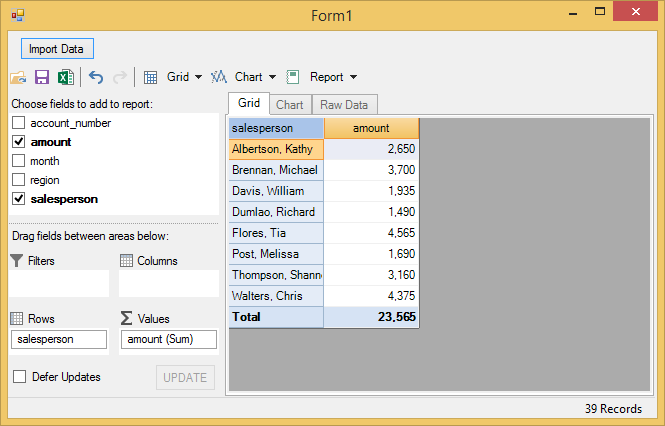- FlexPivot for WinForms Overview
- Introduction to FlexPivot
- Key Features
- FlexPivot Architecture
- Upgrading from Old PivotPage to New PivotPage
- Adding Data to FlexPivot Application
- Design Time Support through Smart Tag
- Quick Start: FlexPivot for WinForms
- Using FlexPivotPage ToolStrip
- Data Blending Features
- FlexPivot Cube
- Export
- Task-Based Help
- Walkthrough
- DataEngine Overview
- FlexPivotSlicer Overview
Importing Data from Excel
You can import data from Excel files (.xls, .xlsx) to your FlexPivot application. The code sample given below illustrates importing Excel files in FlexPivotPage.
Complete the following steps to import data from an Excel file to FlexPivotPage control. This example uses a sample Excel file named Sales.xlsx for importing data.
Create a Windows Forms Application project in Visual Studio.
Add FlexPivotPage control to the form through Toolbox.
Click once on the smart tag icon (
 ) to open the FlexPivotPage Tasks smart tag panel.
) to open the FlexPivotPage Tasks smart tag panel.Select Undock in Parent Container option to undock the FlexPivotPage control in the parent container i.e. Form.
Navigate to the Toolbox again and add a general button control to the Form.
Place the button control above the FlexPivotPage control.
Set the Text property for the button control as Import Data from the Properties window. The designer appears similar to the image given below.
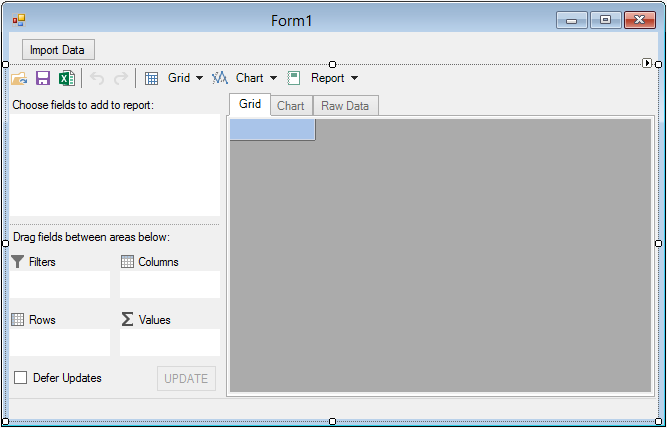
Switch to the code view and add the following code to set up a connection string with the Sales.xlsx file.
'get sample Excel file connection string Private Function GetConnectionString(Optional firstRowHasNames As Boolean = True, Optional mixedTypesAsText As Boolean = True) As String Dim conn As String = "Provider=Microsoft.ACE.OLEDB.12.0;Data Source={0};Extended Properties=""Excel 12.0;HDR={1};IMEX={2};ReadOnly=true""" Return String.Format(conn, samplePath, firstRowHasNames, mixedTypesAsText) End Function//get sample Excel file connection string private string GetConnectionString(bool firstRowHasNames = true, bool mixedTypesAsText = true) { string conn = "Provider=Microsoft.ACE.OLEDB.12.0;Data Source={0};Extended Properties=\"Excel 12.0;HDR={1};IMEX={2};ReadOnly=true\""; return string.Format(conn, samplePath, firstRowHasNames, mixedTypesAsText); }You can store this file at Documents\ComponentOne Samples\Common\Sales.xlsx location on your system. In case you want to store the file at a different location then make changes in the path defined in the GetConnectionString method.
Switch to the code view and add the following import statements.
Imports C1.DataEngine Imports System.Data.OleDbusing C1.DataEngine; using System.Data.OleDb;Initialize data path and sample path as illustrated in the following code.
Dim dataPath As String = Path.Combine(System.Windows.Forms.Application.StartupPath, "Data")
Dim samplePath As String = Environment.GetFolderPath(Environment.SpecialFolder.Personal) + "\ComponentOne Samples\Common\Sales.xlsx"string dataPath = Path.Combine(System.Windows.Forms.Application.StartupPath, "Data");
string samplePath = Environment.GetFolderPath(Environment.SpecialFolder.Personal) + @"\ComponentOne Samples\Common\Sales.xlsx";Create a class named Sales in the code view to read the data from Excel file.
Public Class Sales
Public Property salesperson() As String
Get
Return m_salesperson
End Get
Set(value As String)
m_salesperson = Value
End Set
End Property
Private m_salesperson As String
Public Property region() As String
Get
Return m_region
End Get
Set(value As String)
m_region = Value
End Set
End Property
Private m_region As String
Public Property account_number() As Double
Get
Return m_account_number
End Get
Set(value As Double)
m_account_number = Value
End Set
End Property
Private m_account_number As Double
Public Property amount() As Decimal
Get
Return m_amount
End Get
Set(value As Decimal)
m_amount = Value
End Set
End Property
Private m_amount As Decimal
Public Property month() As String
Get
Return m_month
End Get
Set(value As String)
m_month = Value
End Set
End Property
Private m_month As String
Public Sub New(reader As IDataReader)
Dim nv = New NullValue()
salesperson = If(reader.IsDBNull(0), nv.NullString, reader.GetString(0))
region = If(reader.IsDBNull(1), nv.NullString, reader.GetString(1))
account_number = If(reader.IsDBNull(2), nv.NullDouble, reader.GetDouble(2))
amount = If(reader.IsDBNull(3), nv.NullDecimal, reader.GetDecimal(3))
month = If(reader.IsDBNull(4), nv.NullString, reader.GetString(4))
End Sub
Public Shared Iterator Function GetSalesInfo(reader As IDataReader) As IEnumerable(Of Sales)
While reader.Read()
Yield New Sales(reader)
End While
End Function
End Classpublic class Sales
{
public string salesperson { get; set; }
public string region { get; set; }
public double account_number { get; set; }
public decimal amount { get; set; }
public string month { get; set; }
public Sales(IDataReader reader)
{
var nv = new NullValue();
salesperson = reader.IsDBNull(0) ? nv.NullString : reader.GetString(0);
region = reader.IsDBNull(1) ? nv.NullString : reader.GetString(1);
account_number = reader.IsDBNull(2) ? nv.NullDouble : reader.GetDouble(2);
amount = reader.IsDBNull(3) ? nv.NullDecimal : reader.GetDecimal(3);
month = reader.IsDBNull(4) ? nv.NullString : reader.GetString(4);
}
public static IEnumerable<Sales> GetSalesInfo(IDataReader reader)
{
while (reader.Read())
yield return new Sales(reader);
}
}
12. Initialize workspace in the Form's constructor.
```auto
```vbnet
Public Sub New()
InitializeComponent()
FlexPivotPage1.FlexPivotPanel.Workspace.Init(dataPath)
End Subpublic Form1()
{
InitializeComponent();
FlexPivotPage1.FlexPivotPanel.Workspace.Init(dataPath);
}Add the following code to fetch data from the Excel file.
Private Function GetFirstSalesData() As String
Using conn As New OleDbConnection(GetConnectionString())
conn.Open()
' get workbook table list
Dim tables = conn.GetOleDbSchemaTable(OleDbSchemaGuid.Tables, New Object() {Nothing, Nothing, Nothing, "TABLE"})
Dim name As String = tables.Rows(0)("TABLE_NAME").ToString()
Dim command = New OleDbCommand((Convert.ToString("select * from [") & name) + "]", conn)
Using reader = command.ExecuteReader()
Dim connector = New ObjectConnector(Of Sales)(Sales.GetSalesInfo(reader))
connector.GetData(name)
End Using
Return name
End Using
End Functionprivate string GetFirstSalesData()
{
using (OleDbConnection conn = new OleDbConnection(GetConnectionString()))
{
conn.Open();
// get workbook table list
var tables = conn.GetOleDbSchemaTable(OleDbSchemaGuid.Tables, new object[] { null, null, null, "TABLE" });
string name = tables.Rows[0]["TABLE_NAME"].ToString();
var command = new OleDbCommand("select * from [" + name + "]", conn);
using (var reader = command.ExecuteReader())
{
var connector = new ObjectConnector<Sales>(Sales.GetSalesInfo(reader));
connector.GetData(name);
}
return name;
}
}Subscribe button1_click event from the Properties window.
Add the following code to the event handler created in the above step.
```vbnet
Private Sub Button1_Click(sender As Object, e As EventArgs) Handles Button1.Click
Dim tableName As String = GetFirstSalesData()
FlexPivotPage1.FlexPivotPanel.ConnectDataEngine(tableName)
'build a default view
Dim engine = FlexPivotPage1.FlexPivotPanel.FlexPivotEngine
engine.BeginUpdate()
engine.RowFields.Add("salesperson")
engine.ValueFields.Add("amount")
engine.EndUpdate()
End Subprivate void button1_Click(object sender, EventArgs e)
{
string tableName = GetFirstSalesData();
flexPivotPage1.FlexPivotPanel.ConnectDataEngine(tableName);
//build a default view
var engine = flexPivotPage1.FlexPivotPanel.FlexPivotEngine;
engine.BeginUpdate();
engine.RowFields.Add("salesperson");
engine.ValueFields.Add("amount");
engine.EndUpdate();
}This code connects the Data Engine to the sample table and builds a default view to be displayed on running the application.
Press F5 to run the application and click the button control appearing on the form to import data from the sample file.