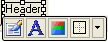- 3D Chart for WinForms Overview
- Key Features
- 3D Chart Design-Time Support
- 3D Chart Fundamentals
- 3D Axes
- Design-Time Tools for Creating 3D Charts
- 3D Data
- 3D Labels
- 3D Chart Elements
- 3D Contour Styles
- 3D Chart End-User Interaction
- Chart 3D for WinForms Samples
- Chart 3D for WinForms Task-Based Help
- Chart 3D for WinForms Frequently Asked Questions
Chart3D Toolbar
The primary C1Chart3D toolbar for the C1Chart3D control includes a close toolbar, chart type, chart sub-type, and layout button. The figure below provides a label for each of the command buttons in the C1Chart3D toolbar.
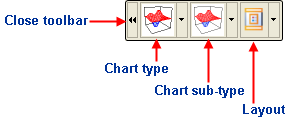
C1Chart3D Toolbar's Command Buttons
The following command buttons are available in the C1Chart3D toolbar:
Close Toolbar button
The close command button closes the toolbar once it is clicked.
Chart type button
The Chart type command has a drop-down menu that contains a selection of all the chart types provided by the C1Chart control. Hovering over each chart image with the mouse pointer exposes a label with the name of the selected chart type. You can choose from one of the following simple chart types: Bar, Scatter, and Surface.
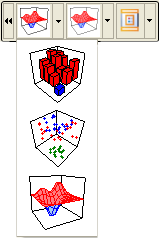
Chart sub-type button
The Chart sub-type command also has a drop-down menu which contains a selection of all the chart sub-types provided by the C1Chart3D control. Hovering over each chart image with the mouse pointer exposes a label with the name of the selected chart sub-type. You can choose from one of the available sub-chart types that corresponds to the Bar, Scatter, or Surface.
Layout button
The Layout command button has a drop-down menu which contains the Header, Footer, and Legend elements. Selecting one of the elements exposes either an editable Header, Footer, or Legend element directly on the Chart Area.
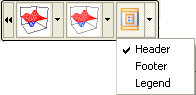
Selecting either the Header or Footer element exposes an editable textbox along with a toolbar that provides formatting commands. If the toolbar does not appear instantly then you can click the left mouse button and slide it over the textbox to expose the toolbar. The image below illustrates a Header text box automatically added to the Chart Area on the C1Chart3D control.