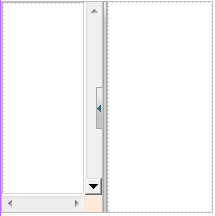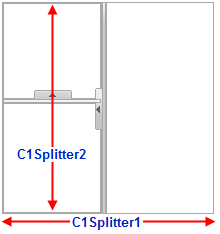In This Topic
You can use combine multiple C1Splitter objects to create nested splits. In this topic, you will learn how to nest a horizontal split within the first panel of a vertical split.
For more information on compound splits, see Compound Split.
Complete the following steps:
- Add the C1Splitter control to the form.
The default vertical split layout appears for C1Splitter.
- Select C1Splitter1, navigate to the Properties window, and set both the Height and Width properties to "212".
- Drag another control from the Visual Studio Toolbox and drop it into the right panel (Panel1) of C1Splitter1. C1Splitter2 is added to right panel. Observe that vertical and horizontal scrollbars appear to accommodate for the large size of the control.
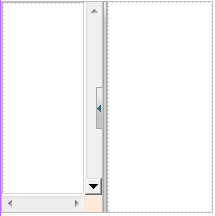
- Now you will need to resize C1Splitter2 so that it fits in the right panel of C1Splitter1. You can do this using either of the following techniques:
- Select C1Splitter2 and navigate to the Properties window. Adjust the Width property to "100" and its Height property to "210".
- OR
- Starting from the bottom-right corner of C1Splitter2, drag C1Splitter2's container leftward and upward until it fits snugly into the left panel (Panel1) of Splitter1.
- Once C1Splitter2 is positioned correctly in the right panel, set its Orientation property to Horizontal.
This Topic Illustrates the Following:
The following image displays C1Splitter1 nested within the left panel of C1Splitter2:
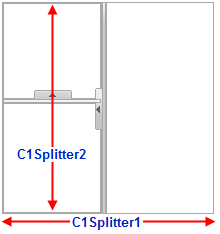
See Also