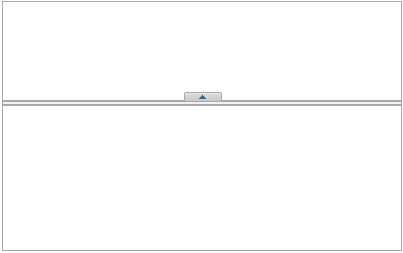Creating a horizontal split is as simple as setting one property. In this topic, you'll learn how to set the C1Splitter.Orientation property in Design view, Source view, and in code.
For more information on horizontal splits, see Horizontal Split.
In Design View
Complete the following steps:
In Source View
To create a horizontal split, place Orientation="Horizontal" within the <cc1:C1Splitter> tag. Once the C1Splitter.Orientation property has been set, the markup will resemble the following:
<cc1:C1Splitter ID="C1Splitter1" runat="server" Height="212px" Orientation="Horizontal"
Width="221px">
In Code
Complete the following steps:
To write the code in Visual Basic:
| Visual Basic |
Copy Code
|
|---|---|
| Imports C1.Web.Wijmo.Controls.C1Splitter | |
To write the code in C#:
| C# |
Copy Code
|
|---|---|
| using C1.Web.Wijmo.Controls.C1Splitter; | |
To write the code in Visual Basic:
| Visual Basic |
Copy Code
|
|---|---|
| C1Splitter1.Orientation = C1.Web.Wijmo.Controls.Orientation.Horizontal | |
To write the code in C#:
| C# |
Copy Code
|
|---|---|
| C1Splitter1.Orientation = C1.Web.Wijmo.Controls.Orientation.Horizontal; | |
This Topic Illustrates the Following:
The splitter bar is now horizontal. The result of this topic will resemble the following image: