Quick Start
This quick start guides you through the steps of adding the FlexChart control in your Blazor application, adding data to it and displaying the data in the control. In this example, we create a data source for FlexChart by creating list of countries and their GDP values for respective years and bind the list to the FlexChart control to display the data using Bar Chart in the control.
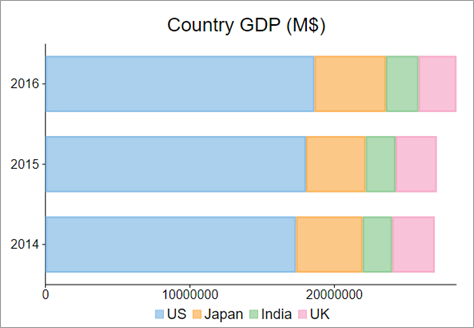
Create a Blazor App
- In Visual Studio, select Create a new project from the Get started pane.
- In the Create a new project window, select Blazor WebAssembly App, and click Next. Alternatively, you can also create a Blazor Server App.
type=note
Note: Blazor Server App or server-side app can be created using the Blazor Server App template. For more details, see Blazor Server topic under Blazor Project Types.
- In the Configure your new project dialog, provide name of the project you want to create in the Project name field and location for the project in the Location field. Click Next.
- In the Additional information dialog, select the target framework from the Framework dropdown, if required and click Create. By default, the selected framework is .NET 8.0.
A new client-side Blazor app is created.
Configure References
In the Solution Explorer, right click Dependencies and select Manage NuGet Packages.
In NuGet Package Manager, select nuget.org as the Package source.
Search for C1.Blazor.Chart package and click Install.
Navigate to the wwwroot, open index.html file.
Register the client resources by adding the following lines of code to the <head> tag.
<link rel="stylesheet" href="/_content/C1.Blazor.Core/styles.css" /> <link rel="stylesheet" href="/_content/C1.Blazor.Chart/styles.css" />Add the following code to the <body> tag.
<script src="/_content/C1.Blazor.Core/scripts.js"></script> <script src="/_content/C1.Blazor.Chart/scripts.js"></script>Right click on Pages folder, click Add | Razor Component to add a new Razor page and then provide a name, say FlexChartBoxQuickStart.
Configure the Data Source
In the code, add a DataSource class to create a list of data for the FlexChart control.
@code {
public class GdpDataSource
{
public static List<object> GetCountryGdp()
{
return new List<object> {
new
{
year = "2014",
US = 17348075,
Japan = 4602367,
UK = 2950039,
India = 2051228
},
new
{
year = "2015",
US = 18036650,
Japan = 4124211,
UK = 2858482,
India = 2073002
},
new
{
year = "2016",
US = 18624450,
Japan = 4936540,
UK = 2629190,
India = 2263790
}
};
}
}
}
Bind FlexChart to Data
To bind FlexChart to data, set the ItemsSource property of FlexChart class of which accepts the collection of items for the FlexChart control to create a Bar chart.
The Binding/BindingX properties should contain the names of properties of items from data source collection (FlexChart.ItemsSource property).
You need to set Binding property to specify a name of numeric property that should be plotted along y-axis and BindingX property to specify a name of property that should be plotted along x-axis. The property set by BindingX can be numeric as well as string (for category x-axis).
Also, the ItemsSource/Binding/BindingX can be also specified on a series level. If any of these properties isn't set, the series uses the corresponding properties of parent chart.
@using C1.Chart;
@using C1.Blazor.Chart;
<FlexChart Class="chart" ChartType="ChartType.Bar" Stacking="Stacking.Stacked"
HeaderContent="Country GDP (M$)" HeaderStyle="font-size:24px"
LegendPosition="Position.Bottom" LegendStyle="font-size:18px"
BindingX="year" ItemsSource="@GdpDataSource.GetCountryGdp()">
<SeriesCollection>
<Series Name="US" Binding="US" />
<Series Name="Japan" Binding="Japan" />
<Series Name="India" Binding="India" />
<Series Name="UK" Binding="UK" />
</SeriesCollection>
<AxisCollection>
<Axis AxisType="AxisType.X" Position="Position.Bottom" />
<Axis AxisType="AxisType.Y" Position="Position.Left"/>
</AxisCollection>
</FlexChart>
Build and Run the Project
- Click Build | Build Solution to build the project.
- Press F5 to run the project.


