-
Spread for ASP.NET 18 Product Documentation
-
Developer's Guide
- Getting Started
- Understanding the Product
- Namespaces Overview
- Working with the Spread Designer
- Customizing User Interaction
- Customizing the Appearance
- Customizing with Cell Types
- Managing Data Binding
- Managing Data in the Component
- Managing Formulas
- Managing File Operations
- Using Sheet Models
- Maintaining State
- Working with the Chart Control
-
Using Touch Support with the Component
- Understanding Touch Support
-
Using Touch Support
- Using the Touch Menu Bar
- Using Touch Support with AutoFit
- Using Touch Support with Charts
- Using Touch Support with Editable Cells
- Using Touch Support with Filtering
- Using Touch Support with Grouping
- Using Touch Support when Moving Columns
- Using Touch Support when Moving Rows
- Using Touch Support when Resizing Columns or Rows
- Using Touch Support with Scrolling
- Using Touch Support with Selections
- Using Touch Support with Sorting
- Assembly Reference
- Client-Side Scripting Reference
- Import and Export Reference
-
Developer's Guide
Using Touch Support with Grouping
You can use touch gestures when grouping.
Tap to select a column, then press down on a column header and slide to the group bar area. Release to create a group. You can also double-tap on a column header to create a group. The following image displays a group.
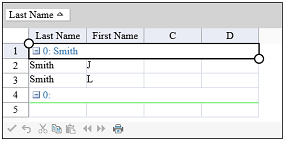
You can remove the group by dragging the group back to the column header area.
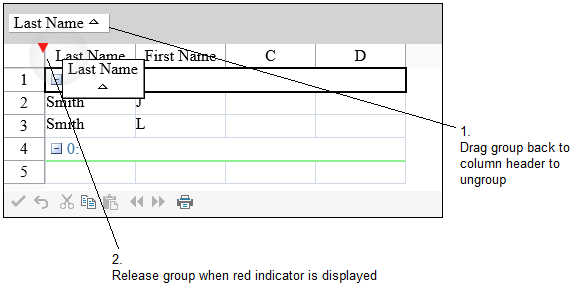
Tap the group header button area to sort.
Using Code
Set the AllowGroup, GroupBarVisible, and AllowColumnMove properties.
Example
This example allows the user to group.
FpSpread1.ActiveSheetView.ColumnHeader.Cells[0, 0].Text = "Last Name";
FpSpread1.ActiveSheetView.ColumnHeader.Cells[0, 1].Text = "First Name";
FpSpread1.ActiveSheetView.Cells[0, 0].Text = "Smith";
FpSpread1.ActiveSheetView.Cells[0, 1].Text = "J";
FpSpread1.ActiveSheetView.Cells[1, 0].Text = "Smith";
FpSpread1.ActiveSheetView.Cells[1, 1].Text = "L";
FpSpread1.ActiveSheetView.AllowColumnMove = true;
FpSpread1.ActiveSheetView.GroupBarVisible = true;
FpSpread1.ActiveSheetView.AllowGroup = true;FpSpread1.ActiveSheetView.ColumnHeader.Cells(0, 0).Text = "Last Name"
FpSpread1.ActiveSheetView.ColumnHeader.Cells(0, 1).Text = "First Name"
FpSpread1.ActiveSheetView.Cells(0, 0).Text = "Smith"
FpSpread1.ActiveSheetView.Cells(0, 1).Text = "J"
FpSpread1.ActiveSheetView.Cells(1, 0).Text = "Smith"
FpSpread1.ActiveSheetView.Cells(1, 1).Text = "L"
FpSpread1.ActiveSheetView.AllowColumnMove = True
FpSpread1.ActiveSheetView.GroupBarVisible = True
FpSpread1.ActiveSheetView.AllowGroup = True

