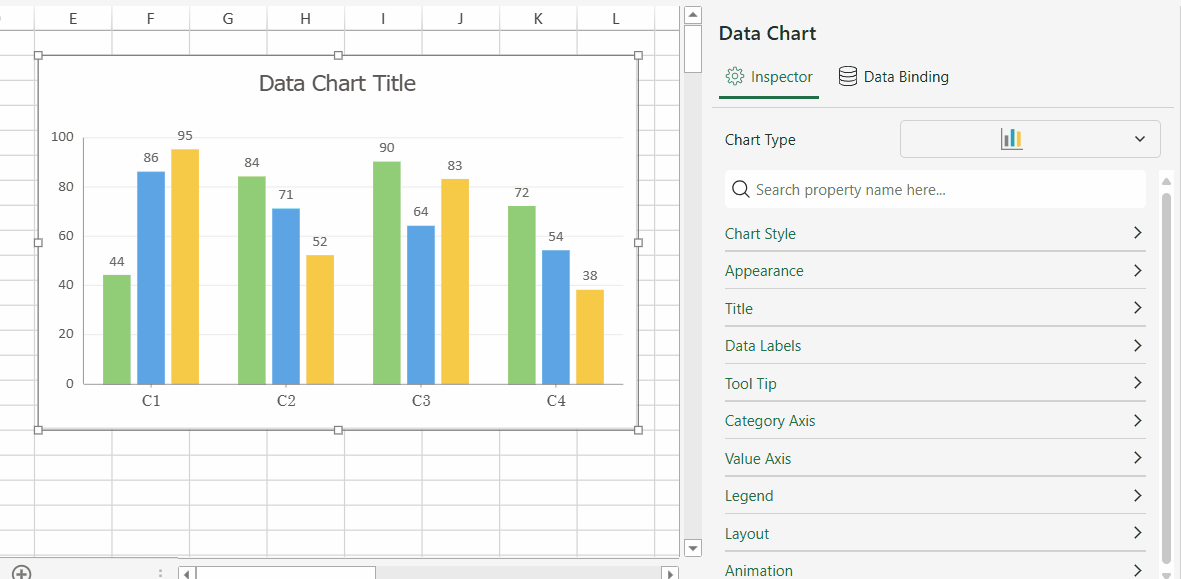- SpreadJS Overview
- Getting Started
- JavaScript Frameworks
- Best Practices
- Features
- SpreadJS Designer
- Tutorials
-
SpreadJS Designer Component
- Getting Started
- Quick Start
- Theme
- Designer Interface
- JavaScript Frameworks
- Customizations
-
Work in Designer Component
- AutoSum Functions
- Set Range Template Cell
- Name Box
- Select Cells Using Go To
- Find and Replace
- Edit Font Size
- Edit Font Family
- Manage Conditional Formatting Rules
- Shape Selection Pane
- Automatic Outline
- Format Painter
- Table Slicer
- TableSheet
- GanttSheet Designer
- ReportSheet Designer
- Data Chart Designer
- Text to Columns
- Remove Duplicates
- Pivot Table
- Dockable Side Panel
- Command Palette
- Transform Cells with LAMBDA Formula
- Toolbar Ribbon
- API Documentation
- SpreadJS Collaboration Server
- Touch Support
- Formula Reference
- Import and Export Reference
- Frequently Used Events
- API Documentation
- Release Notes
Edit Font Family
SpreadJS empowers users to select and apply diverse font families across worksheets, charts, and other visual elements. Notably, the system automatically applies the document themes's default font family whenever text input occurs, ensuring visual consistency while maintaining customization flexibility.
Of course, there may be times when you need to deviate from the theme’s default to meet specific design needs. In SpreadJS Designer Component, you can easily adjust the font family for any visual element.
This article will primarily explain how to configure font families for text within worksheet cells. A brief overview of font family configuration for other elements (charts, shapes, etc.) will be provided toward the end of the article.
Configure for Cells
You can change the font family in spreadsheet using the Font Family Box present in the Fonts group under the HOME ribbon tab.

Method 1: Dropdown List Selection
Activate Font Control
Place cursor within target cell(s).
Ensure Font Family dropdown is visible.
Select Preferred Font
Click the dropdown arrow to open the font list.
Scroll to select the desired font.
Click on the font name.
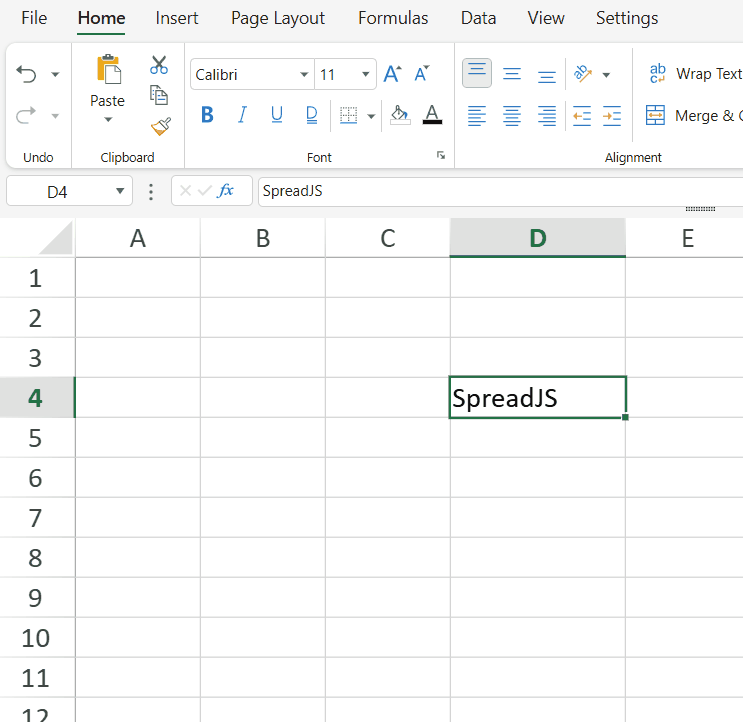
Method 2: Direct Text Input
Activate Font Control
Place cursor within target cell(s).
Ensure Font Family dropdown is visible.
Access Font Family Field
Clear default font name from input box.
Type font family name. (case-insensitive, automatically trim whitespace characters)
Press Enter to submit your input (the dropdown list will close).
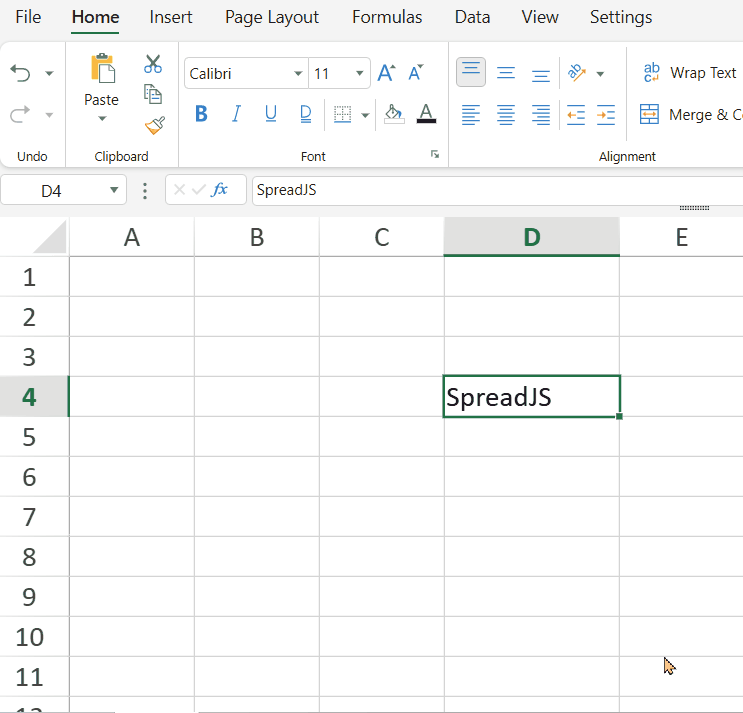
Note:
Empty input will not be saved or applied.
SpreadJS uses declarative fonts, so even if a font entered by the user is not in the font list, the font will still take effect.The effective rules follow the browser’s font rendering policy
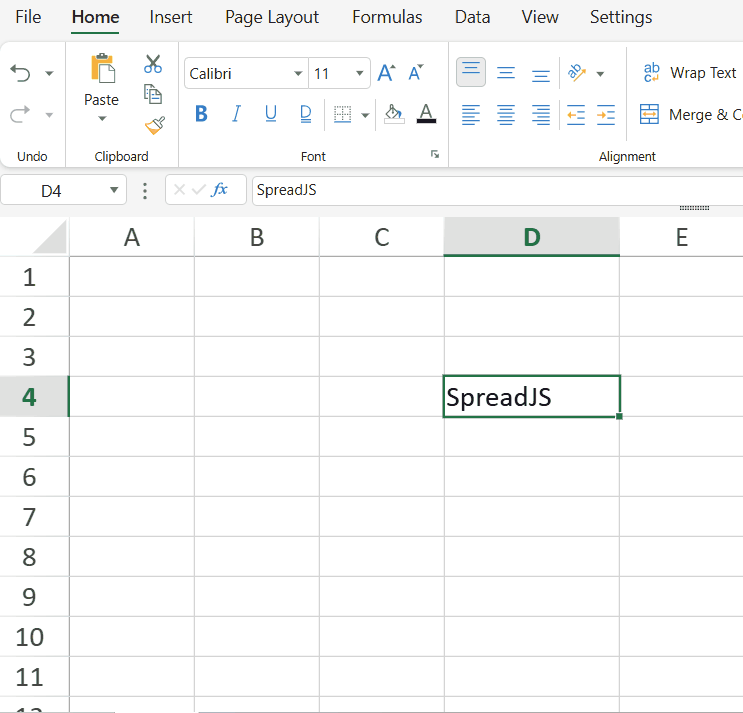
Type to Filter the Desired Font
As you type, if the dropdown list is open, the dropdown list will automatically select the first matching font (matches from the beginning of the font name).
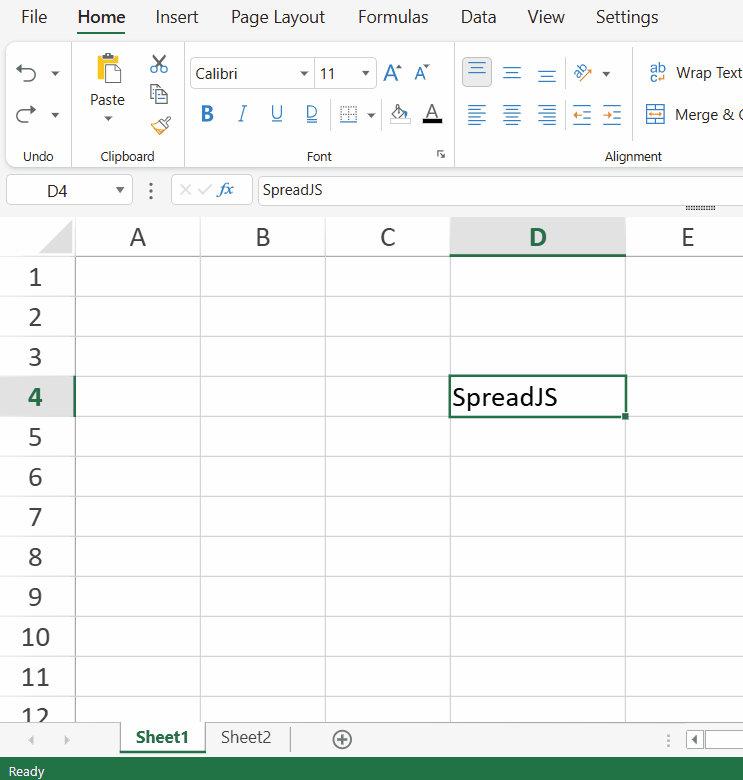
Note:
Pressing Enter immediately after input will automatically select the first matching font, if available.
Configuration by Developers
Developers can configure the font dropdown list via public APIs:
export let FontFamily: IComboBoxCommand = {
title: "${res.ribbon.home.fontFamily}",
text: "Font Family",
type: "comboBox",
commandName: CommandNames.FontFamily,
editable: true, // Enable manual input
autoSelect: true // Auto-select the first matched font
...
}Notes:
If
editableis set tofalse, manual input is disabled.If
autoSelectis set tofalse, auto-select the first matched font is disabled.
Edit in the Format Cells Dialog
Edit in the Font Tab
You can also configure font families through the Format Cells dialog. This method follows the same operation as the previously discussed approache.
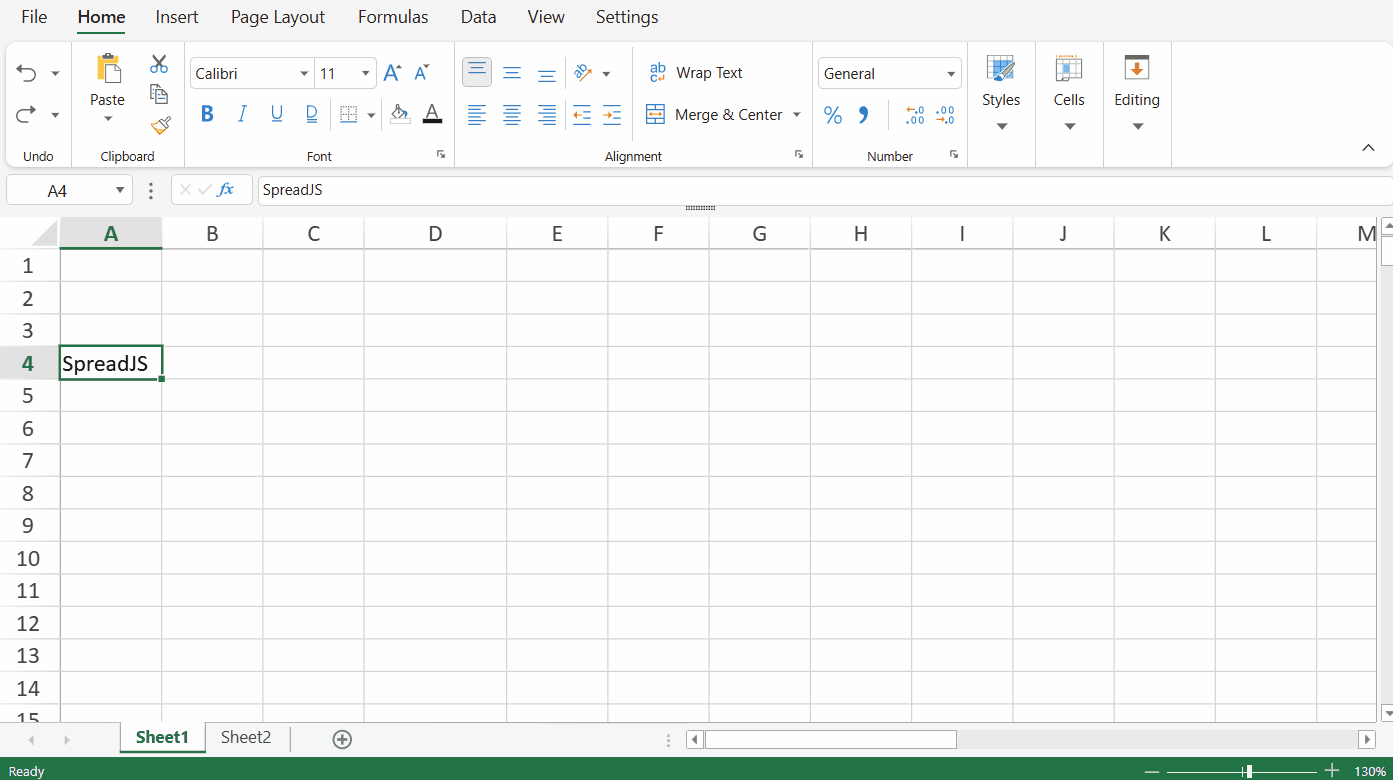
Edit in the Padding Tab
Learn more about Cell Padding and Label Styles.
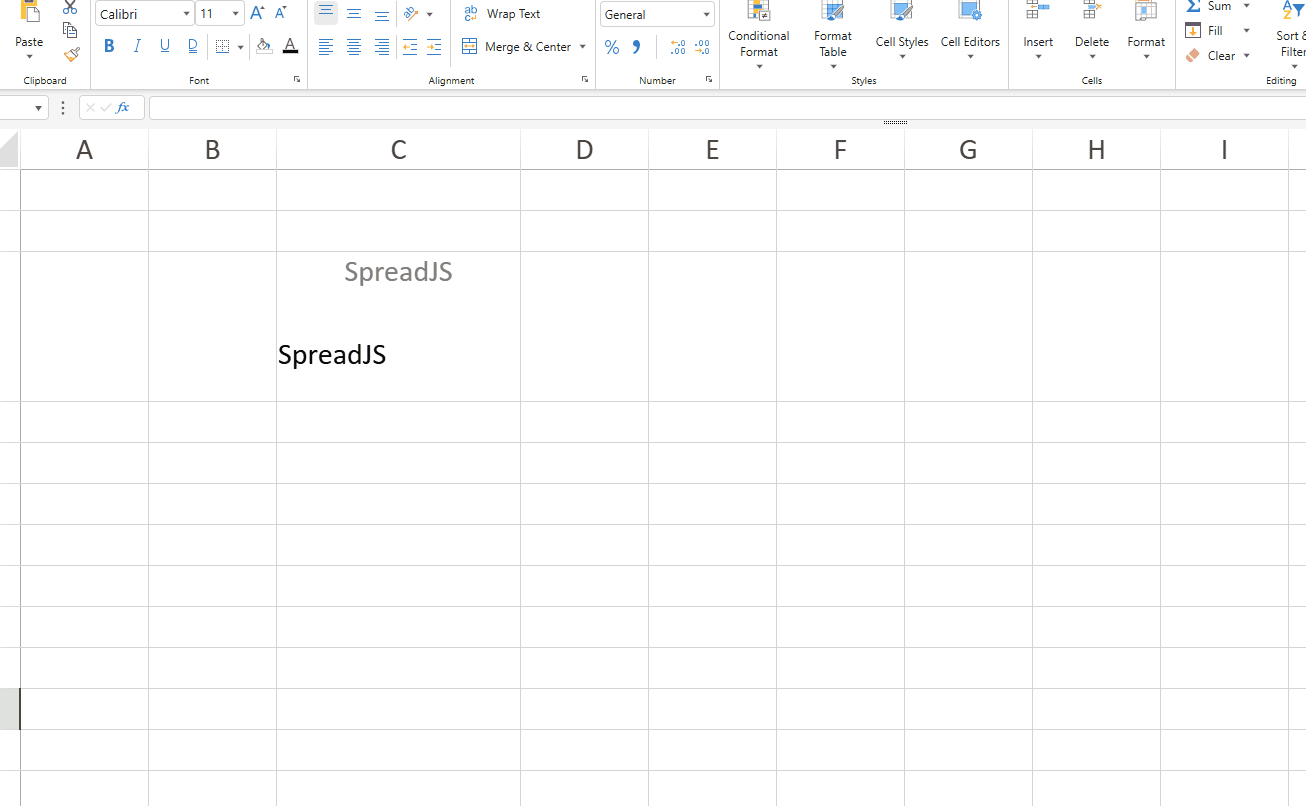
Edit in the Customize Theme Font Dialog
Learn more about Customize Theme Font.
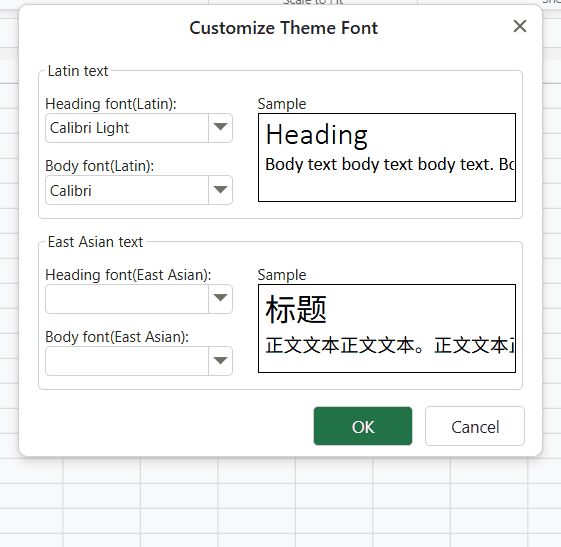
Configure for Other Elements
Similar to the two methods previously mentioned, you can select or input in any text field that supports font family adjustments.
Chart
Learn more about Charts.
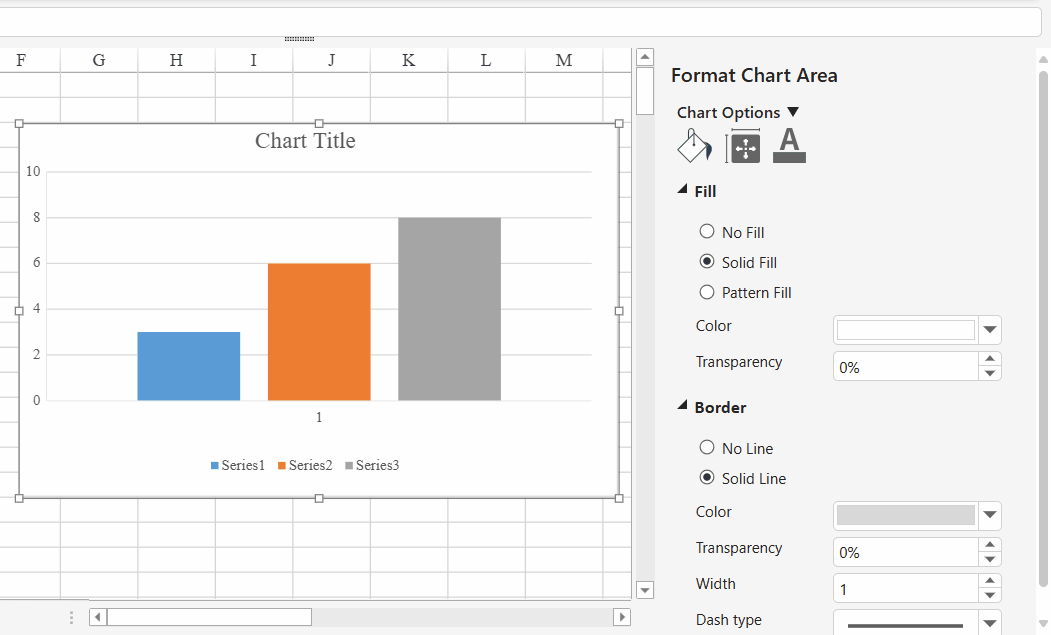
Shape
Learn more about Shapes.
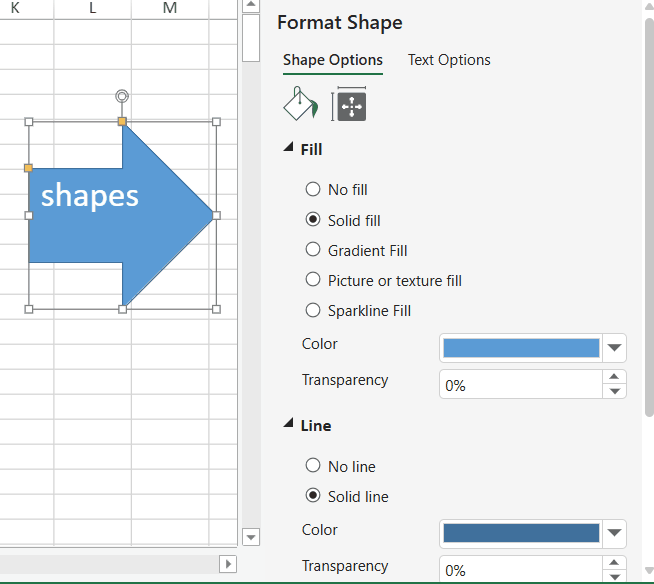
Barcode
Learn more about Barcodes.
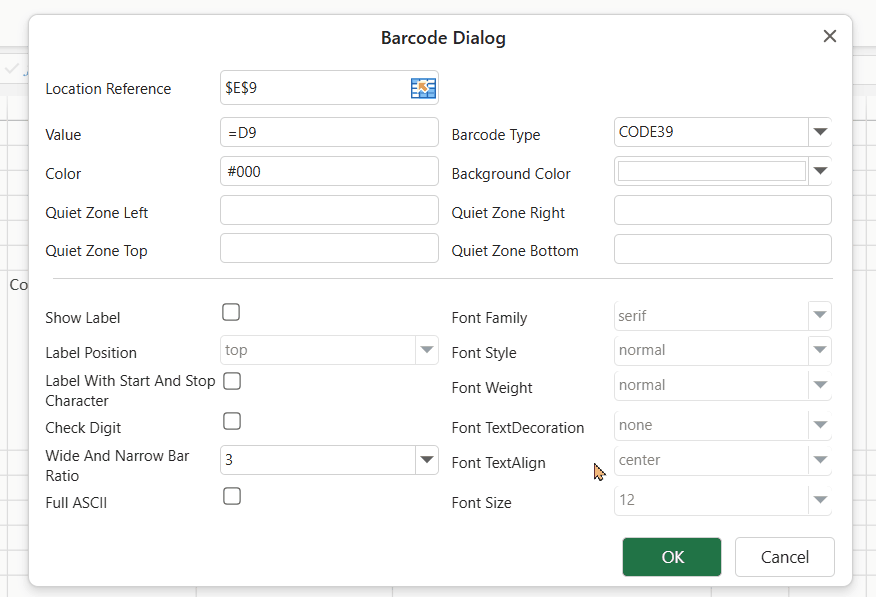
Data Chart
Learn more about Data Charts.