- SpreadJS Overview
- Getting Started
- JavaScript Frameworks
- Best Practices
- Features
- SpreadJS Designer
- Tutorials
-
SpreadJS Designer Component
- Getting Started
- Quick Start
- Theme
- Designer Interface
- JavaScript Frameworks
- Customizations
-
Work in Designer Component
- AutoSum Functions
- Set Range Template Cell
- Name Box
- Select Cells Using Go To
- Find and Replace
- Edit Font Size
- Edit Font Family
- Manage Conditional Formatting Rules
- Shape Selection Pane
- Automatic Outline
- Format Painter
- Table Slicer
- TableSheet
- GanttSheet Designer
- ReportSheet Designer
- Data Chart Designer
- Text to Columns
- Remove Duplicates
- Pivot Table
- Dockable Side Panel
- Command Palette
- Transform Cells with LAMBDA Formula
- Toolbar Ribbon
- API Documentation
- SpreadJS Collaboration Server
- Touch Support
- Formula Reference
- Import and Export Reference
- Frequently Used Events
- API Documentation
- Release Notes
Data Chart Designer
SpreadJS Designer Component provides the option to insert a Data Chart in your worksheets or report sheets.
To add a Data Chart, follow the steps below:
Go to the INSERT tab and click the Data Charts button in the ribbon UI.

Select the desired chart type from the dropdown.
Once selected, the Data Chart will be added to your sheet and the Data Chart Panel will open on the right.
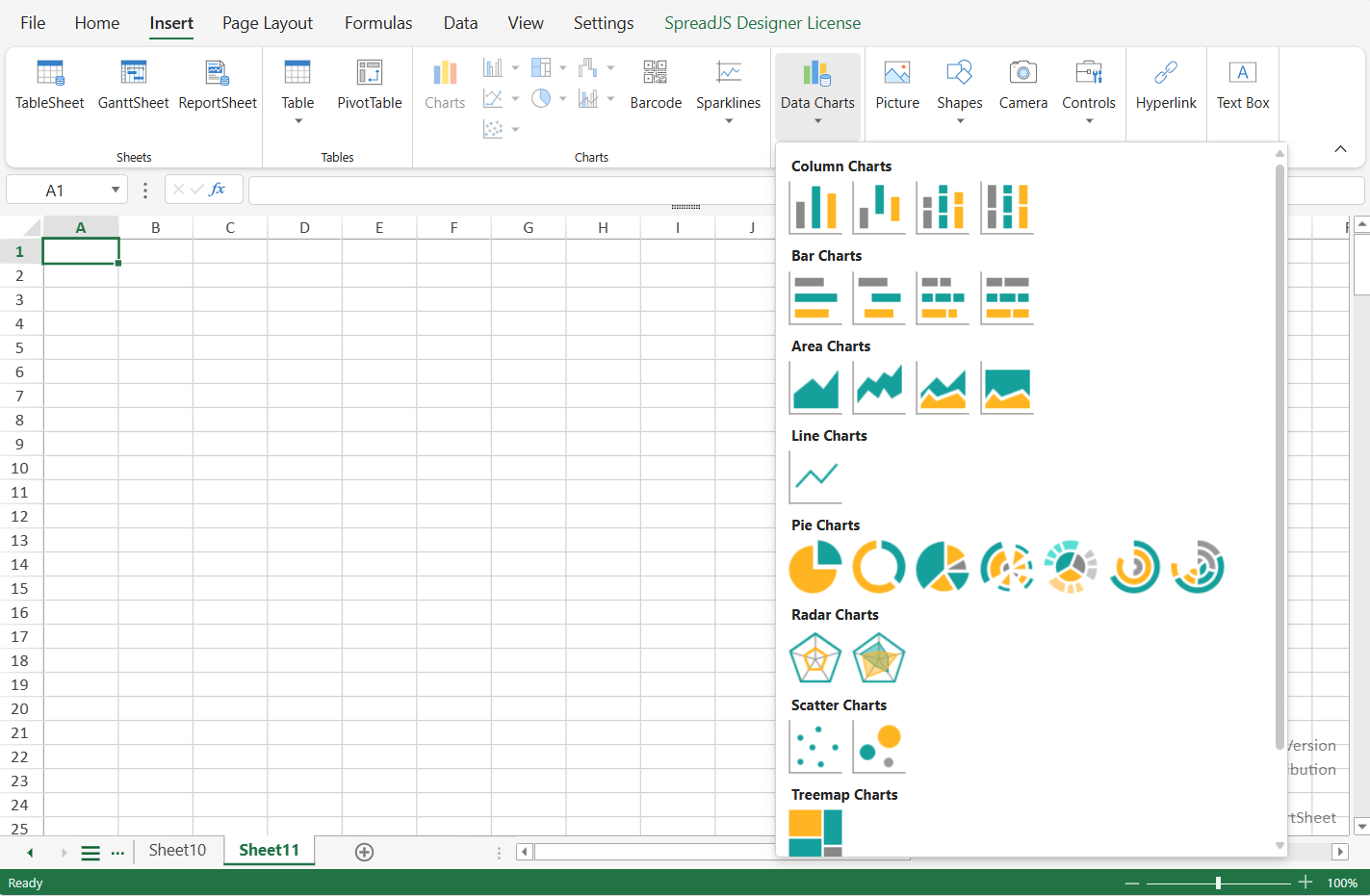
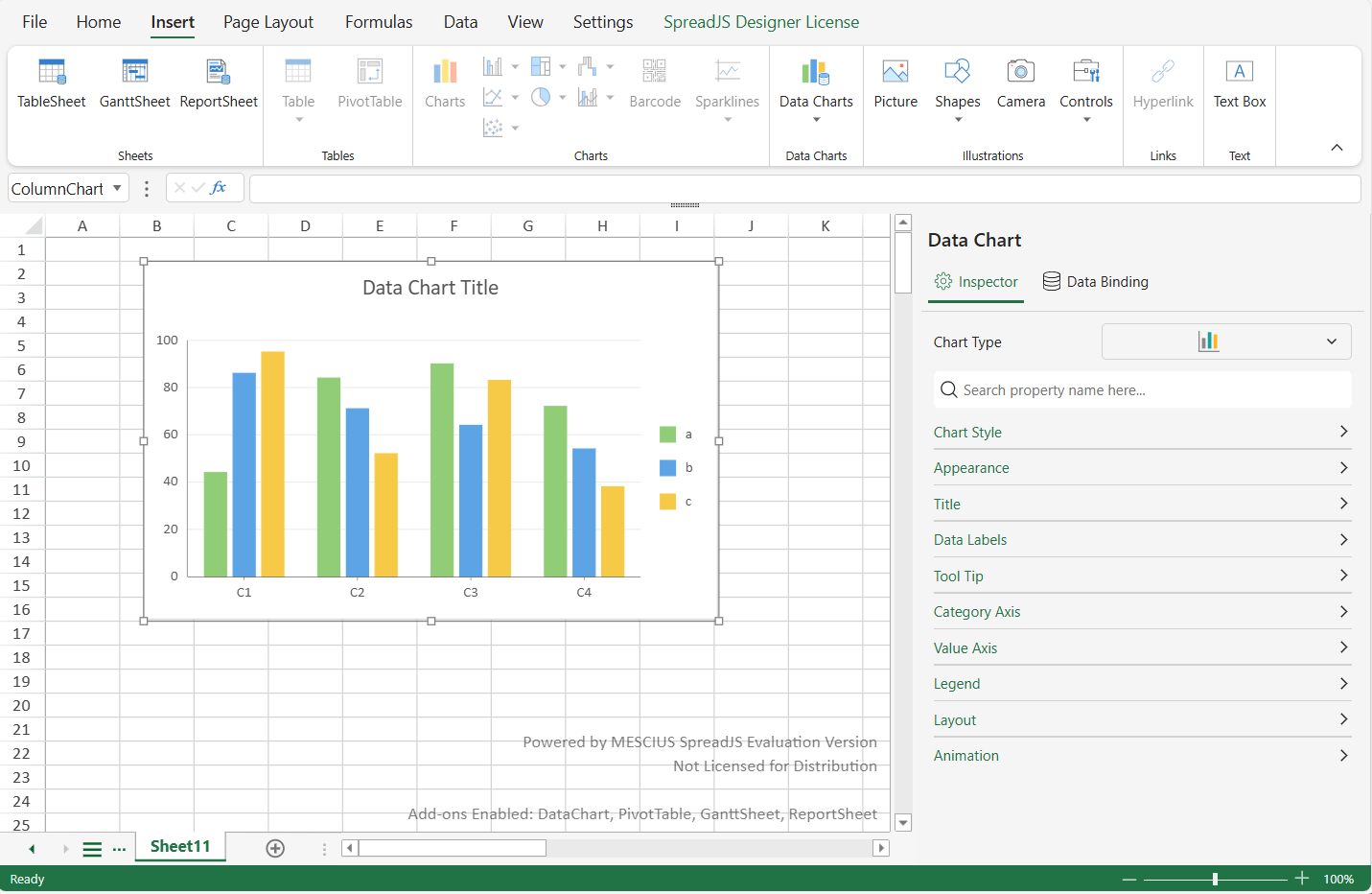
Modify the Data Chart's configuration information using the Data Chart Panel.
It has two main sections:
Inspector: This section allows you to customize the chart’s appearance and make it more readable and visually appealing.
Data Binding: This section helps you bind your chart to data from the DataManager or specific cells in a ReportSheet. The data displayed in the Data Chart is setup through this part.


