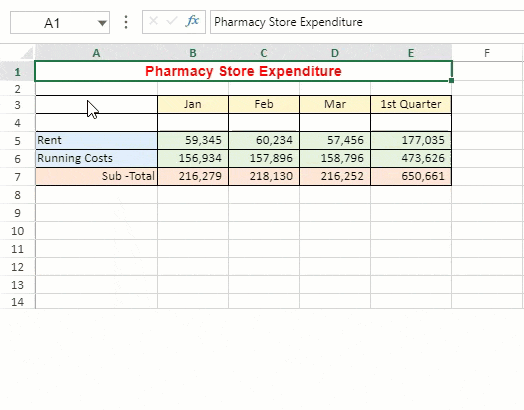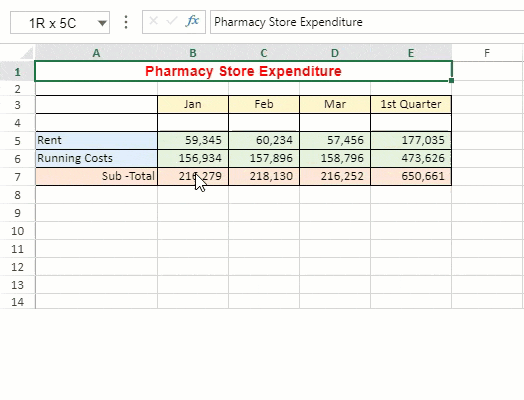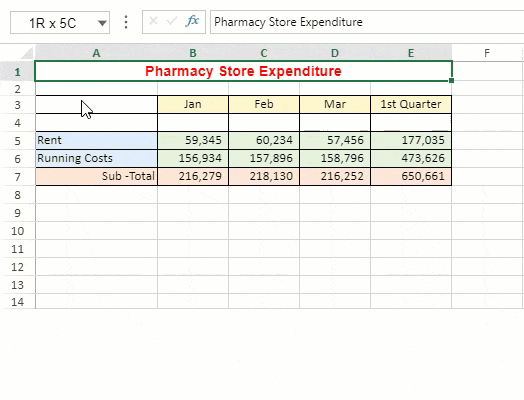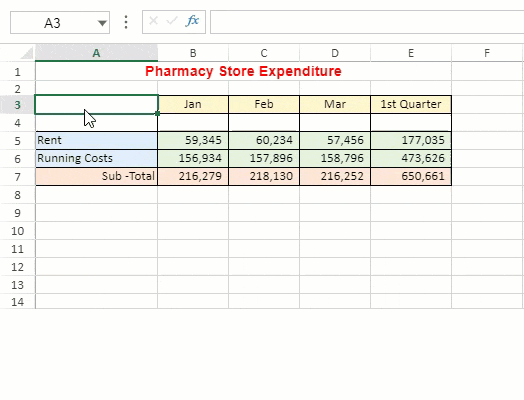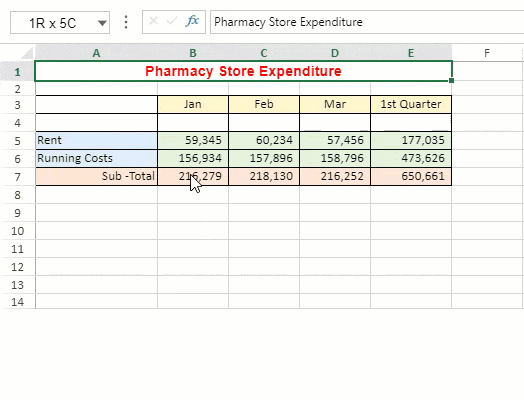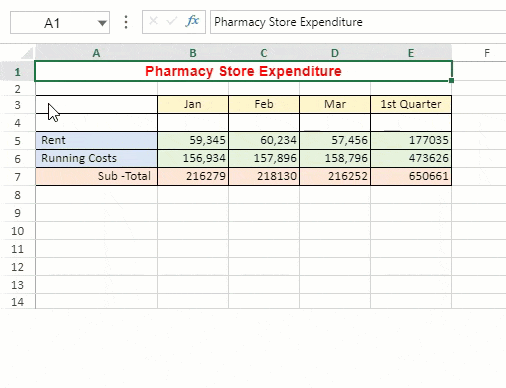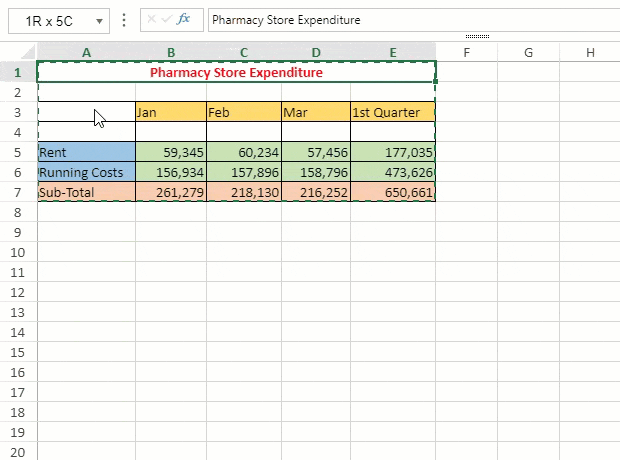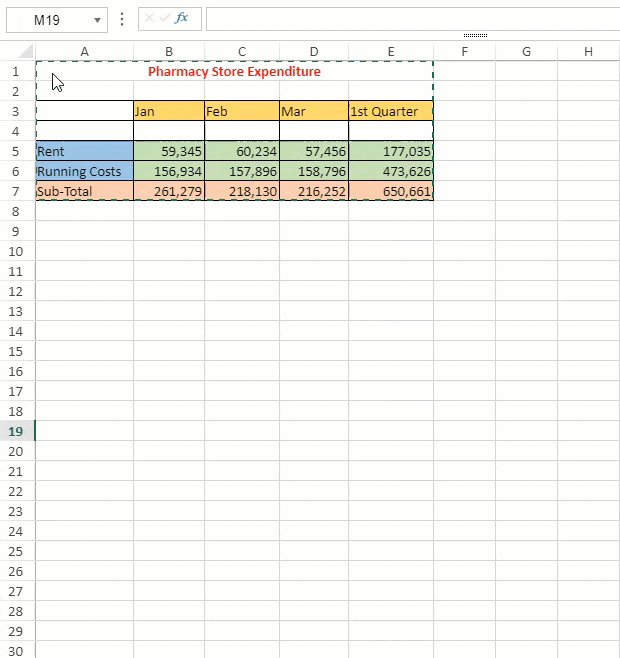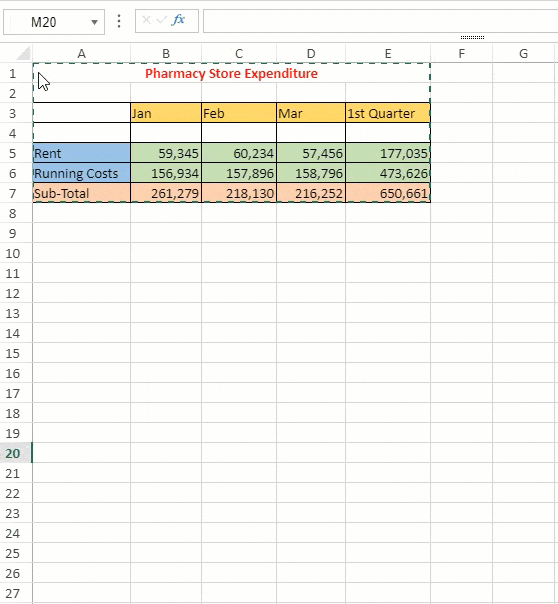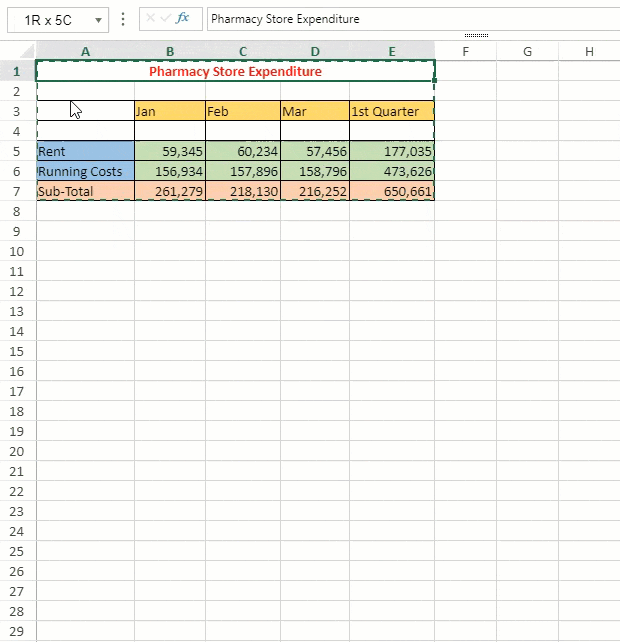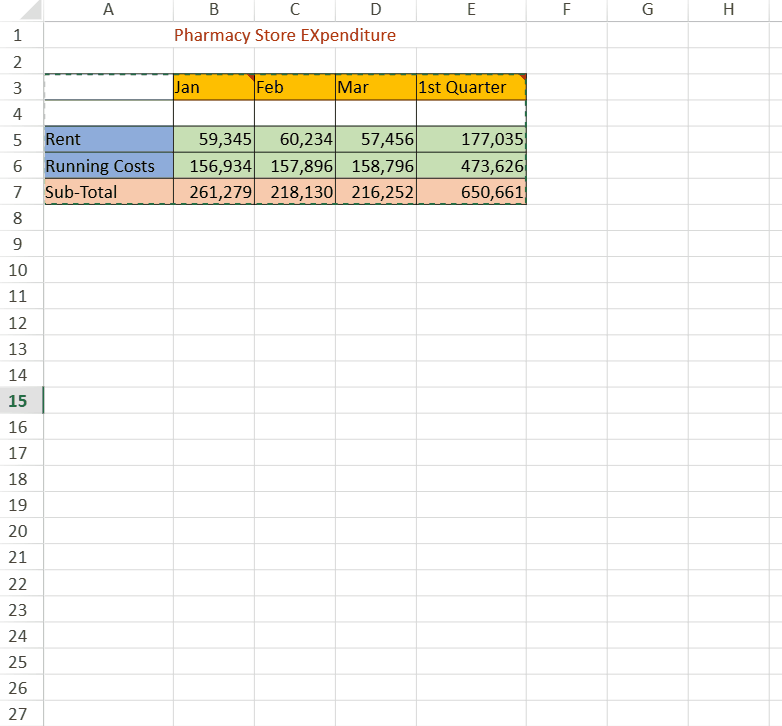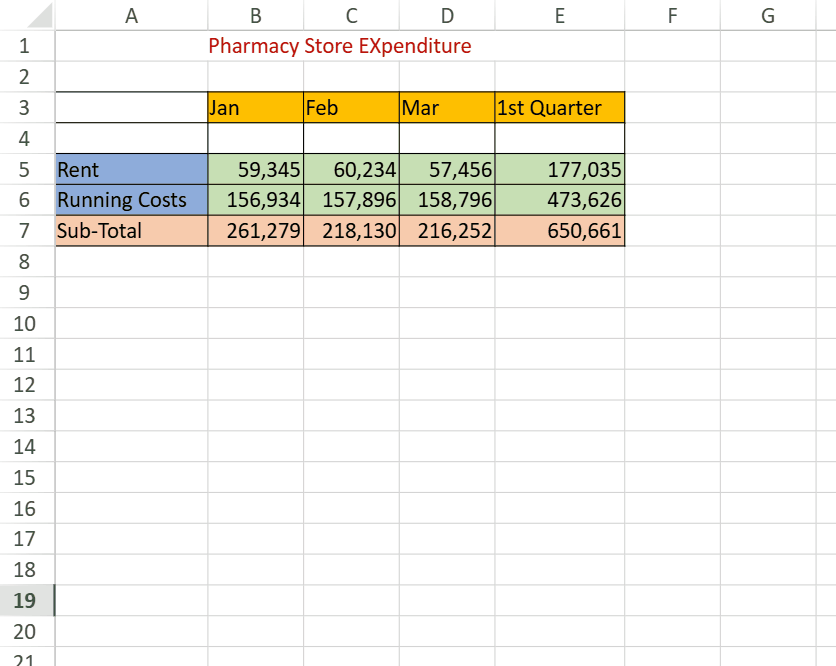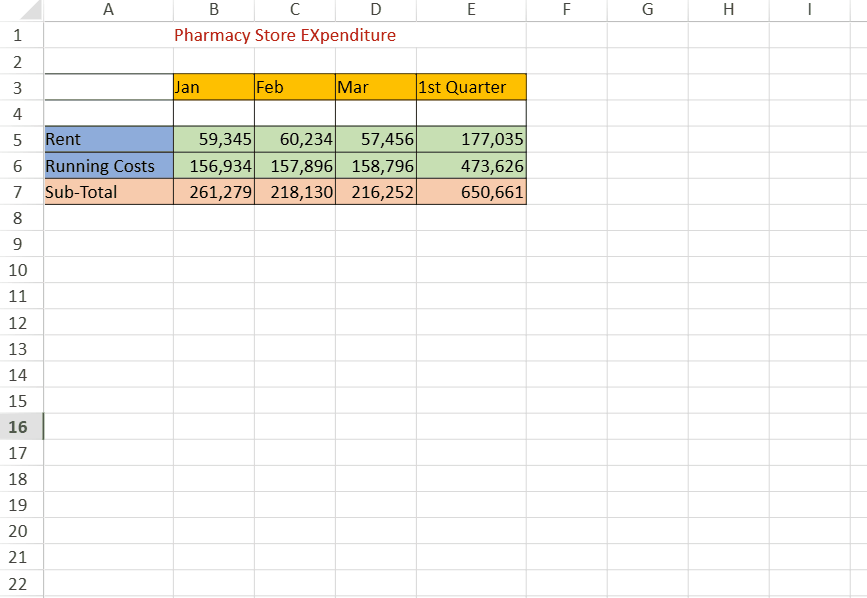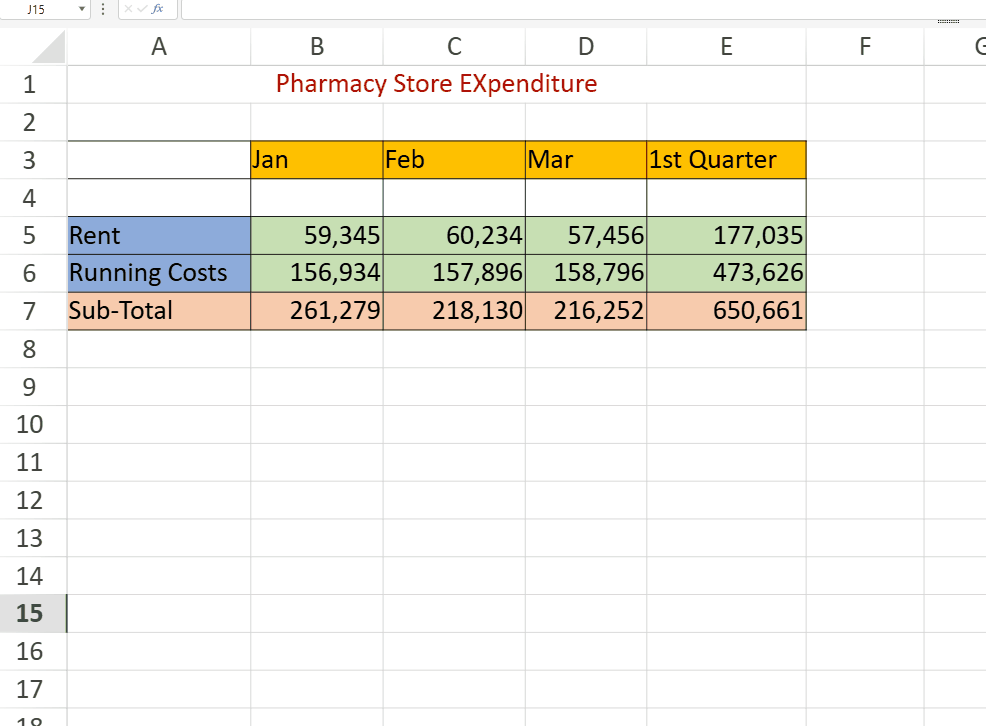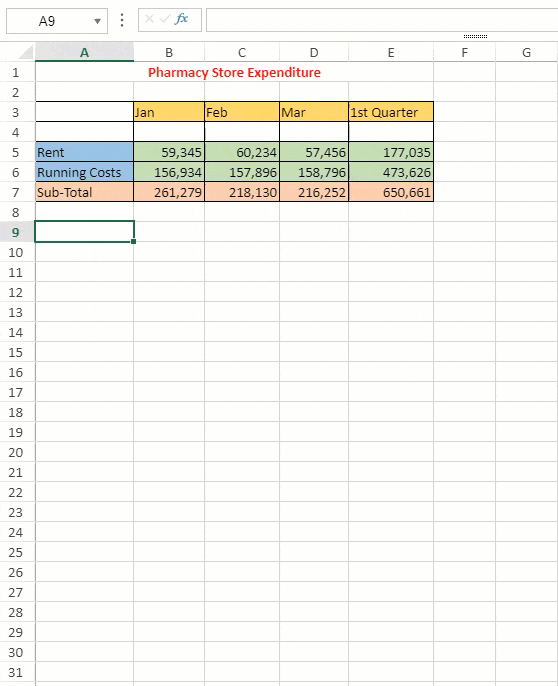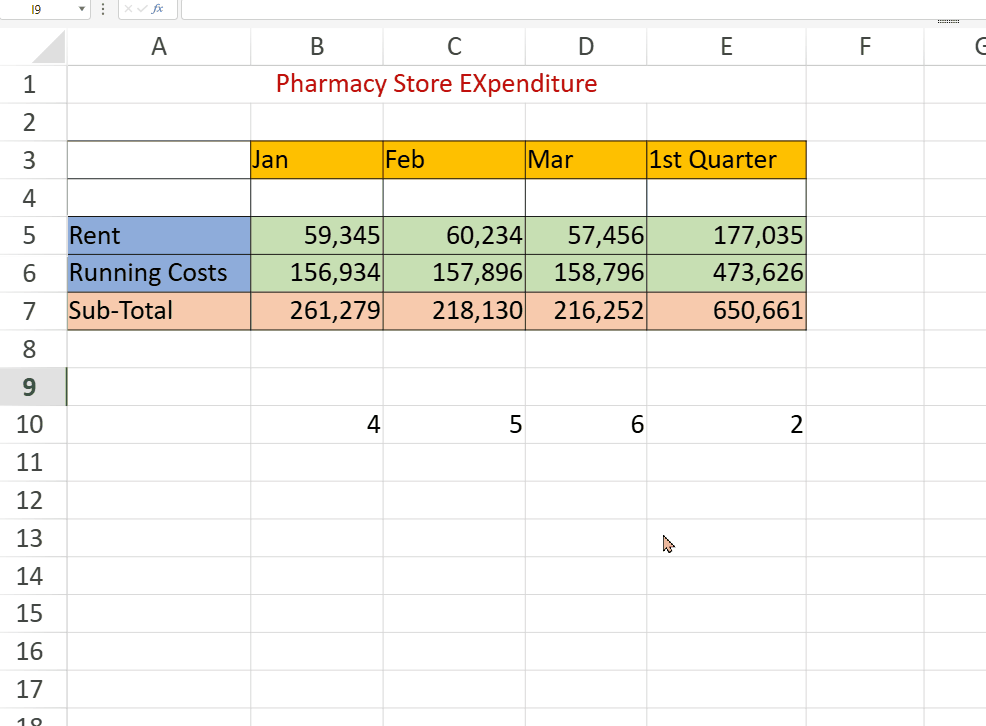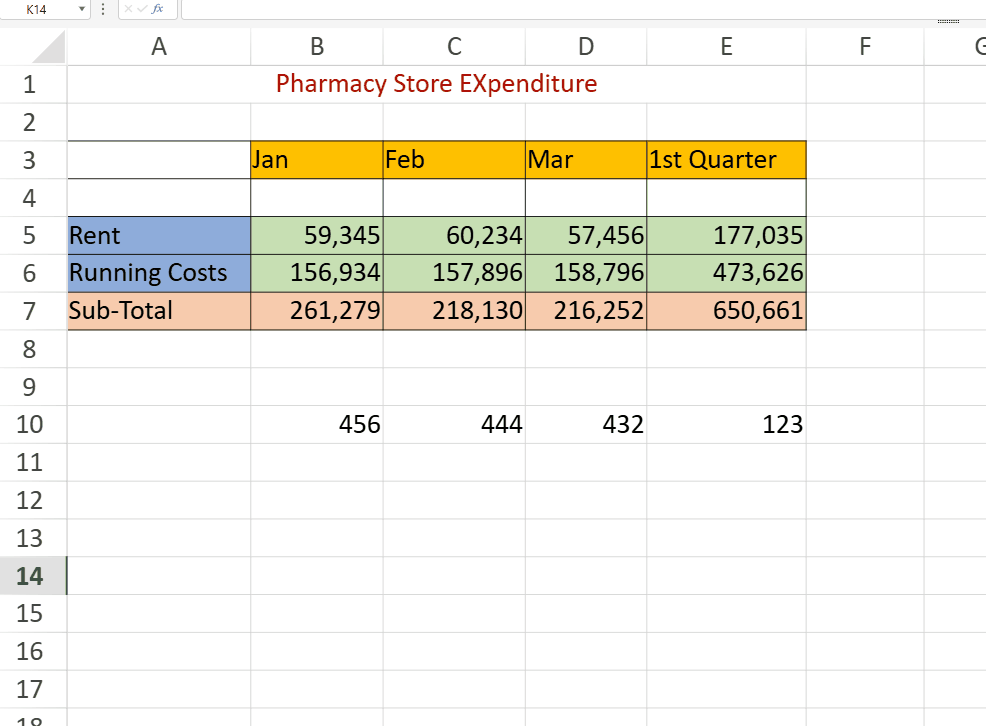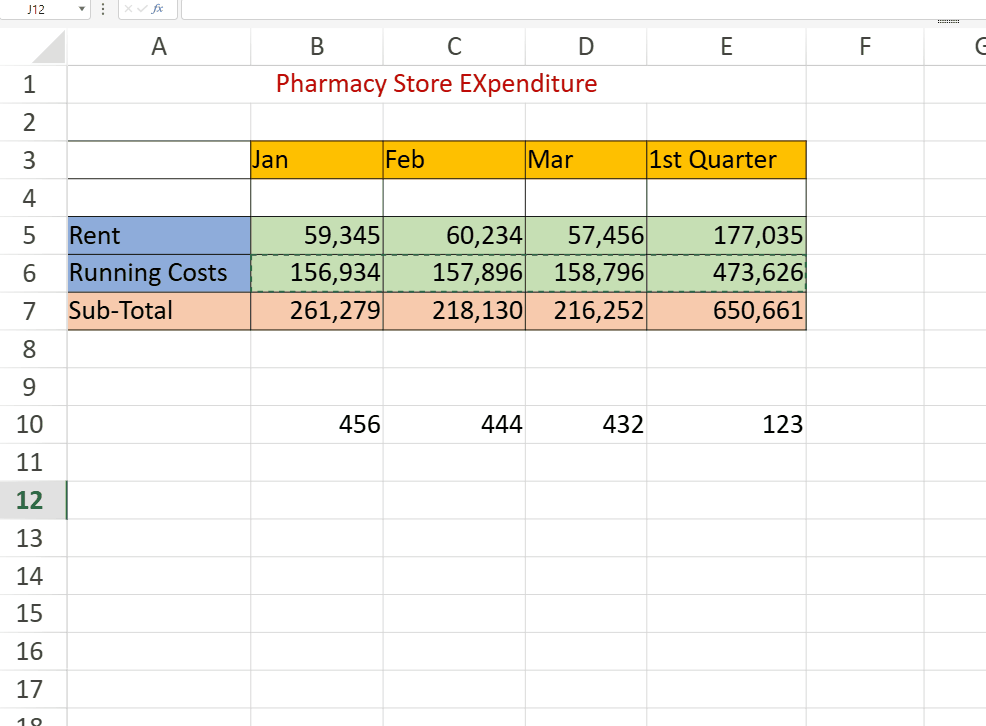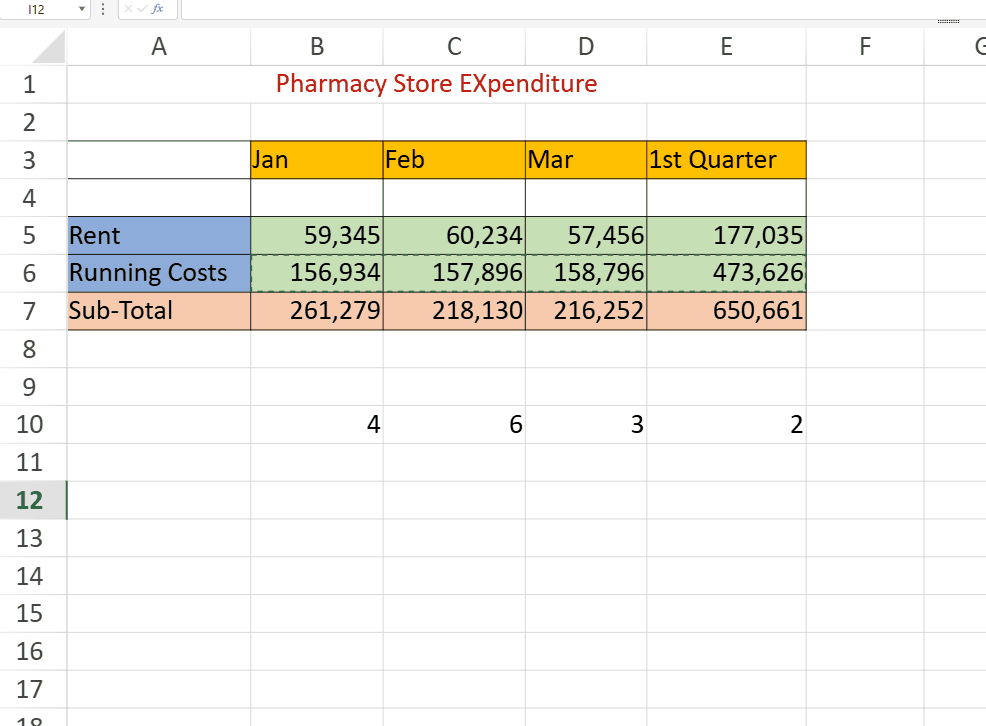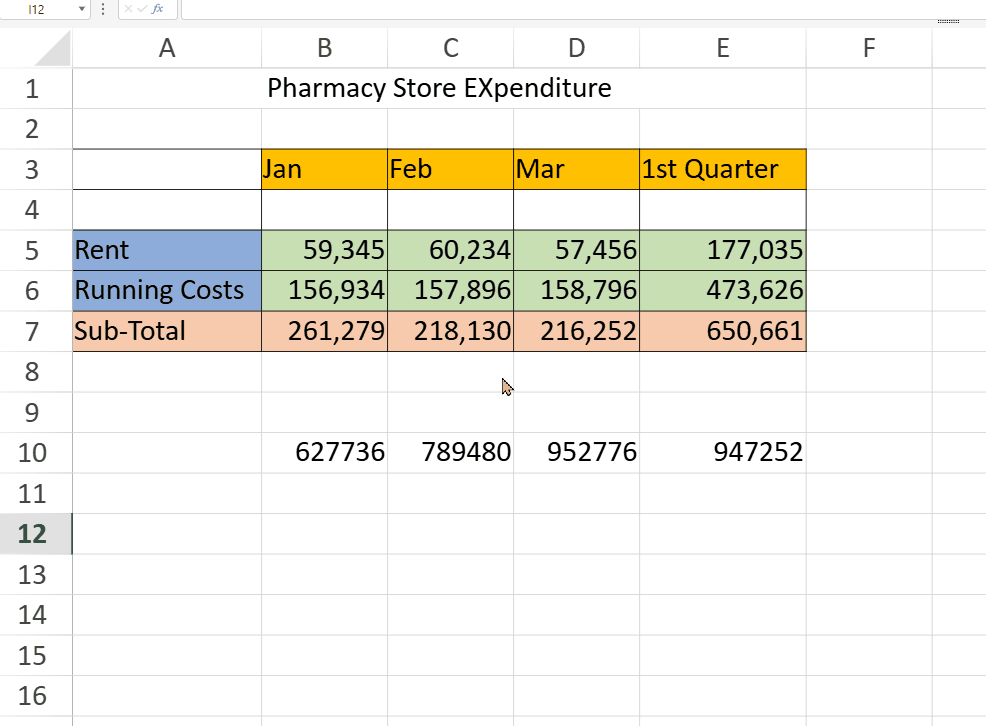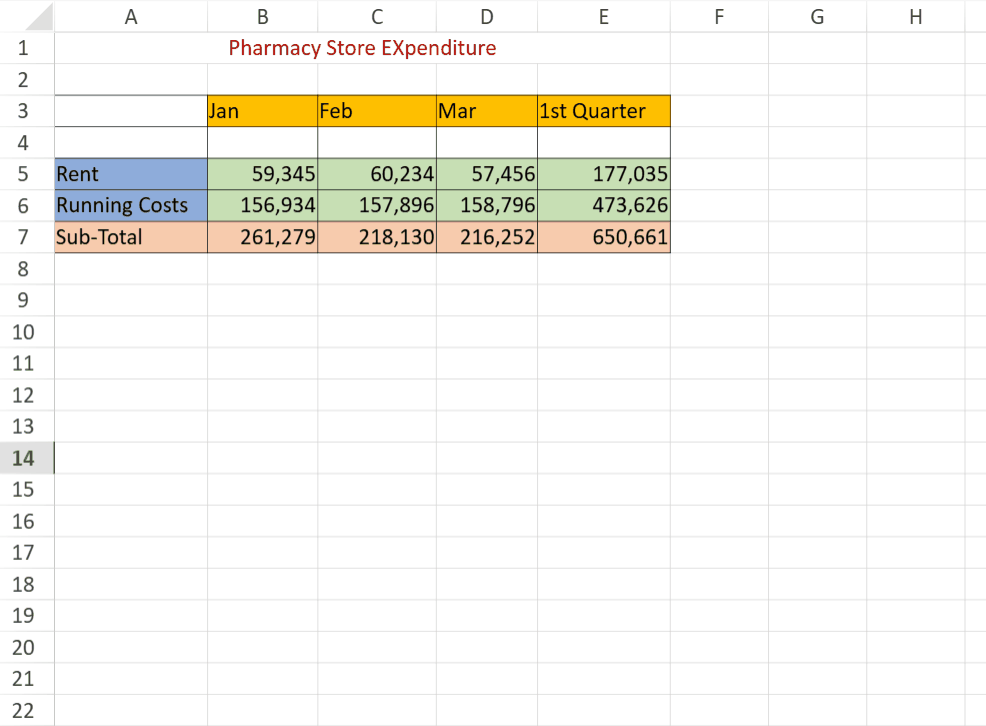- SpreadJS Overview
- Getting Started
- JavaScript Frameworks
- Best Practices
-
Features
- Workbook
- Worksheet
- Rows and Columns
- Headers
-
Cells
- Work with Cells
- Cell Types
- Cell Format
- Cell States
- Cell Range
- Get Dirty Status
- Cell Buttons
- Cell Dropdowns
- Cell Comments
- Cell Threaded Comments
- Hyperlink
- Auto Merge Cells
- AutoFit
- Auto Fill Data
- Mask Input
- Shrink to Fit
- Cell Overflow
- Ellipsis or Tips for Cell Overflow
- Cell Alignment and Indentation
- Cell Padding and Label Styles
- Cell Span
- Cell Tags
- Styles
- Cell Decoration
- Cell Colors
- Cell Background Image
- Borders, Gridlines and Diagonal Lines
- Quote Prefix
- Insert Cut or Copied Cells
- Rotate Text In Cells
- Text Direction
- Text Decoration
- Rich Text
- Wrap Text
- Drag and Drop
- Drag and Merge
- Editing
- Watermark
- Display Zero as Blank
- IME Mode
- Pattern Fill and Gradient Fill
- Paste Options
- Data Binding
- TableSheet
- GanttSheet
- ReportSheet
- Data Charts
- JSON Schema with SpreadJS
- SpreadJS File Format
- Data Validation
- Conditional Formatting
- Sort
- Group
- Formulas
- Serialization
- Keyboard Actions
- Shapes
- Floating Objects
- Barcodes
- Charts
- Sparklines
- Tables
- Pivot Table
- Slicer
- Theme
- User Management
- Culture
- AI Assistant
- SpreadJS Designer
- Tutorials
- SpreadJS Designer Component
- SpreadJS Collaboration Server
- Touch Support
- Formula Reference
- Import and Export Reference
- Frequently Used Events
- API Documentation
- Release Notes
Paste Options
SpreadJS provides multiple paste options in a spreadsheet. These options are available when you access the context menu by right clicking an active cell or a selected range.
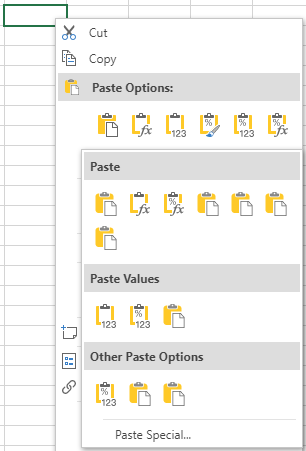
Paste Option | Description |
|---|---|
Paste All | Pastes all the cell contents in the target region.
|
Paste Formula | Pastes formula(s) without formatting in the target region.
|
Paste Value | Pastes formula results without formatting in the target region.
|
Paste Formatting | Pastes only the formatting in the target region. The pasted format is adjusted according to the size of the target region while pasting styles, spans, and conditional formats. Note: Paste Formatting does not support 'Paste Skip Invisible Range'.
|
Paste Values and Formatting | Pastes values and formatting in the target region.
|
Paste Formula and Formatting | Pastes formula(s) with formatting in the target region.
|
Paste Special Option | |
All except Borders | Pastes all cell contents applied to the copied cell, except borders.
|
Keep Source Column Widths | Pastes the width of one copied column or range of columns to another column or range of columns.
|
Transpose | Upon pasting, the content of copied cells is reoriented. Row data is copied into columns, and vice versa.
|
Paste Link | Refer to the source cells instead of the copied cell contents.
|
Paste Comments | Pastes only comments attached to the copied cell.
|
All Using Source Theme | Pastes all cell contents in the worksheet theme formatting that is applied to the copied data.
|
Validation | Pastes data validation rules for the copied cells to the paste area.
|
Skip Blanks | Avoids replacing values in your paste area when blank cells occur in the copy area.
|
Linked Picture (Designer only) | A real-time dynamic snapshot of the copied range that copies images with a link to the original cells.
|
Operation Option | |
None | Specifies that no mathematical operation will be applied to the copied data.
|
Add | Adds the copied data to the data in the destination cell or range of cells.
|
Subtract | Subtracts the copied data from the data in the destination cell or range of cells.
|
Multiply | Multiplies the copied data with the data in the destination cell or range of cells.
|
Divide | Divides the copied data by the data in the destination cell or range of cells.
|
Transform | Transform the copied data with a custom single-parameter LAMBDA formula and specify how it is applied—by cell, by row, by column, or to the entire range.
|
Use the shortcut keys (Ctrl+Alt+V) or select the "Paste Special" option from the context menu to display the “Paste Special Options Dialog”. In this dialog, you can view all paste options and customize the context menu paste option.
Note:
Paste Special only supports copy and paste of data and doesn’t support cut and paste.
Paste Special only supports internal paste.
The Operation and Paste Link functions are dependent on calcEngine.
Hence if calcEngine is not imported then the dialog hides these two functions, and the paste command does not work.
Paste Dialog doesn’t support “All merging conditional formats “
Paste Link does not support transform.
The Transform feature is designed to operate exclusively on values, with transformed results retaining only style and value. In all other scenarios, this functionality will be grayed out, indicating it is unavailable for operation.
When a transformation yields a dynamic array result, the output will spill across adjacent cells based on the maximum number of rows and columns generated across all transformations.
Regardless of whether the selected paste cell range is larger than the copied cell range, the result of the Transform operation remains consistent.
In the transform operation, after transforming the cells, blank cells will be skipped, and transposition will be performed on the existing results.