- Document Solutions for Excel, Java Edition Overview
- Key Features
- Getting Started
-
Features
-
Worksheet
- Work with Worksheets
-
Range Operations
- Access a Range
- Get Intersection, Union and Offset Range
- Access Areas in a Range
- Get Special Cell Ranges
- Access Cells, Rows and Columns in a Range
- Get Address of Cell Range
- Cut or Copy Cell Ranges
- Cut or Copy Shape, Slicer, Chart and Picture
- Paste or Ignore Data in Hidden Range
- Find and Replace Data
- Get Row and Column Count
- Hide Rows and Columns
- Insert And Delete Cell Ranges
- Insert and Delete Rows and Columns
- Merge Cells
- Auto Merge Cells
- Protect Cell Range
- Set Values to a Range
- Set Custom Objects to a Range
- Set Row Height and Column Width
- Auto Fit Row Height and Column Width
- Work with Used Range
- Measure Digital Width
- Set Default Values for Cell Range
- Set Cell Background Image for Cell Range
- Ignore Errors in Cell Range
- Get Range and Range Area
- Customize Worksheets
- Worksheet Views
- Cell Types
- Quote Prefix
- Tags
- Rich Text
- Date and Time Format for a Culture
- Background Image
- Workbook
- Comments
- Hyperlinks
- Sort
- Filter
- Group
- Conditional Formatting
- Data Validations
- Data Binding
- Import Data
- Digital Signatures
- Formulas
- Custom Functions
- Shapes
- Document Properties
- Styles
- Form Controls
- Barcodes
- Themes and Colors
- Chart
- Table
- Pivot Table
- Pivot Chart
- Sparkline
- Slicer
- Print Settings
- Logging
- Defined Names
-
Worksheet
- Templates
- File Operations
- Use JDK 8 Date Time API
- Document Solutions Data Viewer
- API Reference
- Release Notes
Work with Used Range
Used Range refers to a bounding rectangle of used cells that returns the IRange object of the used range on the specified worksheet.
DsExcel Java enables users to work with the already used range of cells in a worksheet in the following ways:
Work with worksheet's used range
While working with the worksheet's used range, the first step is to get the used range by using the getUsedRange method of the IWorksheet interface. As a second step, you can use the methods of the IRange interface to further customize the used range as per your preferences.
In order to get used range and customize it, refer to the following example code.
worksheet.getRange("H6:M7").setValue(1);
worksheet.getRange("J9:J10").merge();
// UsedRange is "H6:M10"
String usedrange = worksheet.getUsedRange().toString();
// Customize the used range
usedRange.getInterior().setColor(Color.GetLightBlue());Work with feature related used range
While working with the feature related used range, the first step is to get the feature related used range by using the getUsedRange method of the IWorksheet interface. As a second step, you can customize the feature related used range using the methods of the IRange interface.
In order to get feature related used range and customize it, refer to the following example code.
IComment commentA1 = worksheet.getRange("A1").addComment("Range A1's comment");
IComment commentA2 = worksheet.getRange("A2").addComment("Range A2's comment");
// Comment used range is "A1:D5", contains comment shape plot area
EnumSet<UsedRangeType> usedRangeTypes = EnumSet.of(UsedRangeType.Comment);
String commentsUsedRange = worksheet.getUsedRange(usedRangeTypes).toString();
System.out.println(commentsUsedRange);
worksheet.getRange("A1:B2").setValue(new Object[][] { { 1, 2 }, { "aaa", "bbb" } });
worksheet.getRange("A2:C3").getInterior().setColor(Color.GetGreen());
// Customize the feature related used range by applying style - used range is A2:C3.
IRange usedRange_style = worksheet.getUsedRange(EnumSet.of(UsedRangeType.Style));
usedRange_style.getInterior().setColor(Color.GetLightBlue());
System.out.println(usedRange_style);Work with used range in selected range
To work with used range in a selected range, you can use getUsedRange method and getRange method of the IRange interface. Once fetched, you can customize the used range using the methods of the IRange interface.
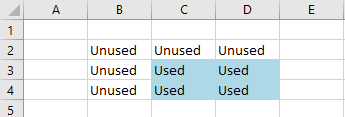
Note: In case of non-continuous selected range, the getUsedRange method returns used range of the first range.
// Init data.
IRange range = worksheet.getRange("B2:D4");
range.setValue("Unused");
// Select range.
IRange selectedRange = worksheet.getRange("C3:E5");
selectedRange.select();
// Get the used range from selectedRange.
IRange usedRange = selectedRange.getUsedRange();
usedRange.setValue("Used");
usedRange.getInterior().setColor(Color.GetLightBlue());To view the code in action, see Used Range in selected range demo sample.
After getting the used range of cells with the help of any of the above two methods, you can customize the used range as per your preferences. For example- you can set the row height and column width; change the row hidden and column hidden settings; execute essential tasks like group and merge operations; insert values, formulas and comments to the used range in your spreadsheet, as and when required.


