- Document Solutions for Excel, Java Edition Overview
- Key Features
- Getting Started
-
Features
- Worksheet
- Workbook
- Comments
- Hyperlinks
- Sort
- Filter
- Group
- Conditional Formatting
- Data Validations
- Data Binding
- Import Data
- Digital Signatures
- Formulas
- Custom Functions
- Shapes
- Document Properties
- Styles
- Form Controls
- Barcodes
- Themes and Colors
- Chart
- Table
- Pivot Table
- Pivot Chart
- Sparkline
- Slicer
- Print Settings
- Logging
- Defined Names
- Templates
- File Operations
- Use JDK 8 Date Time API
- Document Solutions Data Viewer
- API Reference
- Release Notes
Alternative Text
To assist visually impaired individuals in understanding the content of shapes, users can add alternative text (alt text) to shapes. When content is accessed using a screen reader, this associated alternative text is identified and read aloud, enabling users to better understand the shape’s purpose or meaning.
DsExcel Java provides the setTitle, setAlternativeText, and setDecorative methods of the IShape interface, which are used to set the title and content of a shape’s alternative text, or to indicate whether the shape is decorative.
Method | Description |
|---|---|
Sets the title for the alternative text of a shape. | |
Sets the main content for the shape's alternative text. | |
Indicates whether the shape is decorative. When set to true, the shape is marked as decorative and will generally be ignored by screen readers.
Default value: false. |
Shapes, as well as pictures, charts, slicers, group shapes, linked pictures, and controls support alternative text.
SpreadJS does not support the setDecorative method. If a file has the setDecorative method set and is exported to SJS or SSJSON format, the Decorative setting will not be retained.
Add Alternative Text
Refer to the following sample code to add alternative text to a shape.
// Create a new workbook.
Workbook workbook = new Workbook();
IWorksheet worksheet = workbook.getActiveSheet();
// Add a rounded rectangle shape.
IShape shape = worksheet.getShapes().addShape(AutoShapeType.RoundedRectangle, 10, 10, 200, 100);
// Set alternative text.
shape.setTitle("Test Shape");
shape.setAlternativeText("This is a rounded rectangle.");
// Save to an excel file.
workbook.save("SetShapeAltText.xlsx");The output is shown in the figure below:
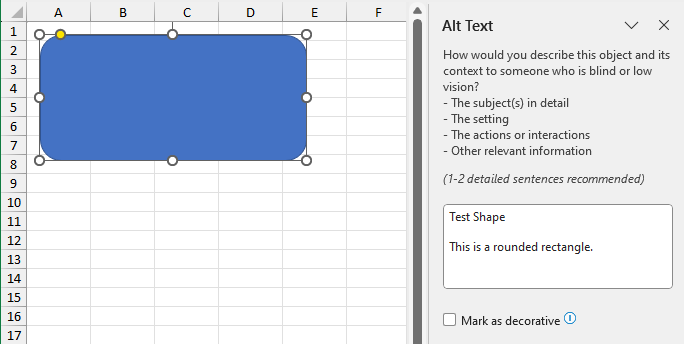
Mark as Decorative
Refer to the following sample code to mark the shape as decorative.
// Create a new workbook.
Workbook workbook = new Workbook();
IWorksheet worksheet = workbook.getActiveSheet();
// Add a rounded rectangle shape.
IShape shape = worksheet.getShapes().addShape(AutoShapeType.RoundedRectangle, 10, 10, 200, 100);
// Set alternative text.
shape.setTitle("Test Shape");
shape.setAlternativeText("This is a rounded rectangle.");
// When a shape is marked as decorative, the alternative text will be cleared.
shape.setDecorative(true);
// Save to an excel file.
workbook.save("SetShapeAltText.xlsx");The output is shown in the figure below:



