Set the Days for Working Week View
You can specify the days of the week to appear in Working Week View by setting the WorkDays through the C1Scheduler.CalendarHelper property.
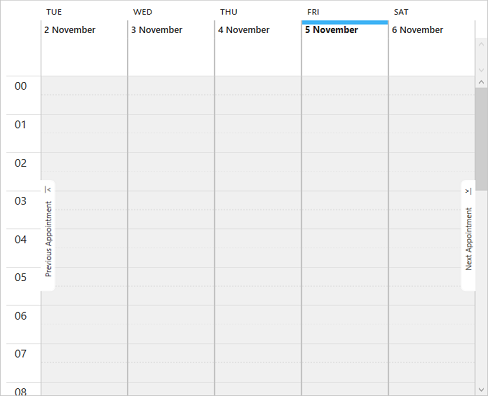
To set the days for Working Week View, follow these steps:
Add the C1Scheduler control to the XAML designer and set its name using the Name property, say scheduler.
Set the Scheduler's ViewType property to WorkingWeek.
Add a CalendarHelper in the Scheduler by setting the C1Scheduler.CalendarHelper property.
Set the WorkDays, WeekStart, StartDayTime, and EndDayTime properties for the CalendarHelper to set the working week days. After adding these properties the XAML code looks similar to the following.
<c1:C1Scheduler x:Name="scheduler" ViewType="WorkingWeek"> <c1:C1Scheduler.CalendarHelper> <!--Setting working days for week view using CalendarHelper's WorkDays property--> <c1:CalendarHelper WeekStart="Sunday" EndDayTime="18:20:00" StartDayTime="09:20:00" WorkDays="Tuesday,Wednesday,Thursday,Friday,Saturday"> </c1:CalendarHelper> </c1:C1Scheduler.CalendarHelper> </c1:C1Scheduler>


