- WPF RichTextBox Overview
- WPF RichTextBox Key Features
- WPF RichTextBox Quick Start
- XAML Quick Reference
- Working with WPF RichTextBox
- Working with the C1Document Object
- Working with C1RichTextBoxToolbar
- Working with C1SimplifiedRichTextBoxToolbar
- Working with RichTextBox Ribbon
- Working with RichTextBox ToolStrip
- Elements Supported in RichTextBox
- C1RichTextBox Appearance
- Spell-Checking
- Template Customization
- C1RichTextBox Samples
- C1RichTextBox Task-Based Help
Font Group
The Font group includes several options for customizing the font used in the C1RichTextBox control. The Font group appears similar to the following image:
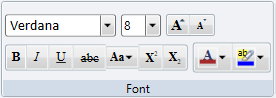
The Font group includes the following options:
Font: The Font option is a drop-down list that allows you to choose the font that will be applied to text in the C1RichTextBox control. The default font is Portable User Interface.
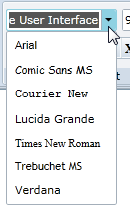
Font Size: The Font Size option is a drop-down list that allows you to choose the size of the font that will be applied to text in the C1RichTextBox control. The default font size is 9.
Grow Font: Clicking the Grow Font button increases the size of the selected text.
Shrink Font: Clicking the Shrink Font button decreases the size of the selected text.
Bold: Clicking the Bold button bolds or removes bolding from the selected text. You can also use Ctrl+b shortcut key to bold the text.
Italic: Clicking the Italic button italicizes or removes italics from the selected text. You can also use Ctrl+i shortcut key to italicize the text.
Underline: Clicking the Underline button underlines or removes underlining from the selected text. You can also use Ctrl+u shortcut key to underline the text.
Strikethrough - Clicking the Strikethrough draws a line through text which indicates deletion of text in the document.
Change Case: The Change Case option is a drop-down list that lists options that will change the case of the selected text. Options include: lowercase, UPPERCASE, Capitalize Each Word, and tOGGLE cASE (which turns lowercase text into uppercase text and uppercase text into lowercase text).
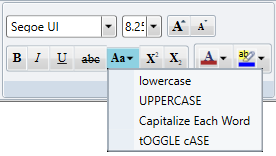
Superscript: Clicking the Superscript button turns the selected text into superscript text (the text will appear placed higher vertically than text that is not superscript text).
Subscript: Clicking the Subscript button turns the selected text into subscript text (the text will appear placed lower vertically than text that is not superscript text).
Font Color: The Font Color option is a drop-down color picker that lists common colors that will change the color of the selected text.
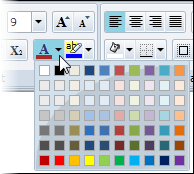
Text Highlight Color: The Text Highlight Color option is a drop-down color picker that lists common colors that will change the color of the background surrounding the selected text.


