- WPF FlexChart Overview
- Getting Started with WPF Edition
- FlexChart
- FlexPie
- Sunburst Chart
- FlexRadar
- TreeMap
Customizing Series
Once the series have been displayed in the chart, you can customize the displayed series to manage the same more efficiently.
FlexChart allows you to customize series by showing or hiding a series either in the Plot Area or the Legend or both. If there are hundreds of series to be displayed in your chart, you would certainly need to manage the same due to the space limitation of the chart.
In FlexChart, you can manage series by using the Visibility property of a series. The Visibility property accepts values of the SeriesVisibility enumerated type.
You can set the property to the following different values to show or hide a series:
| Value | Description |
|---|---|
| SeriesVisibility.Visible | The series is displayed in the Plot as well as the Legend. |
| SeriesVisibility.Plot | The series is displayed in the Plot, but hidden in the Legend. |
| SeriesVisibility.Legend | The series is displayed in the Legend, but hidden in the Plot. |
| SeriesVisibility.Hidden | The series is hidden in the Plot as well as the Legend. |
Here's the code snippet for reference:
xml
<c1:C1FlexChart.Series>
<c1:Series Visibility="Legend"
x:Name="Function1"
SeriesName="Function1"
BindingX ="XVals"
Binding="YVals"/>
<c1:Series Visibility="Plot"
x:Name="Function2"
SeriesName="Function2"
BindingX ="XVals"
Binding="YVals"/>
</c1:C1FlexChart.Series>
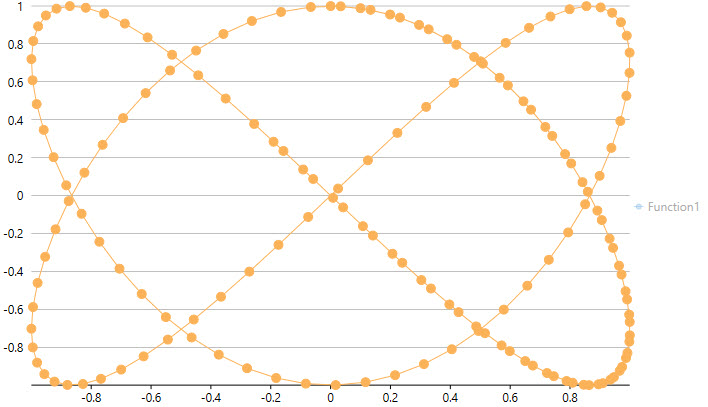
In addition, you can enhance the visual appeal of the series by setting different palettes for FlexChart. For more details, refer to Setting FlexChart Palette.
You can also work with different symbol styles to render visually appealing series in the chart. For more information, refer to Symbol styles for Series.


