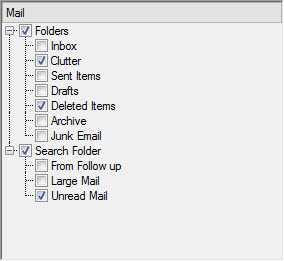By default, TreeView does not display check boxes beside nodes. In order to display check boxes beside nodes in TreeView, set the CheckBoxes property of the C1TreeView class to True.
The following code snippet sets the CheckBoxes property.
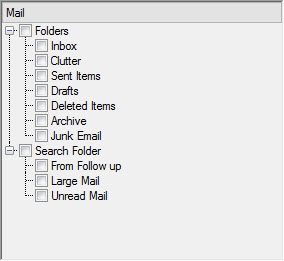
The check box next to a node can be checked by setting the Checked property of C1TreeNode to True. You can also alter the state of the check box of a node by setting the CheckState property of C1TreeNode to any of the following values from the CheckState enumeration of System.Windows.Forms: Checked, Indeterminate, and Unchecked.
In addition, you can change the state of the check box of a node by using the Check or the Uncheck method of C1TreeNode, respectively. These methods accept a parameter allChildrens of the Boolean type. The parameter allChildrens determines whether the check boxes of all child nodes within a node will be checked or unchecked. C1TreeView provides the CheckAll or the UncheckAll method using which you can check or uncheck all the check boxes beside the nodes. Moreover, using these methods, you can check nodes recursively in which if a parent node is checked, all the child nodes under it are recursively checked.
See the following code snippet for reference.