Edit Nodes
TreeView enables you to edit nodes in applications, you need to set the AllowEditing property of the C1TreeView class to true. The default value of the property is false.
You can start editing a node by selecting a node and pressing the Enter or F2 key, or simply double-clicking the node itself. In addition, you can edit a node programmatically by calling the BeginEdit method in code. To use any of these modes for editing nodes, you need to set the EditMode property of the C1TreeView class from the C1TreeViewEditMode enum.
Note: If you want to determine whether the contents of a specific node can be changed, you can use the IsReadOnly method of C1TreeNode.
The following image shows a node being edited.
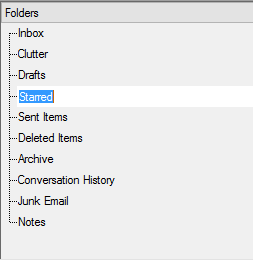
The given code snippet sets the AllowEditing property to allow node editing and specifies the mode of editing.
' set the AllowEditing property
C1TreeView1.AllowEditing = True
' set the EditMode property
C1TreeView1.EditMode = C1.Win.TreeView.C1TreeViewEditMode.EditOnEnter// set the AllowEditing property
c1TreeView1.AllowEditing = true;
// set the EditMode property
c1TreeView1.EditMode = C1.Win.TreeView.C1TreeViewEditMode.EditOnEnter;Custom Editors
TreeView, by default, uses a textbox editor for editing nodes. You can, however, replace the default editor with a custom editor, whenever needed. You can specify a custom editor for nodes for each column by using the Editor property of C1TreeColumn. In addition, you can set the type of the node editor by setting the EditorType property from the C1TreeViewEditorType enum.
The following image displays both the default textbox and the custom textbox editor.
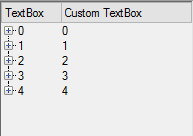
The following code snippet creates a class EditorsData that provides sample data for the editors.
Imports System.ComponentModel
Public Class EditorsData
Public Property TextBoxValue() As Object
Get
Return m_TextBoxValue
End Get
Set
m_TextBoxValue = Value
End Set
End Property
Private m_TextBoxValue As Object
Public Property Collection() As BindingList(Of EditorsData)
Get
Return m_Collection
End Get
Set
m_Collection = Value
End Set
End Property
Private m_Collection As BindingList(Of EditorsData)
Public Sub New()
Collection = New BindingList(Of EditorsData)()
End Sub
Public Shared Function GetData() As BindingList(Of EditorsData)
Dim data = New BindingList(Of EditorsData)()
For i As Integer = 0 To 4
data.Add(New EditorsData() With {
.m_TextBoxValue = i
})
For j As Integer = 0 To 4
data(i).Collection.Add(New EditorsData() With {
.m_TextBoxValue = i + j
})
Next
Next
Return data
End Function
End Classusing System.ComponentModel;
namespace SamplesData
{
public class EditorsData
{
public object TextBoxValue
{
get; set;
}
public BindingList<EditorsData> Collection
{ get; set; }
public EditorsData()
{
Collection = new BindingList<EditorsData>();
}
public static BindingList<EditorsData> GetData()
{
var data = new BindingList<EditorsData>();
for (int i = 0; i < 5; i++)
{
data.Add(new EditorsData() {TextBoxValue = i,});
for (int j = 0; j < 5; j++)
{
data[i].Collection.Add(new EditorsData() {TextBoxValue = i + j});
}
}
return data;
}
}
}The following code snippet creates a class CustomTextBox to create a custom textbox editor on the basis of the default textbox editor.
Imports C1.Win.TreeView
Public Class CustomTextBox
Inherits TextBox
Implements IC1TreeEditor
Public Function C1EditorGetValue() As Object
Return Text
End Function
Public Sub C1EditorInitialize(value As Object, attrs As IDictionary)
BorderStyle = BorderStyle.FixedSingle
AutoSize = True
TabStop = True
If attrs.Contains("AcceptReturn") Then
AcceptsReturn = CBool(attrs("AcceptReturn"))
End If
If attrs.Contains("AcceptTab") Then
AcceptsTab = CBool(attrs("AcceptTab"))
End If
If attrs.Contains("BackColor") Then
BackColor = DirectCast(attrs("BackColor"), Color)
End If
If attrs.Contains("Font") Then
Font = DirectCast(attrs("Font"), Font)
End If
If attrs.Contains("ForeColor") Then
ForeColor = DirectCast(attrs("ForeColor"), Color)
End If
If attrs.Contains("DisabledForeColor") Then
ForeColor = DirectCast(attrs("DisabledForeColor"), Color)
End If
If attrs.Contains("MaxLength") Then
MaxLength = CInt(attrs("MaxLength"))
End If
If attrs.Contains("ReadOnly") Then
[ReadOnly] = CBool(attrs("ReadOnly"))
End If
If attrs.Contains("WordWrap") Then
WordWrap = CBool(attrs("WordWrap"))
End If
Text = value.ToString()
End Sub
Public Function C1EditorKeyDownFinishEdit(e As KeyEventArgs) As Boolean
If e.KeyData = Keys.Enter Then
Return True
End If
Return False
End Function
Public Sub C1EditorUpdateBounds(rc As Rectangle)
Bounds = rc
End Sub
Public Function C1EditorValueIsValid() As Boolean
Return True
End Function
Private Function IC1TreeEditor_C1EditorValueIsValid()
As Boolean Implements IC1TreeEditor.C1EditorValueIsValid
Throw New NotImplementedException()
End Function
Private Sub IC1TreeEditor_C1EditorUpdateBounds(rc As Rectangle)
Implements IC1TreeEditor.C1EditorUpdateBounds
Throw New NotImplementedException()
End Sub
Private Function IC1TreeEditor_C1EditorKeyDownFinishEdit(e As KeyEventArgs)
As Boolean Implements IC1TreeEditor.C1EditorKeyDownFinishEdit
Throw New NotImplementedException()
End Function
Private Sub IC1TreeEditor_C1EditorInitialize(value As Object, attrs As IDictionary)
Implements IC1TreeEditor.C1EditorInitialize
Throw New NotImplementedException()
End Sub
Private Function IC1TreeEditor_C1EditorGetValue()
As Object Implements IC1TreeEditor.C1EditorGetValue
Throw New NotImplementedException()
End Function
End Classusing C1.Win.TreeView;
using System.Collections;
using System.Drawing;
using System.Windows.Forms;
namespace CustomEditors
{
public class CustomTextBox : TextBox, IC1TreeEditor
{
public object C1EditorGetValue()
{
return Text;
}
public void C1EditorInitialize(object value, IDictionary attrs)
{
BorderStyle = BorderStyle.FixedSingle;
AutoSize = true;
TabStop = true;
if (attrs.Contains("AcceptReturn"))
AcceptsReturn = (bool)attrs["AcceptReturn"];
if (attrs.Contains("AcceptTab"))
AcceptsTab = (bool)attrs["AcceptTab"];
if (attrs.Contains("BackColor"))
BackColor = (Color)attrs["BackColor"];
if (attrs.Contains("Font"))
Font = (Font)attrs["Font"];
if (attrs.Contains("ForeColor"))
ForeColor = (Color)attrs["ForeColor"];
if (attrs.Contains("DisabledForeColor"))
ForeColor = (Color)attrs["DisabledForeColor"];
if (attrs.Contains("MaxLength"))
MaxLength = (int)attrs["MaxLength"];
if (attrs.Contains("ReadOnly"))
ReadOnly = (bool)attrs["ReadOnly"];
if (attrs.Contains("WordWrap"))
WordWrap = (bool)attrs["WordWrap"];
Text = value.ToString();
}
public bool C1EditorKeyDownFinishEdit(KeyEventArgs e)
{
if (e.KeyData == Keys.Enter)
return true;
return false;
}
public void C1EditorUpdateBounds(Rectangle rc)
{
Bounds = rc;
}
public bool C1EditorValueIsValid()
{
return true;
}
}
}The following code snippet sets the default textbox and the custom textbox as editors in the first and the second columns, respectively.
Dim textBox1 As System.Windows.Forms.TextBox = New TextBox()
Dim textBox2 As New CustomTextBox()
C1TreeView1.AllowEditing = True
C1TreeView1.Columns.Clear()
Dim column1 As New C1.Win.TreeView.C1TreeColumn()
Dim column2 As New C1.Win.TreeView.C1TreeColumn()
Dim column3 As New C1.Win.TreeView.C1TreeColumn()
Dim column4 As New C1.Win.TreeView.C1TreeColumn()
C1TreeView1.Columns.Add(column1)
C1TreeView1.Columns.Add(column2)
column1.Name = "clnTextBox"
column1.HeaderText = "TextBox"
column1.Width = 60
column1.DisplayFieldName = "TextBoxValue\TextBoxValue"
column1.Editor = textBox1
column1.EditorType = C1.Win.TreeView.C1TreeViewEditorType.Text
column2.Name = "cnlCustomTextBox"
column2.HeaderText = "Custom TextBox"
column2.Width = 90
column2.DisplayFieldName = "TextBoxValue\TextBoxValue"
column2.Editor = New CustomTextBox()
column2.EditorType = C1.Win.TreeView.C1TreeViewEditorType.Text
C1TreeView1.DataMember = "Collection\Collection"
C1TreeView1.DataSource = EditorsData.GetData()System.Windows.Forms.TextBox textBox1 = new TextBox();
CustomTextBox textBox2 = new CustomTextBox();
c1TreeView1.AllowEditing = true;
C1.Win.TreeView.C1TreeColumn column1 = new C1.Win.TreeView.C1TreeColumn();
C1.Win.TreeView.C1TreeColumn column2 = new C1.Win.TreeView.C1TreeColumn();
C1.Win.TreeView.C1TreeColumn column3 = new C1.Win.TreeView.C1TreeColumn();
C1.Win.TreeView.C1TreeColumn column4 = new C1.Win.TreeView.C1TreeColumn();
c1TreeView1.Columns.Add(column1);
c1TreeView1.Columns.Add(column2);
column1.Name = "clnTextBox";
column1.HeaderText = "TextBox";
column1.Width = 60;
column1.DisplayFieldName = "TextBoxValue\\TextBoxValue";
column1.Editor = textBox1;
column1.EditorType = C1.Win.TreeView.C1TreeViewEditorType.Text;
column2.Name = "cnlCustomTextBox";
column2.HeaderText = "Custom TextBox";
column2.Width = 90;
column2.DisplayFieldName = "TextBoxValue\\TextBoxValue";
column2.Editor = new CustomTextBox();
column2.EditorType = C1.Win.TreeView.C1TreeViewEditorType.Text;
c1TreeView1.DataMember = "Collection\\Collection";
c1TreeView1.DataSource = EditorsData.GetData();

