In Visual Studio, each component in TileControl for WinForms includes a smart tag. A smart tag represents a short-cut tasks menu that provides the most commonly used properties in each control.
To access the C1TileControl Tasks menu, click the smart tag ( ) in the upper right corner of the C1TileControl control. This will open the C1TileControl Tasks menu.
) in the upper right corner of the C1TileControl control. This will open the C1TileControl Tasks menu.
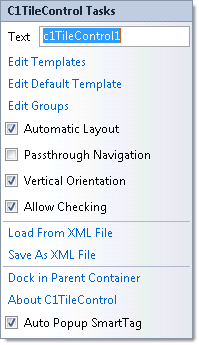
The C1TileControl Tasks menu operates as follows:
Clicking in the textbox next to the Text item will create text that appears on the top of the TileControl.
Clicking the Edit Templates opens the C1TileControl.Templates Collection Editor where you can add, remove, or modify templates..
Clicking the Edit Default Template item opens the Template.Elements Collection Editor where you can add text, image, and panels to the templates in the C1TileControl.
Clicking the Edit Groups item opens the C1TileControl.Groups Collection Editor where you can add, remove, or modify groups for the C1TileControl.
Selecting the Vertical Orientation checkbox will align the C1TileControl vertically
When selected, enables automatic layout.
When selected, enables passthrough navigation.
When selected, enables checking.
Clicking the Load from Xml File opens the Load From Xml File dialog box where you browse to the .xml file you wish to load.
Clicking the Save As Xml File opens the Save As Xml File dialog box where you browse to the .xml file you wish to save.
Clicking Dock in Parent Container will dock the C1TileControl in its parent container.
Clicking About C1TileControl shows a dialog box. This dialog box displays the version number and licensing information for the GanttView product.
Unselecting the Auto Popup SmartTag checkbox will disable the popup smart tag when you click on the group or each tile/panel.