- Menus and Toolbars for WinForms Overview
- Key Features
- Overview
- Design-Time Support
-
Menus and Toolbars Overview
- Menus and Toolbars Functionality
- Common Objects Used to Create Menus and Toolbars
- Unique Objects Among Menus and Toolbars
- Menus Appearance and Behavior
-
Toolbars Appearance and Behavior
- Toolbar Visual Styles
- Look and Feel of Toolbars
- Special Border Styles in Toolbars
- Mouse-Over Styles in Toolbar Buttons
- Docking and Floating Toolbars
- Embedded Controls in Toolbars
- Run-Time Customization for Toolbars
- Wrapping Toolbar Buttons and Text
- ToolTips in Toolbars
- Toolbar and Button Layout Behavior
- Using Mnemonics in Toolbar
- DockingTab Overview
- NavBar Overview
- OutBar Overview
- TopicBar Overview
- RadialMenu Overview
- Menus and Toolbars for WinForms Samples
- Menus and Toolbars for WinForms Task-Based Help
Toolbar and Button Layout Behavior
C1ToolBars layout is very flexible. They can be horizontal or vertical as well as docked to specific areas of the form. The toolbar's Movable property is enabled by default. This allows the user to move the toolbar anywhere on the form. The default layout for a toolbar is horizontal. You can change the toolbar layout to vertical by setting the Horizontal to False.
type=note
Note: When you set the ToolBarStyle property to DropDownMenu, the menu behaves like a drop-down so the toolbar becomes stationary.
In addition to toolbar orientation, C1ToolBar also provides button alignment for vertical toolbars. You can align the image or text near, center, or far from the button through the ButtonAlign property.
The following table shows the values for the ButtonAlign property:
| Property Setting | Image |
|---|---|
| ButtonAlign.Near | 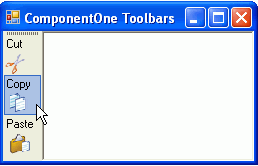 |
| ButtonAlign.Center | 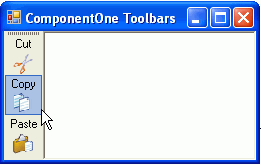 |
| ButtonAlign.Far | 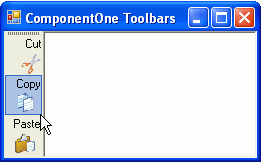 |
You can determine the relative position of text and images for toolbar buttons in horizontal and vertical toolbars using the ButtonLayoutHorz and ButtonLayoutVert properties. The ButtonLayoutHorz property gets the layout of the buttons when the toolbar is horizontal. This is the default orientation of the toolbar. The ButtonLayoutVert property gets the layout of the buttons when the toolbar is vertical. Setting the Horizontal property to False gets the vertical orientation for the toolbar.
type=note
Note: The default value for the ButtonLayoutHorz property is TextOnRight.
C1ToolBar provides several options for customizing the toolbar buttons for vertical and horizontal toolbars.
| Property Setting | Image |
|---|---|
| ButtonLayoutHorz.TextOnRight (default) | 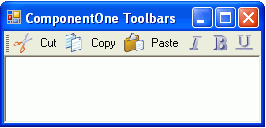 |
| ButtonLayoutHorz.TextOnLeft | 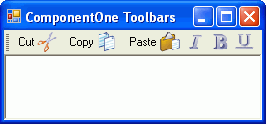 |
| ButtonLayoutHorz.TextAbove | 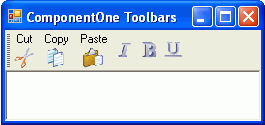 |
| ButtonLayoutHorz.TextBelow | 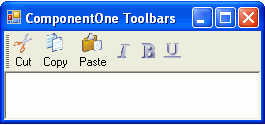 |
In addition to controlling the relative position of text and images for toolbar buttons you can also set the ButtonLookHorz property to display text, images, or both for the horizontal toolbar and the ButtonLookVert property to display text, images, or both for the vertical toolbar.
type=note
Note: The Text, Image, and TextAndImage values for the ButtonLook property overrides the values for the ButtonLookHorz and ButtonLookVert properties. The ButtonLook property should be set to default if you plan on setting values for the ButtonLookHorz or ButtonLookVert property.
The following table shows the values for the ButtonLayoutVert property:
| Property Setting | Image |
|---|---|
| ButtonLayoutVert.TextOnRight | 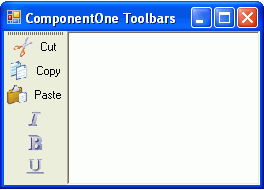 |
| ButtonLayoutVert.TextOnLeft | 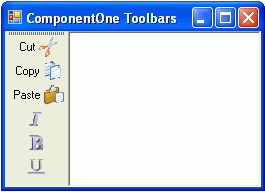 |
| ButtonLayoutVert.TextAbove | 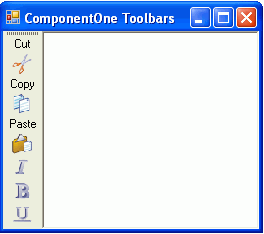 |
| ButtonLayoutVert.TextBelow (default) | 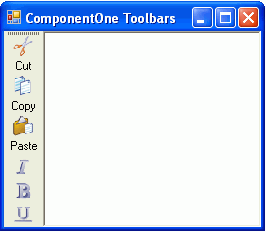 |


