- Menus and Toolbars for WinForms Overview
- Key Features
- Overview
- Design-Time Support
- Menus and Toolbars Overview
- DockingTab Overview
- NavBar Overview
- OutBar Overview
- TopicBar Overview
- RadialMenu Overview
- Menus and Toolbars for WinForms Samples
-
Menus and Toolbars for WinForms Task-Based Help
- Menu Tasks
-
ToolBar Tasks
- Adding an Arbitrary Control to the Toolbar
- Adding an Image to the Toolbar Button
- Adding Separators Between the Buttons
- Changing the Position of the Toolbar from Horizontal to Vertical
- Creating a Toolbar
- Docking a Toolbar Programmatically
- Increasing the Image Size in the Toolbar
- Modifying the Appearance of the Toolbar
- Making the ToolBar Appear Like the Default Toolbar in Internet Explorer(IE)
- Making the Image in the Toolbar Button Appear More Vibrant
- Specifying a Docking/Floating Position
- Turning on the Customization Feature
- Wrapping Text in a ToolBar
- Context Menu Tasks
- DockingTab Tasks
- NavBar Tasks
- OutBar Tasks
- TopicBar Tasks
Making the ToolBar Appear Like the Default Toolbar in Internet Explorer(IE)
This topic demonstrates how to make the C1ToolBar appear like the default toolbar in IE by using the ButtonLookFlags enumeration. The ButtonLookFlags enumeration contains the parameters: Text, TextAndImage, Image, and Default. These parameters give you the ability to modify your toolbar button to show text, text and an image, or just an image.
The following code demonstrates how you can make the C1ToolBar appear like the default toolbar in IE. The following example uses all of the parameters (TextAndImage, Image, Default, and Text) contained in the ButtonLookFlags enumeration to make the C1ToolBar appear similar to the IE toolbar:
Create the first toolbar button and make it appear as an image. The following code shows you how to use the ButtonLookFlags enumeration to make the toolbar button appear as an image:
To write code in Visual Basic
Dim ch As C1CommandHolder = C1CommandHolder.CreateCommandHolder(Me) Dim tb As New C1ToolBar() Me.Controls.Add(tb) tb.CommandHolder = ch Dim cNew As New C1Command() Dim cl As C1CommandLink cNew.Text = "New" cNew.Image = System.Drawing.Image.FromFile("C:\Images\New.bmp") cl = New C1CommandLink(cNew) tb.CommandLinks.Add(cl) 'Use the ButtonLookFlags enumeration to make the toolbar button appear as an image cl.ButtonLook = ButtonLookFlags.ImageTo write code in C#
C1CommandHolder ch = C1CommandHolder.CreateCommandHolder(this); C1ToolBar tb = new C1ToolBar(); this.Controls.Add(tb); tb.CommandHolder = ch; C1Command cNew = new C1Command(); cNew.Text = " New "; cl = new C1CommandLink(cNew); tb.Commandlinks.Add(cl); //Use the ButtonLookFlags enumeration to make the toolbar button appear as an image cl.ButtonLook = ButtonLookFlags.Image;Create a second toolbar button and make it appear as text and image. The following code shows you how to use the ButtonLookFlags enumeration to make the toolbar button appear as text and an image:
To write code in Visual Basic
Dim cOpen As New C1Command() cOpen.Text = "Open" cl = New C1CommandLink(cOpen) cOpen.Image = System.Drawing.Image.FromFile("C:\Images\FileOpen.bmp") tb.CommandLinks.Add(cl) 'Use the ButtonLookFlags enumeration to make the toolbar button appear as text and an image cl.ButtonLook = ButtonLookFlags.TextAndImageTo write code in C#
C1Command cOpen = new C1Command(); cOpen.Text = "Open"; cl = new C1CommandLink(cOpen); cOpen.Image = System.Drawing.Image.FromFile("C:\Images\FileOpen.bmp"); tb.CommandLinks.Add(cl); //Use the ButtonLookFlags enumeration to make the toolbar button appear as text and an image cl.ButtonLook = ButtonLookFlags.TextAndImage;Create a third toolbar button and make it appear as the default appearance. The following code shows you how to use the ButtonLookFlags enumeration to make the toolbar button appear as the default appearance:
To write code in Visual Basic
Dim cSave As New C1Command() cSave.Text = "Save" cl = New C1CommandLink(cSave) tb.CommandLinks.Add(cl) cSave.Image = System.Drawing.Image.FromFile("C:\Images\FileSave.bmp") 'Use the ButtonLookFlags enumeration to make the toolbar button appear as default cl.ButtonLook = ButtonLookFlags.DefaultTo write code in C#
C1Command cSave = new C1Command(); cSave.Text = "Save"; cl = new C1CommandLink(cSave); tb.CommandLinks.Add(cl); cSave.Image = System.Drawing.Image.FromFile("C:\Images\FileSave.bmp") //Use the ButtonLookFlags enumeration to make the toolbar button appear as default cl.ButtonLook = ButtonLookFlags.Default;Create a fourth toolbar button and make it appear as text. The following code shows you how to use the ButtonLookFlags enumeration to make the toolbar button appear as text:
To write code in Visual Basic
Dim cFavorites As New C1Command() cFavorites.Text = "Favorites" cl = New C1CommandLink(cFavorites) tb.CommandLinks.Add(cl) 'Use the ButtonLookFlags enumeration to make the toolbar button appear as text cl.ButtonLook = ButtonLookFlags.TextTo write code in C#
C1Command cFavorites = new C1Command(); cFavorites.Text = "Save"; cl = new C1CommandLink(cFavorites); tb.CommandLinks.Add(cl); //Use the ButtonLookFlags enumeration to make the toolbar button appear as text cl.ButtonLook = ButtonLookFlags.Text;Save and run your application. Your C1ToolBar will appear similar to the following toolbar:
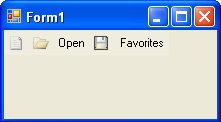
type=note
Note: Your toolbar images will appear different from the toolbar images in this image. The first, second, third, and fourth toolbar buttons are shown as an image, text and image, default, and text, respectively.


