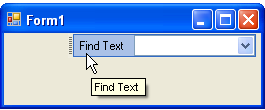- Menus and Toolbars for WinForms Overview
- Key Features
- Overview
- Design-Time Support
- Menus and Toolbars Overview
- DockingTab Overview
- NavBar Overview
- OutBar Overview
- TopicBar Overview
- RadialMenu Overview
- Menus and Toolbars for WinForms Samples
-
Menus and Toolbars for WinForms Task-Based Help
- Menu Tasks
-
ToolBar Tasks
- Adding an Arbitrary Control to the Toolbar
- Adding an Image to the Toolbar Button
- Adding Separators Between the Buttons
- Changing the Position of the Toolbar from Horizontal to Vertical
- Creating a Toolbar
- Docking a Toolbar Programmatically
- Increasing the Image Size in the Toolbar
- Modifying the Appearance of the Toolbar
- Making the ToolBar Appear Like the Default Toolbar in Internet Explorer(IE)
- Making the Image in the Toolbar Button Appear More Vibrant
- Specifying a Docking/Floating Position
- Turning on the Customization Feature
- Wrapping Text in a ToolBar
- Context Menu Tasks
- DockingTab Tasks
- NavBar Tasks
- OutBar Tasks
- TopicBar Tasks
Adding an Arbitrary Control to the Toolbar
To add an arbitrary control to your toolbar, complete the following steps:
Add the C1CommandDock control to your form.
Place the C1ToolBar control onto the C1CommandDock using a drag-and-drop operation.
Right-click on the C1ToolBar located on your form. Select Edit from the context menu. The Link to Command designer appears. Set the following fields in the Link to Command designer:
- Text textbox to Find text:
- Name to c1CommandControl1
- Command Type to C1CommandControl
Press the OK button in the Edit dialog box.
Select the C1CommandControl from the Create a new command list box.
Select c1CommandLink1 from the Properties drop-down list, then set the ButtonLook property to Text . The toolbar button appears as text.
Select the Windows form tab and place the ComboBox control to the right side of the C1ToolBar using a drag-and-drop operation. The combo box appears like the following:
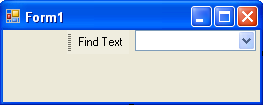
Select c1CommandControl1 from the Properties drop-down list, then select the Control property, and select comboBox1 from its drop-down list.
Build and run the application. Your toolbar will appear like this at run time: