Visual Styles
C1Input has seven built-in visual styles: System, Office2007Blue, Office2007Black, Office2007Silver, Office2010Blue, Office2010Black, and Office2010Silver.
Setting the VisualStyle property on a C1Input control will control the gradients and borders used to paint C1TextBox, C1Label, C1DbNavigator, C1DropDownControl, C1DateEdit (including the drop down calendar), C1NumericEdit (including the drop down calculator), C1SplitButton, C1ComboBox,C1CheckBox,C1RangeSliderand C1Button.
To customize the appearance of a C1Input control using Visual Styles, set the VisualStyle property to Custom, Office2007Black, Office2007Blue, Office2007Silver, System, Office2010Blue, Office2010Black, or Office2010Silver. This property can be set either in the designer or in code. The following table describes each of the Visual Styles:
| Visual Style | Description |
|---|---|
| Custom | No visual style (use styles and appearance properties as usual). |
| Office2007Black | Style matches Office2007 Black color scheme. |
| Office2007Blue | Style matches Office2007 Blue color scheme. |
| Office2007Silver | Style matches Office2007 Silver color scheme. |
| System | Style matches the current system settings. |
| Office2010Blue | Style matches Office2010 Blue color scheme. |
| Office2010Black | Style matches Office2010 Black color scheme. |
| Office2010Silver | Style matches Office2010 Silver color scheme. |
Using the Designer
Locate the VisualStyle property in the Properties window and set it to Custom, Office2007Black, Office2007Blue, Office2007Silver, System, Office2010Blue, Office2010Black, or Office2010Silver. In this example, the VisualStyle property is set to Office2007Blue for a C1TextBox control.
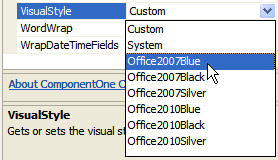
Using the Code Editor
Add code to the Form_Load event to set the VisualStyle property of a controlto Custom, Office2007Black, Office2007Blue, Office2007Silver, or System. The following code sets the VisualStyle property to Office2007Blue for a C1TextBox control:
To write code in Visual Basic
Me.C1TextBox1.VisualStyle = C1.Win.C1Input.VisualStyle.Office2007Blue
To write code in C#
this.c1TextBox1.VisualStyle = C1.Win.C1Input.VisualStyle.Office2007Blue;
Custom Visual Style
No visual style is applied.
| C1TextBox | 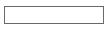 |
|---|---|
| C1CheckBox |  |
| C1Label |  |
| C1DbNavigator |  |
| C1DropDownControl |  |
| C1DateEdit | 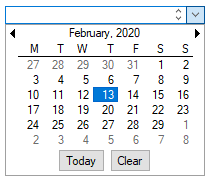 |
| C1NumericEdit | 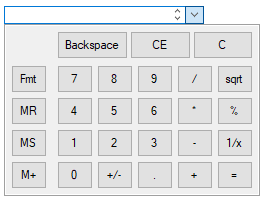 |
| C1Button |  |
| C1ComboBox | 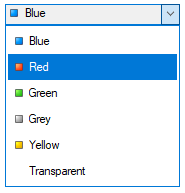 |
| C1RangeSlider |  |
| C1SplitButton | 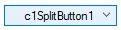 |
System Visual Style
The current system settings.
| C1TextBox | 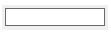 |
|---|---|
| C1CheckBox | 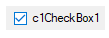 |
| C1Label |  |
| C1DbNavigator |  |
| C1DropDownControl |  |
| C1DateEdit | 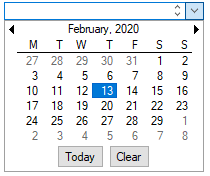 |
| C1NumericEdit | 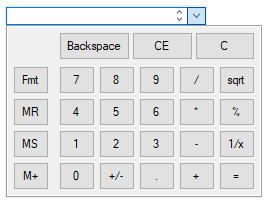 |
| C1Button |  |
| C1ComboBox | 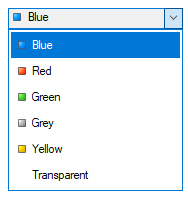 |
| C1RangeSlider |  |
| C1SplitButton | 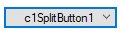 |
Office2007Black Visual Style
The Office 2007 Black color scheme.
| C1TextBox | 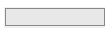 |
|---|---|
| C1CheckBox |  |
| C1Label |  |
| C1DbNavigator |  |
| C1DropDownControl |  |
| C1DateEdit | 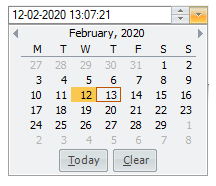 |
| C1NumericEdit | 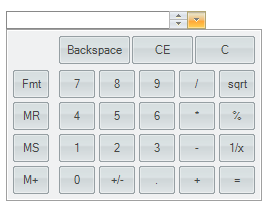 |
| C1Button |  |
| C1ComboBox | 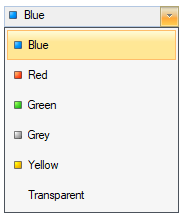 |
| C1RangeSlider |  |
| C1SplitButton | 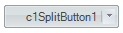 |
Office2007Blue Visual Style
The Office 2007 Blue color scheme.
| C1TextBox | 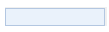 |
|---|---|
| C1CheckBox | 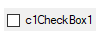 |
| C1Label |  |
| C1DbNavigator |  |
| C1DropDownControl |  |
| C1DateEdit | 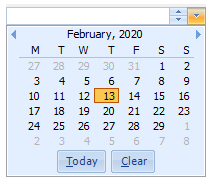 |
| C1NumericEdit | 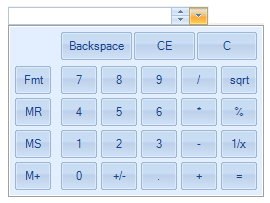 |
| C1Button |  |
| C1ComboBox | 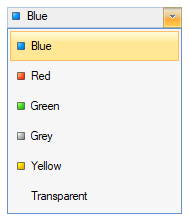 |
| C1RangeSlider |  |
| C1SplitButton |  |
Office2007Silver Visual Style
The Office 2007 Silver color scheme.
| C1TextBox | 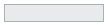 |
|---|---|
| C1CheckBox |  |
| C1Label |  |
| C1DbNavigator |  |
| C1DropDownControl |  |
| C1DateEdit | 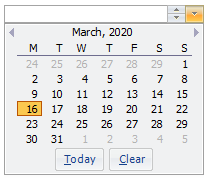 |
| C1NumericEdit | 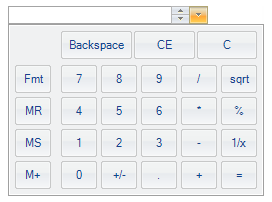 |
| C1Button |  |
| C1ComboBox | 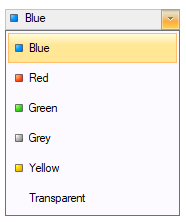 |
| C1RangeSlider | 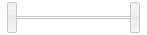 |
| C1SplitButton | 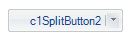 |
Office2010Blue Visual Style
The Office 2010 Blue color scheme.
| C1TextBox |  |
|---|---|
| C1CheckBox | 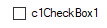 |
| C1Label |  |
| C1DbNavigator |  |
| C1DropDownControl |  |
| C1DateEdit | 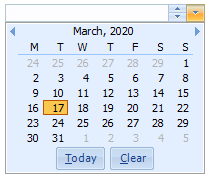 |
| C1NumericEdit | 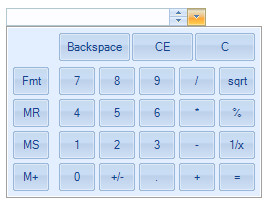 |
| C1Button |  |
| C1ComboBox | 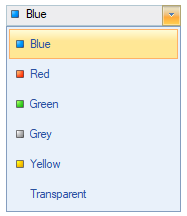 |
| C1RangeSlider |  |
| C1SplitButton | 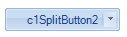 |
Office2010Black Visual Style
The Office 2010 Black color scheme.
| C1TextBox | 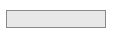 |
|---|---|
| C1CheckBox | 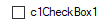 |
| C1Label |  |
| C1DbNavigator |  |
| C1DropDownControl |  |
| C1DateEdit |  |
| C1NumericEdit | 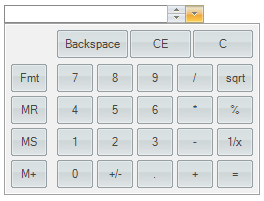 |
| C1Button |  |
| C1ComboBox | 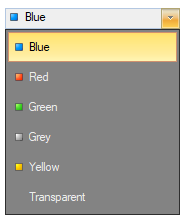 |
| C1RangeSlider | 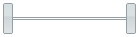 |
| C1SplitButton | 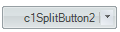 |
Office2010Silver Visual Style
The Office 2010 Silver color scheme.
| C1TextBox | 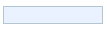 |
|---|---|
| C1CheckBox |  |
| C1Label |  |
| C1DbNavigator |  |
| C1DropDownControl |  |
| C1DateEdit | 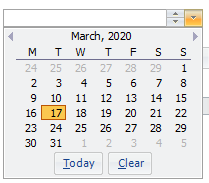 |
| C1NumericEdit | 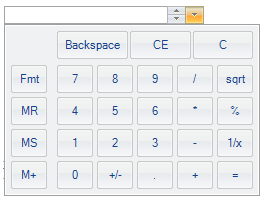 |
| C1Button |  |
| C1ComboBox | 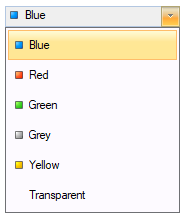 |
| C1RangeSlider | 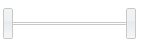 |
| C1SplitButton | 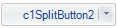 |


