- FlexPivot for WinForms Overview
- Introduction to FlexPivot
- Key Features
- FlexPivot Architecture
- Upgrading from Old PivotPage to New PivotPage
- Adding Data to FlexPivot Application
- Design Time Support through Smart Tag
- Quick Start: FlexPivot for WinForms
- Using FlexPivotPage ToolStrip
- Data Blending Features
- FlexPivot Cube
- Export
- Task-Based Help
- Walkthrough
- DataEngine Overview
- FlexPivotSlicer Overview
FlexPivotPanel Smart Tag
The C1FlexPivotPanel control includes a smart tag in Visual Studio to provide access to its commonly used properties and tasks. The FlexPivotPanel smart tag appears when the control is bound to a data source.
To access the FlexPivotPanel Tasks menu, click the smart tag in the upper-right corner of the FlexPivotPanel control. This smart tag appears similar to the image below.
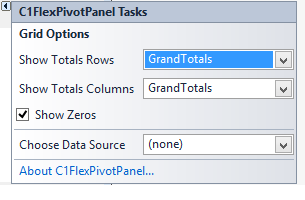
The FlexPivotPanel Tasks menu provides the following options:
- Show Totals Row
Clicking the Show Totals Row check box adds a row at the bottom of your grid which totals all the data in the column. - Show Totals Column
Clicking the Show Totals Column check box adds a column to the right of the last column in your grid which totals all the data in the row. - Show Zeros
Clicking the Show Zeros check box shows any cells containing zero in the grid. - Choose Data Source
Clicking the drop-down arrow in the Choose Data Source box opens a list of available data sources and allows you to add a new data source. To add a new data source to the project, click Add Project Data Source option. This opens the Data Source Configuration Wizard. - Plot Information on Grid View
FlexPivot provides a FlexPivotGrid control to display data. FlexPivotGrid is also available as separate control so you can customize your FlexPivot application. See the FlexPivot Architecture section for an overview of the control. - About FlexPivotPanel
Clicking About FlexPivotPanel displays a dialog box, which is helpful in finding the version number of the product and other resources.
type=note
Note: WinForms .NET Edition does not include rich design-time support yet. We will enhance it in future releases.


