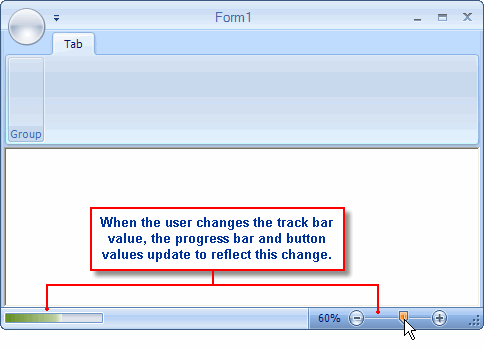Before you begin this task, double-click the C1StatusBar icon in the Visual Studio Toolbox to add the C1StatusBar control to the Ribbon Form. The status bar docks at the bottom of the Ribbon Form. Note that you can add items to the status bar using the smart designer, Collection Editor, or Code Editor. This topic shows how to add status bar items using the Collection Editors.
Complete the following steps:
To write code in Visual Basic
| Visual Basic |
Copy Code
|
|---|---|
' type the Imports directive for the namespace
Imports C1.Win.C1Ribbon
Private Sub Form1_Load(ByVal sender As System.Object, ByVal e As System.EventArgs) Handles MyBase.Load
RibbonTrackBar1.SmallChange = 1
RibbonTrackBar1.LargeChange = 5
RibbonTrackBar1.Minimum = 0
RibbonTrackBar1.Maximum = 100
RibbonTrackBar1.Value = 30
AddHandler RibbonTrackBar1.Scroll, AddressOf RibbonTrackBar1_Scroll
End Sub
Sub RibbonTrackBar1_Scroll(ByVal sender As Object, ByVal e As EventArgs)
Dim val As Integer = RibbonTrackBar1.Value
RibbonProgressBar1.Value = val
RibbonButton1.Text = val.ToString + "%"
End Sub
|
|
To write code in C#
| C# |
Copy Code
|
|---|---|
// type the using directive for the namespace
using C1.Win.C1Ribbon;
private void Form1_Load(object sender, EventArgs e)
{
ribbonTrackBar1.SmallChange = 1;
ribbonTrackBar1.LargeChange = 5;
ribbonTrackBar1.Minimum = 0;
ribbonTrackBar1.Maximum = 100;
ribbonTrackBar1.Value = 30;
ribbonTrackBar1.Scroll += new EventHandler(ribbonTrackBar1_Scroll);
}
void ribbonTrackBar1_Scroll(object sender, EventArgs e)
{
int val = _trackbar.Value;
ribbonProgressBar1.Value = val;
ribbonButton1.Text = val.ToString() + "%";
}
|
|
Run the application, click and drag the track bar control. Notice that the progress bar and button control values change simultaneously: