To add items to the Ribbon group, you can use the smart designer, collection editor, or add code. Each option is described below.
Complete the following steps:
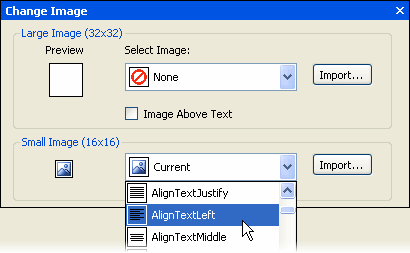
Complete the following steps:
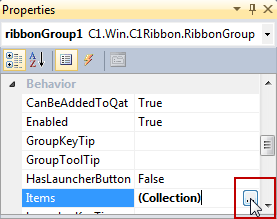
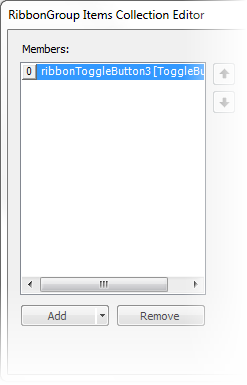
To add Ribbon items to the group, for example, a toggle buttons, add the following code to your project:
To write code in Visual Basic
| Visual Basic |
Copy Code
|
|---|---|
' type the Imports directive for the namespace
Imports C1.Win.C1Ribbon
Private Sub Form1_Load(ByVal sender As System.Object, ByVal e As System.EventArgs) Handles MyBase.Load
' Add a tab
Dim RibbonTab2 As New RibbonTab()
' Label the tab
RibbonTab2.Text = "Write"
c1Ribbon1.Tabs.Add(RibbonTab2)
' Add a group to the Write tab
Dim RibbonGroup2 As New RibbonGroup()
' Label the group
RibbonGroup2.Text = "Font"
RibbonTab2.Groups.Add(RibbonGroup2)
Dim ToggleBtn1 As New RibbonToggleButton()
' Add RibbonToggleButton to the Ribbon Group
RibbonGroup2.Items.Add(ToggleBtn1)
' Edit the toggle button properties
ToggleBtn1.SmallImage = My.Resources.Resources.AlignLeft
ToggleBtn1.Text = ""
ToggleBtn1.ToolTip = "Align Left"
End Sub
|
|
To write code in C#
| C# |
Copy Code
|
|---|---|
// type the using directive for the namespace
using C1.Win.C1Ribbon;
private void Form1_Load(object sender, System.EventArgs e)
{
// Add a tab
RibbonTab RibbonTab2 = new RibbonTab();
// Label the tab
RibbonTab2.Text = "Write";
C1Ribbon1.Tabs.Add(RibbonTab2);
// Add a group to the Write tab
RibbonGroup RibbonGroup2 = new RibbonGroup();
// Label the group
RibbonGroup2.Text = "Font";
RibbonTab2.Groups.Add(RibbonGroup2);
RibbonToggleButton ToggleBtn1 = new RibbonToggleButton();
// Add RibbonToggleButton to the Ribbon Group
RibbonGroup2.Items.Add(ToggleBtn1);
// Edit the toggle button properties
ToggleBtn1.SmallImage = Properties.Resources.AlignLeft;
ToggleBtn1.Text = "";
ToggleBtn1.ToolTip = "Align Left";
}
|
|