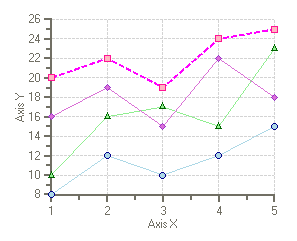- 2D Chart for WinForms Overview
- Key Features
- Chart for WinForms Quick Start
- Design-Time Support
- Chart Fundamentals
- Common Usage for Basic 2D Charts
- Specific 2D Charts
- Design-Time Tools for Creating 2D Charts
- Charting Data
- Data Binding
- Charting Labels
- Chart Area and Plot Area Objects
- Customizing Chart Elements
- Loading and Saving Charts, Data, and Images
- End-User Interaction
- Chart for WinForms Samples
- Chart for WinForms Tutorials
-
Chart for WinForms Task-Based Help
- Rotating the Y-Axis Title
- Rotating Data Labels
- Displaying the Data Label as a Percent in Pie Charts
- Setting the Font Style for Data Labels
- Adding a Data Label on Top of Each Bar
- Wrapping Labels
- Adding a Transparent Label to Adjust the Gap Between the Values and the X-Axis
- Displaying both the Chart Legend and Chart Header
- Displaying the Legends Vertically
- Getting the Slice of a Pie with a Click
- Creating a Marker
- Add Scrollbar to the X-Axis and Y-Axis
- Add Symbols to Data Series
- Add ToolTips to Chart Elements
- Adding Visual Effects to Chart Elements
- Creating and Formatting Chart Elements Using the Properties Window
-
Creating and Formatting Chart Elements Using the Smart Designer
- Add a Chart Footer
- Add a Chart Header
- Add a Chart Legend
- Add Data Series to the Chart
- Add Data to the Data Series
- Add Labels to the Chart
- Choose a Chart Type
- Choose a Chart sub-type
- Edit the Chart Labels
- Edit the X and Y Axis
- Modify the Appearance of the Chart Footer
- Modify the Appearance of the Chart Header
- Modify the Appearance of the Chart Legend
- Modify the Appearance of the Data Series
- Modify the Color Theme of the Data Series
- Attach Chart Labels
- Candle Chart Tasks
- Frequently Asked Questions
Modify the Appearance of the Data Series
To modify the appearance of the data series using the C1Chart floating toolbar, complete the following steps:
Select the C1Chart control and click on the Open button
 to open the C1Chart floating toolbar if it is not already open.
to open the C1Chart floating toolbar if it is not already open.Select the Data drop-down arrow from the C1Chart floating toolbar and choose the Edit data series item.
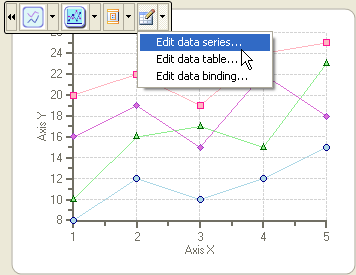
The Chart Properties designer appears for the data series.Select Series0 and click on the drop-down arrow for the Line property. Modify its Color, Line style, and Width style for its Line property to the following:
- Select Fuchsia from its Color drop-down list box.
- Select the dashed line style from its Line drop-down list box.
- Select level 2 for its Width drop-down list box.
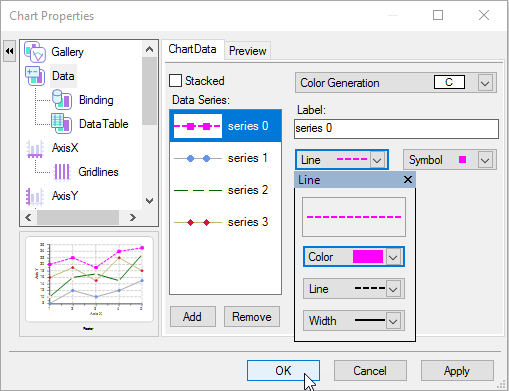
Select OK and the new changes for series 0 appears on the chart.