- 2D Chart for WinForms Overview
- Key Features
- Chart for WinForms Quick Start
- Design-Time Support
- Chart Fundamentals
- Common Usage for Basic 2D Charts
- Specific 2D Charts
- Design-Time Tools for Creating 2D Charts
- Charting Data
- Data Binding
- Charting Labels
- Chart Area and Plot Area Objects
- Customizing Chart Elements
- Loading and Saving Charts, Data, and Images
- End-User Interaction
- Chart for WinForms Samples
- Chart for WinForms Tutorials
- Chart for WinForms Task-Based Help
Axis X , Axis Y, and Axis Y2 Elements
You can select Axis X, Axis Y, or Axis Y2 to modify or create the format style, scale, and annotation of the axes. Each axes element (AxisX, AxisY, and AxisY2) contain the following tabs in the upper right pane of the Chart dialog box: the name of the selected element (AxisX, AxisY, or AxisY2), the Scale, the Annotation, and the Preview tab.
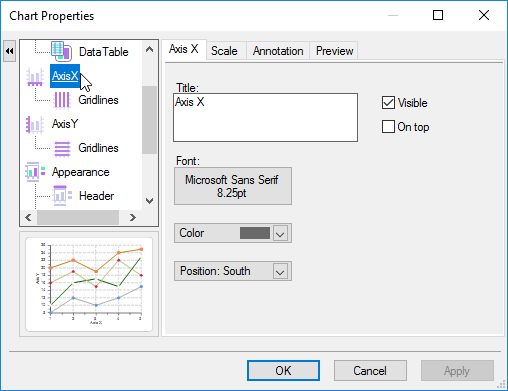
The Y2-axis element appears in the left pane of the Chart Properties designer once data is added to the second chart group (Group1). The data in the Y2-axis determines the maximum and minimum values of the axis in the same way that ChartGroup(0) data determines the maximum and minimum values of the Y-axis. Manual settings can be used to force alignment between axes. The picture below shows a chart that contains a Y2-axis.
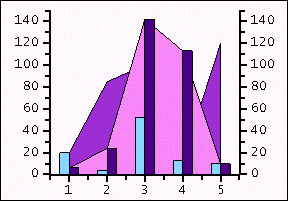
In order to make the AxisY2 element appear in the left pane of the Chart Properties dialog box you must select a chart type for Data [Group1] in the Complex Types tab from the Gallery element. Also, after selecting a chart type for Data [Group1] you need to add a series to Data [Group1]. For more information see the Complex Types Tab.


