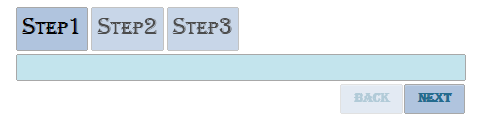You can change the appearance of the C1Wizard control by using the CSS Selectors available with the control. This is done in the Source View of your application.
Add CssClass="wijmo-wijwizard" to the tags. Your HTML should resemble the following:
<cc1:C1Wizard ID="C1Wizard1" runat="server" CssClass="wijmo-wijwizard" Width="400px">
Locate the first set of <asp:Content> tags on the page and insert the following tag set:
<style type="text/css"></style>
Add the following CSS styling between the <style> tags.
.wijmo-wijwizard .ui-button
{
background: #B0C4DE;
}
.wijmo-wijwizard .ui-button-text
{
color: #236b8e; font-family: Algerian;
}
.wijmo-wijwizard .ui-widget-header
{
background: #B0C4DE; font-family: Algerian;
}
.wijmo-wijwizard-content
{
background-color: #c3e4ed; font-family: Algerian; font-size: large; color: #000000;
}
.wijmo-wijwizard-steps h1
{
color: #000000;
}
Press F5 to run your application. The C1Wizard control should appear as in the following image: