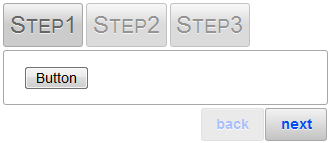You can add arbitrary controls to each of your C1Wizards steps using a simple drag-and-drop operation, markup, or code. This topic illustrates how to add a standard Button control to a step This topic assumes you have added at least one step to the control (see Adding a Step).
In Design View
Complete the following steps:
In Source View
Complete the following steps:
<asp:Button ID="Button1" runat="server" Text="Button" />
Run the program and observe that a Button control appears on the step.
In Code View
Complete the following steps:
To write code in Visual Basic
| Visual Basic |
Copy Code
|
|---|---|
Dim nuButton As Button = New Button() nuButton.Text = "Hello World!" |
|
To write code in C#
| C# |
Copy Code
|
|---|---|
Button nuButton = new Button(); nuButton.Text = "Hello World!"; |
|
Add the Button control to the step:
To write code in Visual Basic
| Visual Basic |
Copy Code
|
|---|---|
C1WizardStep1.Controls.Add(nuButton) |
|
To write code in C#
| C# |
Copy Code
|
|---|---|
C1WizardStep1.Controls.Add(nuButton); |
|
Run the program and observe that a Button control appears on the step.
 This topic illustrates the following:
This topic illustrates the following:
The following image depicts a C1WizardStepwith a button control: