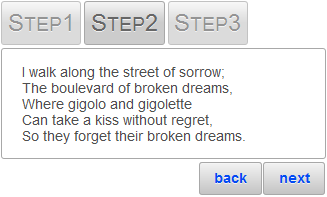The ActiveIndex property of a C1Wizard control can be used to determine which step will be selected when your project is run. The following topic shows you how to set this property in Design view, in Source view, and in code.
In Design View
Complete the following steps:
Note: Observe that the default value of the ActiveIndex property is 0. If you had kept this setting, your C1Wizard would have loaded with the first step, C1WizardStep1, selected.
In Source View
Add ActiveIndex="1" to the <cc1:C1Wizard> tag. The resulting markup should resemble the following:
<cc1:C1Wizard ID="C1Wizard1" runat="server" ActiveIndex="1">
In Code View
To change the selected index, add the following code to the Page_Load event:
To write code in Visual Basic
| Visual Basic |
Copy Code
|
|---|---|
C1Wizard1.ActiveIndex = 1 |
|
To write code in C#
| C# |
Copy Code
|
|---|---|
C1Wizard1.ActiveIndex = 1; |
|
 This topic illustrates the following:
This topic illustrates the following:
At run time, the second step in the series will be selected, such as in the following graphic: