QuickStart
The following quick start guides you how to create a simple application using Expander. In this quick start, you'll create a new project in Visual Studio, add the Expander control to your application, and then add calendar control to content area of the Expander control.
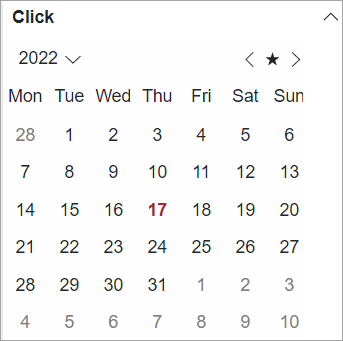
Create a Blazor App
- In Visual Studio, select Create a new project from the Get started pane.
- In the Create a new project dialog, select Blazor WebAssembly App, and click Next. Alternatively, you can also create a Blazor Server App.
type=note
Note: Blazor Server App or server-side app can be created using the Blazor Server App template. For more details, see Blazor Server topic under Blazor Project Types.
- In the Configure your new project dialog, provide name of the project you want to create in the Project name field and location for the project in the Location field. Click Next.
- In the Additional information dialog, select the target framework from the Framework dropdown, if required and click Create. By default, the selected framework is .NET 8.0.
A new client-side Blazor app is created.
Configure References
In the Solution Explorer, right click Dependencies and select Manage NuGet Packages.
In NuGet Package Manager, select nuget.org as the Package source.
Search for the following NuGet packages and install them by clicking Install.
- C1.Blazor.Accordion
- C1.Blazor.Calendar
Navigate to the wwwroot, open index.html file.
Register the client resources by adding the following lines of code to the <head> tag.
<link rel="stylesheet" href="/_content/C1.Blazor.Core/styles.css" /> <link rel="stylesheet" href="/_content/C1.Blazor.Accordion/styles.css" /> <link rel="stylesheet" href="/_content/C1.Blazor.Calendar/styles.css" />Add the following code to the <body> tag.
<script src="/_content/C1.Blazor.Core/scripts.js"></script> <script src="/_content/C1.Blazor.Accordion/scripts.js"></script> <script src="/_content/C1.Blazor.Calendar/scripts.js"></script>Right click on Pages folder, click Add | Razor Component to add a new Razor page and then provide a name, say ExpanderQuickStart.
Add the required directives to initialize and use the Expander control in the new Razor page.
@using C1.Blazor.Core @using C1.Blazor.Accordion @using C1.Blazor.Calendar
Configure the Accordion control
Display Expander using the following code with Calendar control added to the content area and header text set as "Content" using Header property of the C1Expander class.
<C1Expander Header="@("Click")" Style="@("overflow:hidden;box-shadow:0px 5px 5px rgba(0,0,0,0.2)")">
<C1Calendar FirstDayOfWeek="@DayOfWeek.Monday" TodayStyle="@(new C1Style(){Color = "Brown"})"></C1Calendar>
</C1Expander>
Build and Run the Project
- Click Build | Build Solution to build the project.
- Press F5 to run the project.


