-
Spread for ASP.NET 18 Product Documentation
-
Developer's Guide
- Getting Started
- Understanding the Product
- Namespaces Overview
- Working with the Spread Designer
- Customizing User Interaction
- Customizing the Appearance
- Customizing with Cell Types
- Managing Data Binding
- Managing Data in the Component
- Managing Formulas
- Managing File Operations
- Using Sheet Models
- Maintaining State
- Working with the Chart Control
- Using Touch Support with the Component
- Assembly Reference
- Client-Side Scripting Reference
- Import and Export Reference
-
Developer's Guide
Waterfall Charts
A waterfall chart can be used to show how an initial value is affected by negative or positive values. Columns are color coded so you can quickly see differences between positive and negative values. Some values start on the horizontal axis, while intermediate values are shown as floating columns.
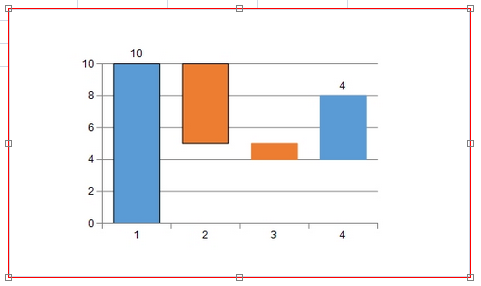
For information about creating charts in the Spread Designer or the Chart Designer, refer to Using the Spread Designer or Using the Chart Designer.
Using Code
Use the WaterfallSeries class to add data to a Chart control.
Use the YPlotArea class to create a plot area.
Set the location and size of the plot area.
Add the series to the plot area.
Create a chart model and add the plot area to the model.
Create a chart and add the chart model to it.
Add the chart to the Spread control.
Example
The following example creates a waterfall chart.
FarPoint.Web.Chart.WaterfallSeries wseries = new FarPoint.Web.Chart.WaterfallSeries();
wseries.SeriesName = "Series0";
wseries.Values.Add(10);
wseries.Values.Add(-5);
wseries.Values.Add(-1);
wseries.Values.Add(4);
wseries.Borders.Add(new FarPoint.Web.Chart.SolidLine(System.Drawing.Color.Black));
wseries.Borders.Add(new FarPoint.Web.Chart.SolidLine(System.Drawing.Color.Black));
FarPoint.Web.Chart.YPlotArea plotArea = new FarPoint.Web.Chart.YPlotArea();
plotArea.Location = new System.Drawing.PointF(0.2f, 0.2f);
plotArea.Size = new System.Drawing.SizeF(0.6f, 0.6f);
plotArea.Series.Add(wseries);
FarPoint.Web.Chart.ChartModel model = new FarPoint.Web.Chart.ChartModel();
model.PlotAreas.Add(plotArea);
FarPoint.Web.Spread.Chart.SpreadChart chart = new FarPoint.Web.Spread.Chart.SpreadChart();
chart.Model = model;
FpSpread1.Sheets[0].Charts.Add(chart);Dim wseries = New FarPoint.Web.Chart.WaterfallSeries()
wseries.SeriesName = "Series0"
wseries.Values.Add(10)
wseries.Values.Add(-5)
wseries.Values.Add(-1)
wseries.Values.Add(4)
wseries.Borders.Add(New FarPoint.Web.Chart.SolidLine(System.Drawing.Color.Black))
wseries.Borders.Add(New FarPoint.Web.Chart.SolidLine(System.Drawing.Color.Black))
Dim plotArea As New FarPoint.Web.Chart.YPlotArea()
plotArea.Location = New System.Drawing.PointF(0.2F, 0.2F)
plotArea.Size = New System.Drawing.SizeF(0.6F, 0.6F)
plotArea.Series.Add(wseries)
Dim model As New FarPoint.Web.Chart.ChartModel()
model.PlotAreas.Add(plotArea)
Dim chart As New FarPoint.Web.Spread.Chart.SpreadChart()
chart.Model = model
FpSpread1.Sheets(0).Charts.Add(chart)Using the Chart Designer
Select the PlotArea Collection editor.
Set properties as needed.
Select Apply and OK to close the Chart Designer.


