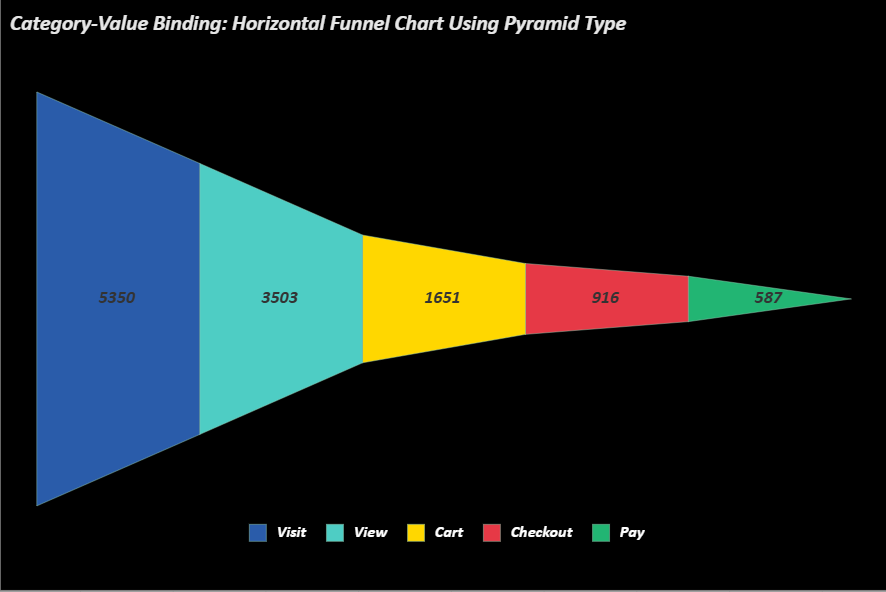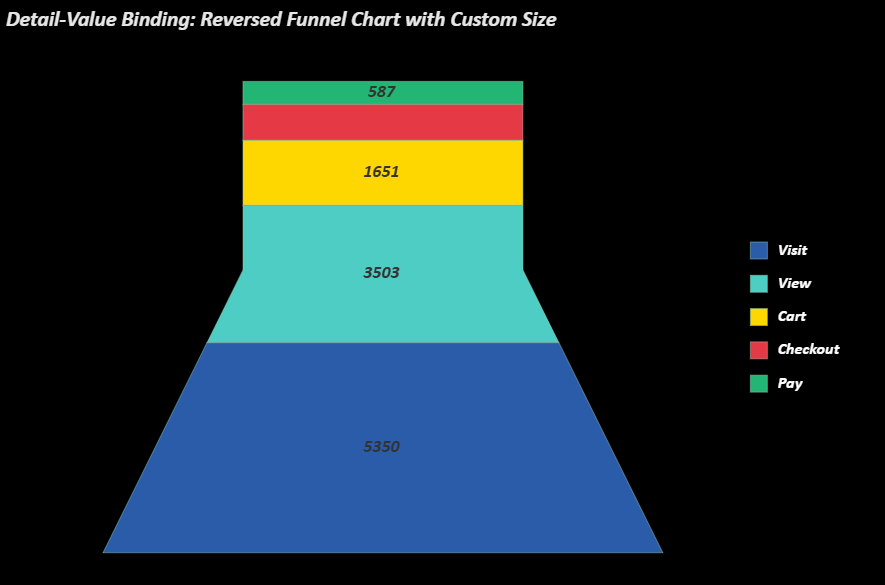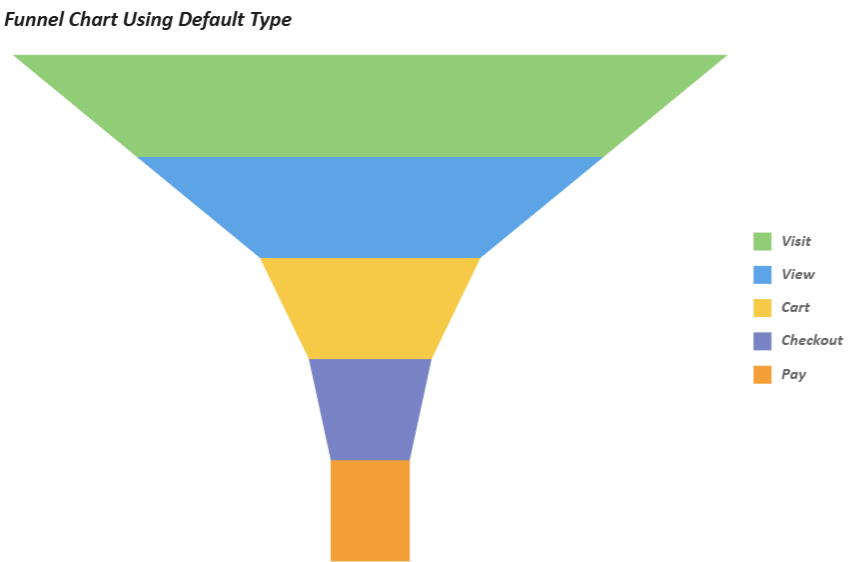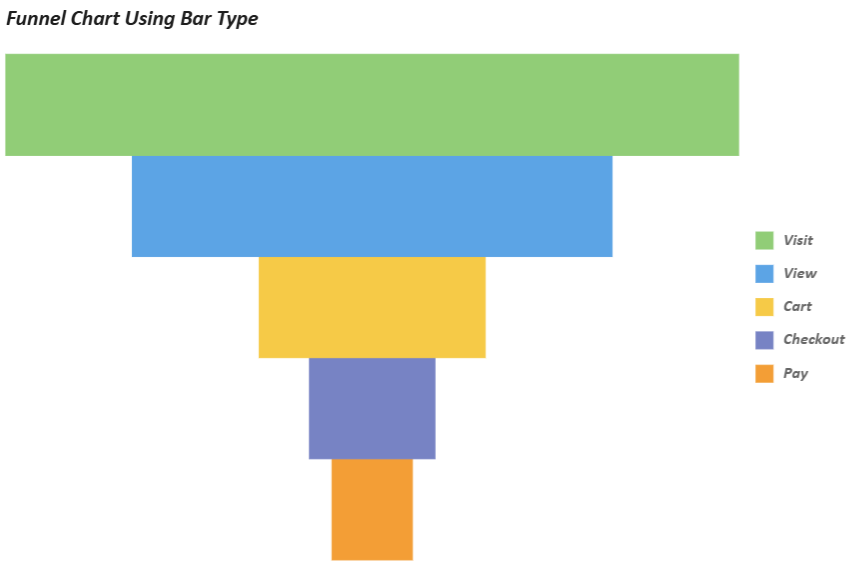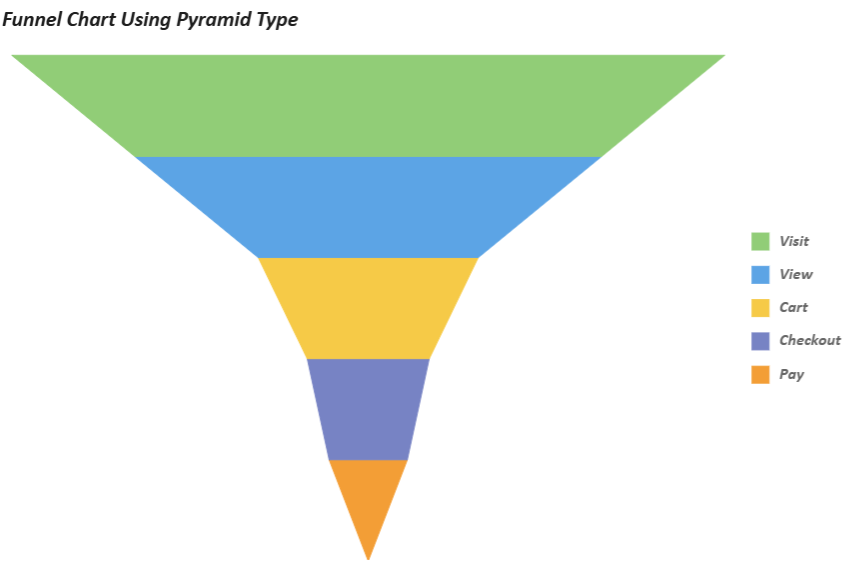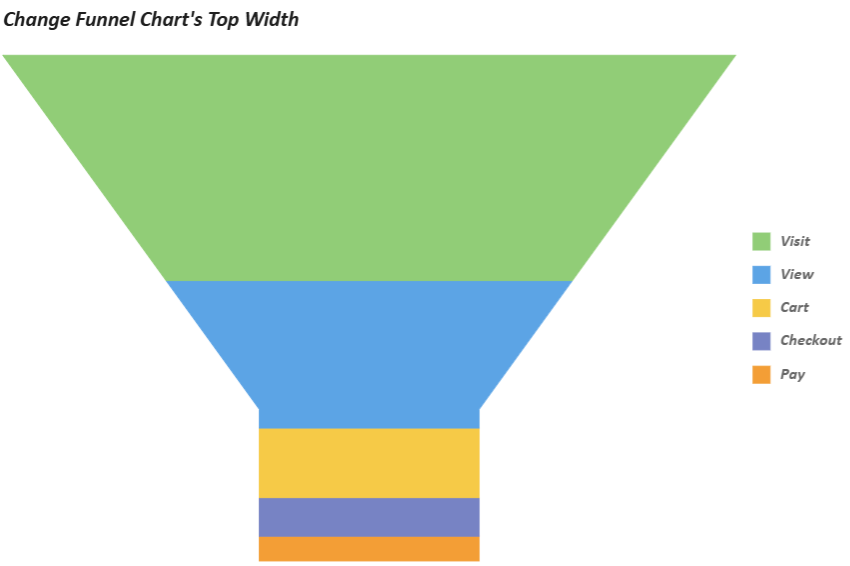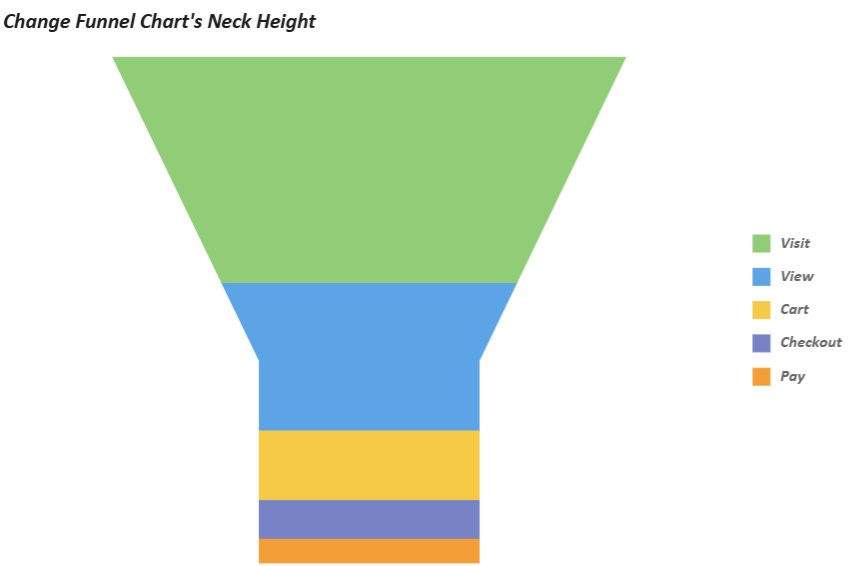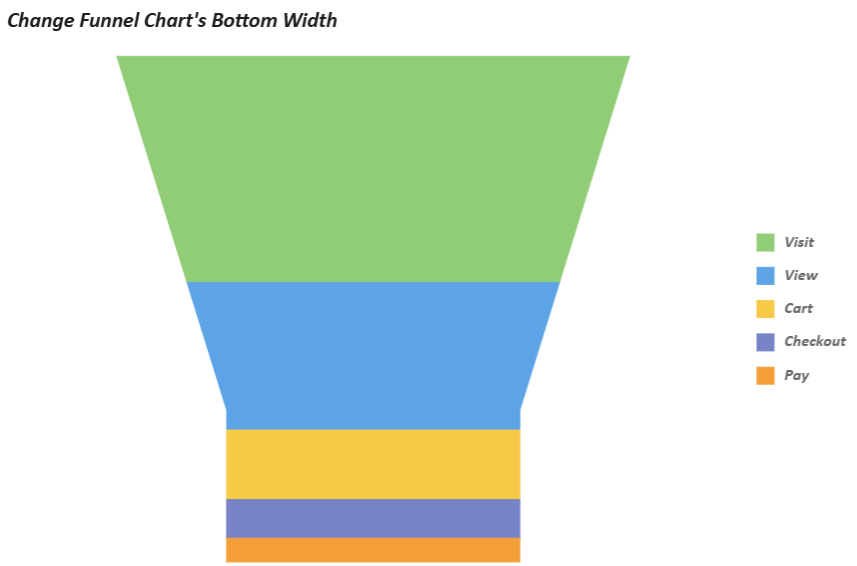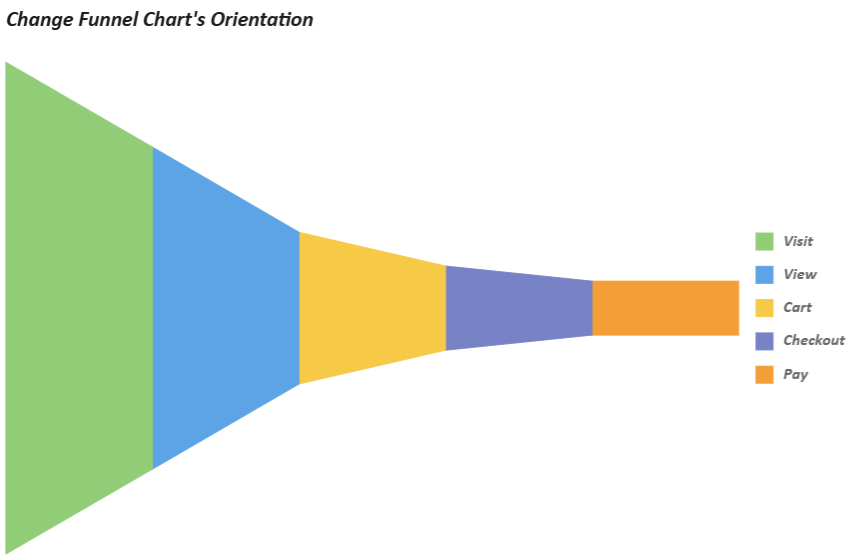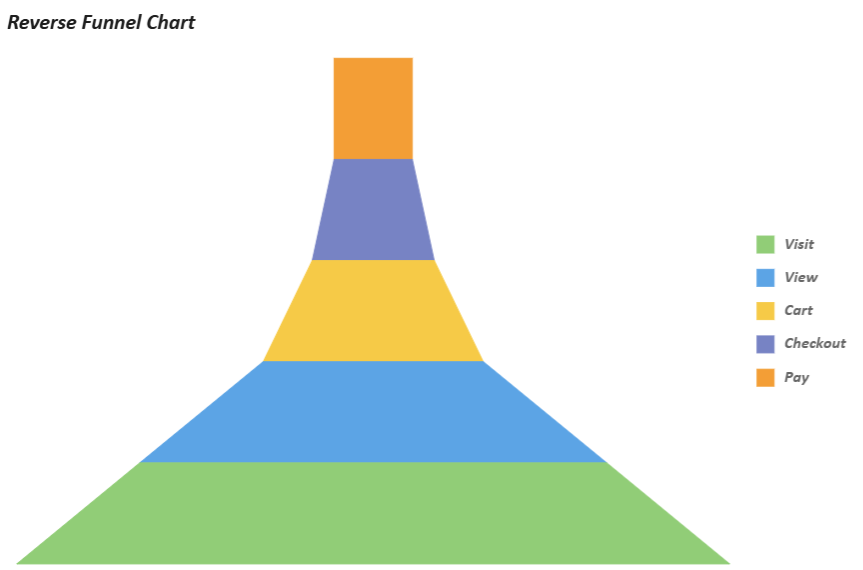- SpreadJS Overview
- Getting Started
- JavaScript Frameworks
- Best Practices
-
Features
- Workbook
- Worksheet
- Rows and Columns
- Headers
- Cells
- Data Binding
- TableSheet
- GanttSheet
- ReportSheet
- Data Charts
- JSON Schema with SpreadJS
- SpreadJS File Format
- Data Validation
- Conditional Formatting
- Sort
- Group
- Formulas
- Serialization
- Keyboard Actions
- Shapes
- Floating Objects
- Barcodes
- Charts
- Sparklines
- Tables
- Pivot Table
- Slicer
- Theme
- Culture
- AI Assistant
- SpreadJS Designer
- Tutorials
- SpreadJS Designer Component
- SpreadJS Collaboration Server
- Touch Support
- Formula Reference
- Import and Export Reference
- Frequently Used Events
- API Documentation
- Release Notes
Funnel Charts
Funnel Chart is a visualization tool used to represent the stages of a process and quantify the number of users or items that progress through each stage. It typically illustrates a gradual decrease in data volume from the initial to the final stage, adopting a funnel-like shape—wide at the top and narrowing toward the bottom.
This capability allows you to visually track flows such as sales pipelines, website visitor conversions, or recruitment processes within your application, making it easier to identify patterns or drop-off points across stages.
With SpreadJS, you can add and customize funnel charts by modifying various properties, including funnel type, color palette, graph opacity, border style, canvas padding, top width, bottom width, neck height, orientation, reversal, and more. These adjustments can be made either programmatically through code or visually via the Inspector tab in the SpreadJS Designer, offering flexibility for both developers and designers.
Below is an example of a funnel chart:
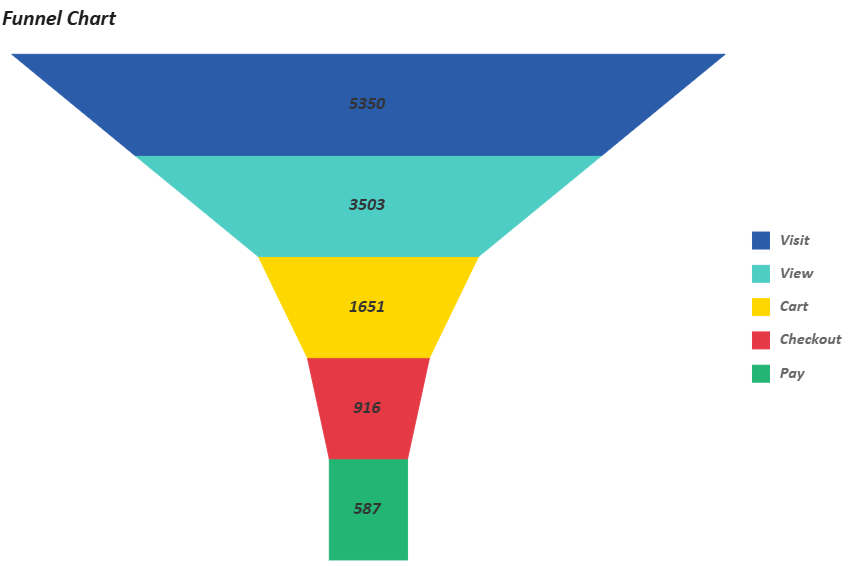
Example Foundation
All example codes in this document are built upon the foundational code provided below, which includes core configurations such as core variables and data sources.
You are welcome to customize these configurations according to your specific use-case requirements.
const sheet = spread.getActiveSheet();
sheet.name("Funnel Chart");
const dataManager = spread.dataManager();
function createConversionTable (dataManager) {
const records = [
['Visit', 5350],
['View', 3503],
['Cart', 1651],
['Checkout', 916],
['Pay', 587],
];
const columns = ['Stage', 'Count'];
return dataManager.addTable('Conversion', {
data: records.map(record => {
const item = {};
columns.forEach((column, index) => {
item[column] = record[index];
});
return item;
})
});
}
const ConversionTable = createConversionTable(dataManager);
await ConversionTable.fetch();
const dataChart = sheet.dataCharts.add('data-chart', 10, 10, 600, 400);Two Data Binding Modes
Funnel chart can be categorized into two types based on data binding configurations.
Category-Value Binding
This type maps categorical data (e.g., process stages) to funnel segments and numerical values to segment sizes. Segments represent data by their top width, resulting in non-smooth sides.
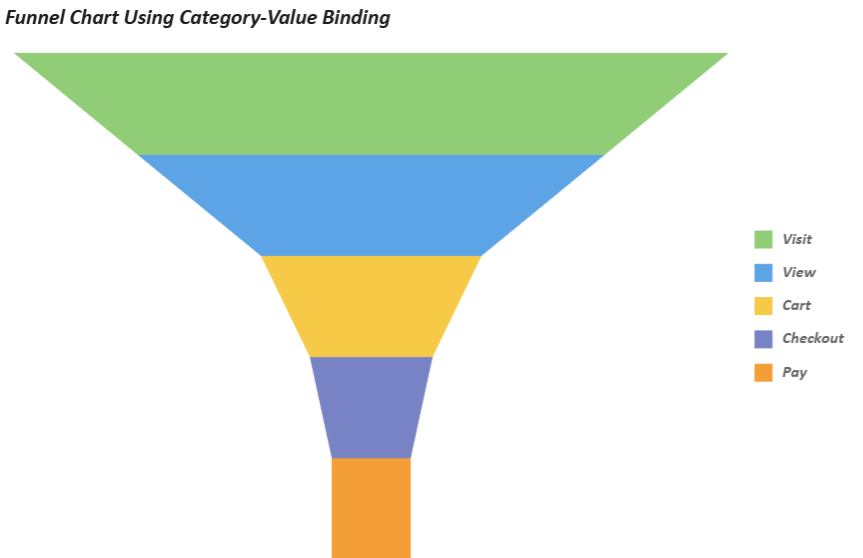
Refer to the following sample code to add a funnel chart using category-value binding.
// Funnel Chart Using Category-Value Binding
dataChart.setChartConfig({
tableName: 'Conversion',
plots: [
{
type: GC.Spread.Sheets.DataCharts.DataChartType.funnel,
encodings: {
values: [{ field: 'Count', aggregate: GC.Spread.Sheets.DataCharts.Aggregate.sum }],
category: { field: 'Stage' },
},
}
],
config: {
header: {
title: "Funnel Chart Using Category-Value Binding",
padding: {
left: 10,
right: 10,
top: 10,
bottom: 10,
},
style: {
fill: { type: 'CssColor', color: 'rgba(255,255,255,0.9)' },
shadow: { blur: 4, color: 'rgba(0,0,0,0.05)' }
},
textStyle: {
color: 'rgba(30,30,30,1)',
fontSize: 24,
fontFamily: 'Calibri',
fontStyle: GC.Spread.Sheets.DataCharts.FontStyle.italic,
fontWeight: 'Bold',
alignment: GC.Spread.Sheets.DataCharts.HAlign.left,
},
},
plotAreas: [{
legends: [{
type: GC.Spread.Sheets.DataCharts.LegendType.color,
textStyle: {
fontFamily: 'Calibri',
fontSize: 18,
fontStyle: GC.Spread.Sheets.DataCharts.FontStyle.italic,
fontWeight: 'Bold',
},
}],
}],
},
});Detail-Value Binding
This approach binds detailed data fields (e.g., sub-stage metrics) to segment attributes while retaining quantitative values for size representation. Segments represent data by their height, with the overall shape determined by specific width and height options, resulting in smooth sides.
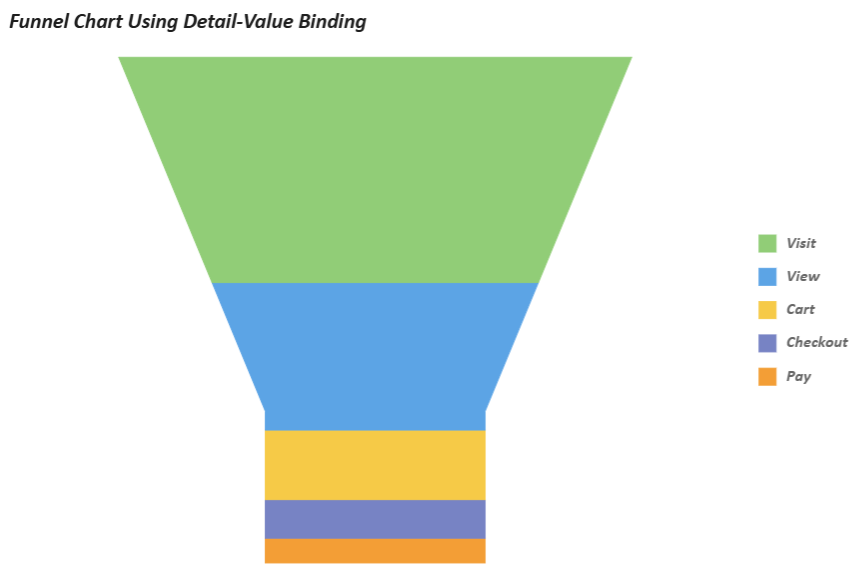
Refer to the following sample code to add a funnel chart using detail-value binding.
// Funnel Chart Using Detail-Value Binding
dataChart.setChartConfig({
tableName: 'Conversion',
plots: [
{
type: GC.Spread.Sheets.DataCharts.DataChartType.funnel,
encodings: {
values: [{ field: 'Count', aggregate: GC.Spread.Sheets.DataCharts.Aggregate.sum }],
details: [{ field: 'Stage' }],
},
}
],
config: {
header: {
title: "Funnel Chart Using Detail-Value Binding",
padding: {
left: 10,
right: 10,
top: 10,
bottom: 10,
},
style: {
fill: { type: 'CssColor', color: 'rgba(255,255,255,0.9)' },
shadow: { blur: 4, color: 'rgba(0,0,0,0.05)' }
},
textStyle: {
color: 'rgba(30,30,30,1)',
fontSize: 24,
fontFamily: 'Calibri',
fontStyle: GC.Spread.Sheets.DataCharts.FontStyle.italic,
fontWeight: 'Bold',
alignment: GC.Spread.Sheets.DataCharts.HAlign.left,
},
},
plotAreas: [{
legends: [{
type: GC.Spread.Sheets.DataCharts.LegendType.color,
textStyle: {
fontFamily: 'Calibri',
fontSize: 18,
fontStyle: GC.Spread.Sheets.DataCharts.FontStyle.italic,
fontWeight: 'Bold',
},
}],
}],
},
});type=note
Note:
If users configure category, detail and value data binding at the same time, only the category and value data binding take effect.
Unique Settings
Funnel charts utilize specialized configuration parameters under plots.config.funnel to tailor their visual structure and analytical focus.
Properties such as topWidth, bottomWidth, and neckHeight define the geometric progression of funnel segments, enabling precise control over the chart’s shape to emphasize conversion trends or resource distribution patterns.
Orientation settings (vertical/horizontal) and directional adjustments (reversed) further adapt the chart to diverse data narratives, while funnelType variants (e.g., trapezoid, rectangle, triangle) expand its applicability across use cases like sales pipelines or user drop-off analysis.
The following table outlines dedicated properties for customizing funnel charts:
Property | Description | Supported Modes | Sample Preview |
|---|---|---|---|
funnelType | Specifies the datachart funnel type:
| Category-Value Binding |
|
topWidth | Sets the relative width of the funnel’s top section. | Detail-Value Binding |
|
bottomWidth | Sets the relative width of the funnel’s bottom section. | Detail-Value Binding |
|
neckHeight | Sets the relative width of the funnel’s neck section. | Detail-Value Binding |
|
orientation | Specifies the funnel’s orientation. ( | Category-Value Binding, Detail-Value Binding |
|
reversed | Reverses the funnel. | Category-Value Binding, Detail-Value Binding |
|
Using Code
The following snippet integrates the properties above into two funnel chart configurations, extending the earlier Category-Value Binding and Detail-Value Binding setup with custom shape and orientation settings:
const dataChart1 = sheet.dataCharts.add('data-chart1', 10, 10, 600, 400);
const dataChart2 = sheet.dataCharts.add('data-chart2', 10, 10, 600, 400);
// Category-Value Binding: Horizontal Funnel Chart Using Pyramid Type
dataChart1.setChartConfig({
tableName: 'Conversion',
plots: [
{
type: GC.Spread.Sheets.DataCharts.DataChartType.funnel,
encodings: {
values: [{ field: 'Count', aggregate: GC.Spread.Sheets.DataCharts.Aggregate.sum }],
category: { field: 'Stage' },
},
config: {
funnel: {
funnelType: GC.Spread.Sheets.DataCharts.FunnelType.pyramid,
orientation: GC.Spread.Sheets.DataCharts.Orientation.horizontal,
},
palette: ['#2A5CAA', '#4ECDC4', '#FFD700', '#E63946', '#22B573'],
style: {
stroke: { type: 'CssColor', color: '#96CEB4' },
strokeWidth: 1,
strokeOpacity: 0.5,
},
text: [{
template: '{valueField.value}',
position: GC.Spread.Sheets.DataCharts.TextPosition.center,
textStyle: {
fontFamily: 'Calibri',
fontSize: 20,
fontWeight: 'Bold',
fontStyle: GC.Spread.Sheets.DataCharts.FontStyle.italic,
color: 'rgba(51,51,51,1)',
},
}],
}
}
],
config: {
header: {
title: "Category-Value Binding: Horizontal Funnel Chart Using Pyramid Type",
padding: {
left: 10,
right: 10,
top: 10,
bottom: 10,
},
textStyle: {
color: 'rgba(255,255,255,0.9)',
fontSize: 24,
fontFamily: 'Calibri',
fontStyle: GC.Spread.Sheets.DataCharts.FontStyle.italic,
fontWeight: 'Bold',
alignment: GC.Spread.Sheets.DataCharts.HAlign.left,
},
},
plotAreas: [{
padding: {
left: 40,
right: 40,
top: 40,
bottom: 40,
},
legends: [{
type: GC.Spread.Sheets.DataCharts.LegendType.color,
position: GC.Spread.Sheets.DataCharts.LegendPosition.bottom,
hAlign: GC.Spread.Sheets.DataCharts.HAlign.center,
textStyle: {
fontFamily: 'Calibri',
fontSize: 18,
fontStyle: GC.Spread.Sheets.DataCharts.FontStyle.italic,
fontWeight: 'Bold',
color: 'rgba(255,255,255,1)'
},
}],
}],
dvStyle: {
fill: { type: 'CssColor', color: 'black' },
stroke: { type: 'CssColor', color: 'grey' },
strokeWidth: 2,
},
},
});
// Detail-Value Binding: Reversed Funnel Chart with Custom Size
dataChart2.setChartConfig({
tableName: 'Conversion',
plots: [
{
type: GC.Spread.Sheets.DataCharts.DataChartType.funnel,
encodings: {
values: [{ field: 'Count', aggregate: GC.Spread.Sheets.DataCharts.Aggregate.sum }],
details: [{ field: 'Stage' }],
},
config: {
funnel: {
bottomWidth: 0.4,
neckHeight: 0.4,
topWidth: 0.8,
reversed: true,
},
palette: ['#2A5CAA', '#4ECDC4', '#FFD700', '#E63946', '#22B573'],
style: {
stroke: { type: 'CssColor', color: '#96CEB4' },
strokeWidth: 1,
strokeOpacity: 0.5,
},
text: [{
template: '{valueField.value}',
position: GC.Spread.Sheets.DataCharts.TextPosition.center,
textStyle: {
fontFamily: 'Calibri',
fontSize: 20,
fontWeight: 'Bold',
fontStyle: GC.Spread.Sheets.DataCharts.FontStyle.italic,
color: 'rgba(51,51,51,1)',
},
}],
}
}
],
config: {
header: {
title: "Detail-Value Binding: Reversed Funnel Chart with Custom Size",
padding: {
left: 10,
right: 10,
top: 10,
bottom: 10,
},
textStyle: {
color: 'rgba(255,255,255,0.9)',
fontSize: 24,
fontFamily: 'Calibri',
fontStyle: GC.Spread.Sheets.DataCharts.FontStyle.italic,
fontWeight: 'Bold',
alignment: GC.Spread.Sheets.DataCharts.HAlign.left,
},
},
plotAreas: [{
padding: {
left: 40,
right: 40,
top: 40,
bottom: 40,
},
legends: [{
type: GC.Spread.Sheets.DataCharts.LegendType.color,
textStyle: {
fontFamily: 'Calibri',
fontSize: 18,
fontStyle: GC.Spread.Sheets.DataCharts.FontStyle.italic,
fontWeight: 'Bold',
color: 'rgba(255,255,255,1)'
},
}],
}],
dvStyle: {
fill: { type: 'CssColor', color: 'black' },
},
},
});