- SpreadJS Overview
- Getting Started
- JavaScript Frameworks
- Best Practices
-
Features
- Workbook
- Worksheet
- Rows and Columns
- Headers
- Cells
- Data Binding
- TableSheet
- GanttSheet
- ReportSheet
- Data Charts
- JSON Schema with SpreadJS
- SpreadJS File Format
- Data Validation
- Conditional Formatting
- Sort
- Group
- Formulas
- Serialization
- Keyboard Actions
- Shapes
- Floating Objects
- Barcodes
- Charts
- Sparklines
- Tables
- Pivot Table
- Slicer
- Theme
- Culture
- AI Assistant
- SpreadJS Designer
- Tutorials
- SpreadJS Designer Component
- SpreadJS Collaboration Server
- Touch Support
- Formula Reference
- Import and Export Reference
- Frequently Used Events
- API Documentation
- Release Notes
AI-Assisted Formula Generation and Explanation
The SpreadJS AI Add-on enhances the Formula Eidtor Panel with AI-powered features, allowing users to:
Generate Excel formulas using natural language.
Explain existing formulas with step-by-step breakdowns.
These features leverage the current worksheet’s data context for accurate and intelligent formula suggestions.
To use this feature, you first need to configure the AI Add-on for SpreadJS, refer to AI Assistant
User Guide
Opening the AI Assistant
Click the AI button in the Formula Editor Panel to launch the assistant.
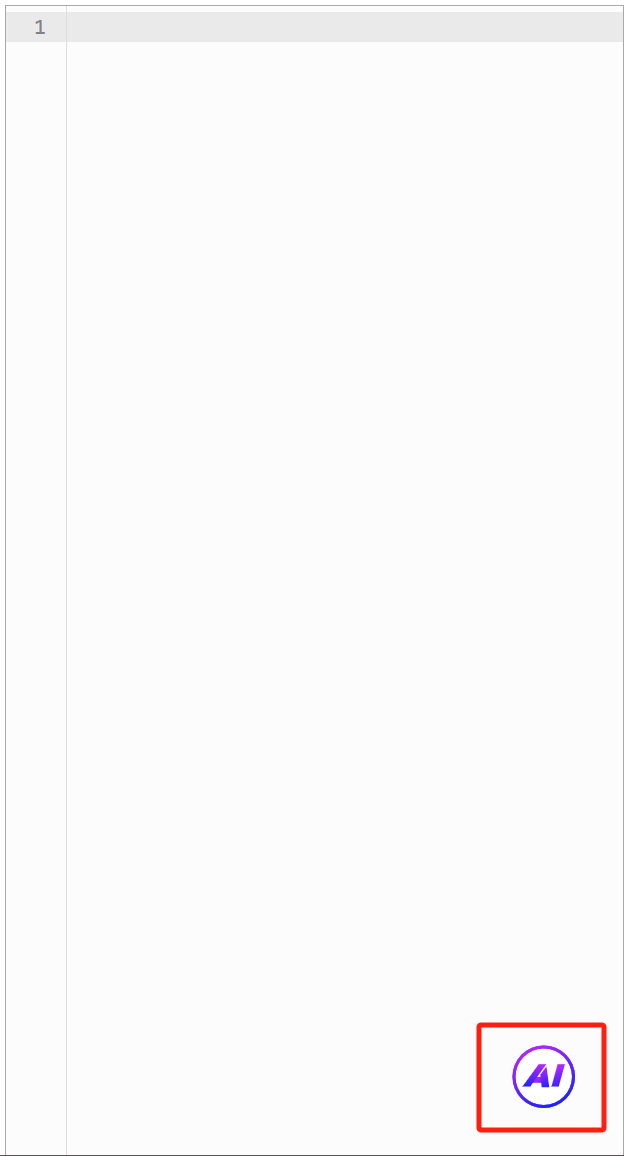
Generating a Formula
Describe your formula need in plain language (e.g., "Calculate the average of values in Column A").
Press Enter or click Send to submit.
Use Shift + Enter for multi-line input.
The AI-generated formula will appear in the Formula Editor Panel, formatted for readability.
Click Apply to insert the formula into the active cell.
Click Close to exit the assistant.
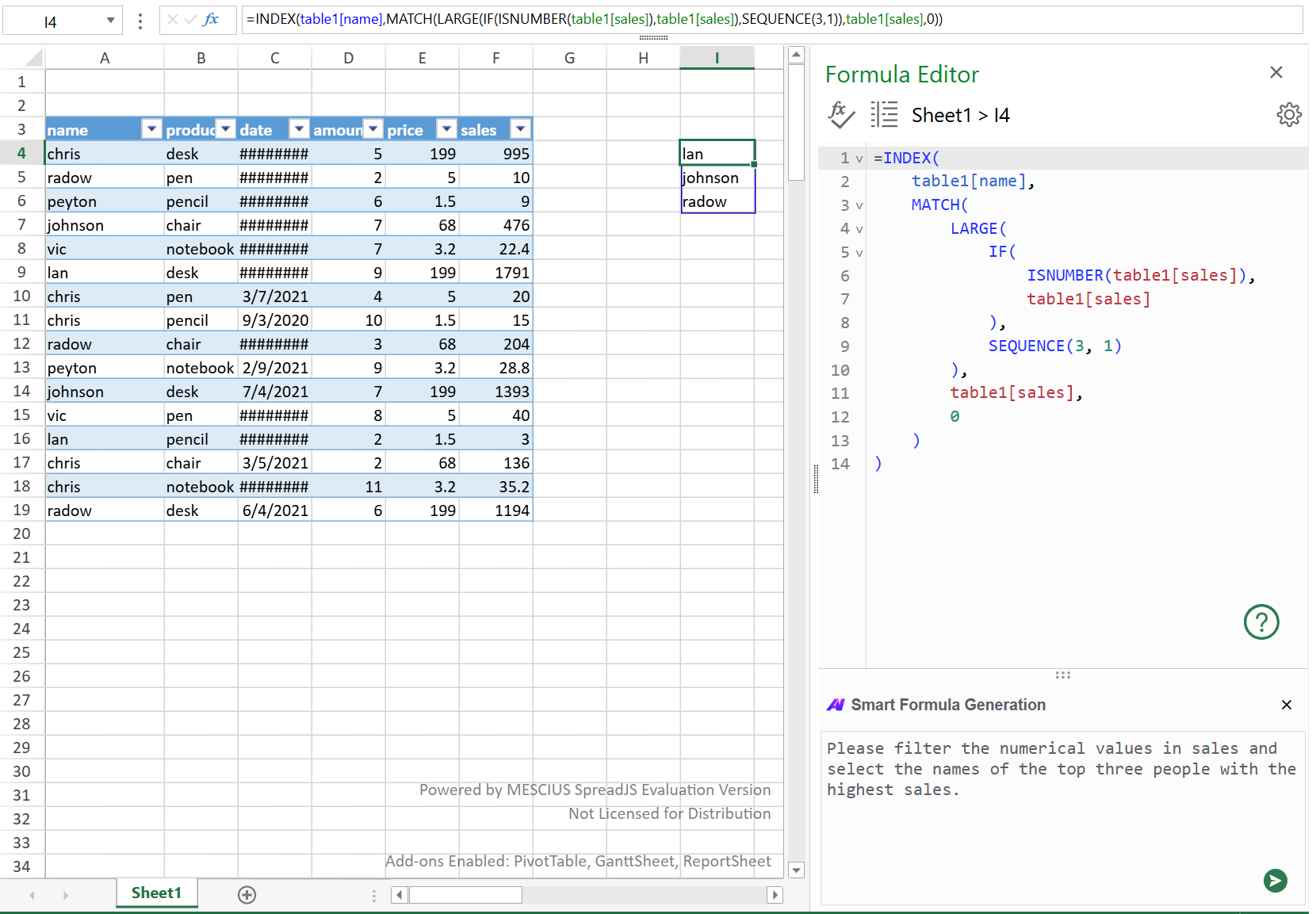
1. Provide specific details (e.g., cell ranges and conditions) for better accuracy.
2. Test the formula with sample data to verify its correctness.
3. Different AI models have different capabilities, so the results they return may also vary.
Explaining a Formula
Enter or paste an existing formula into the Formula Editor Panel.
Click the Query button to receive a breakdown, may including:
Formula Meaning
Formula Breakdown
Function & arguments explanation.
Explain with Context
If you're not satisfied with the generated results, click the refresh button to regenerate them.
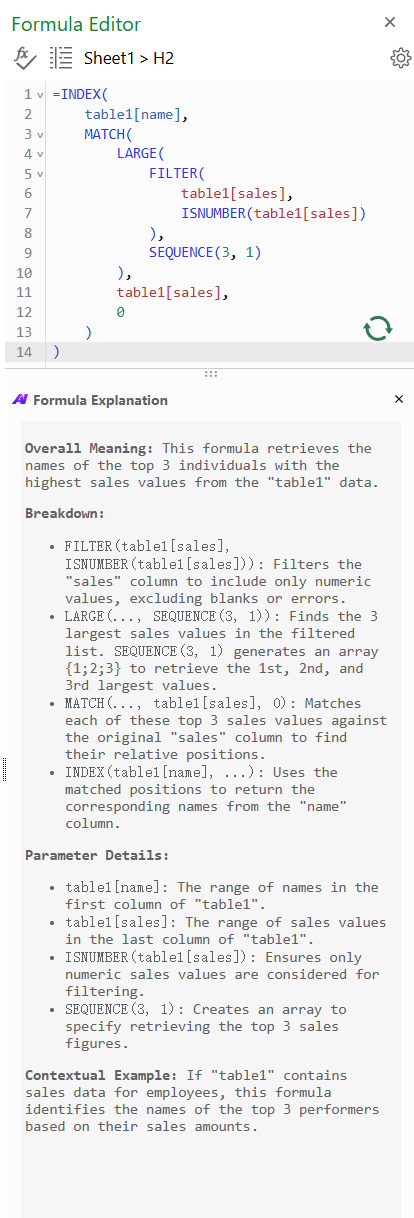
Best Practices
Generating complex formulas: Describe your requirements step by step (for example, filter first, then sum).
Debugging formulas: Use the "Explain" feature to verify the correctness of your formula's logic.
Learning tool: Learn how to use functions through AI-generated formulas and explanations.
This feature relies on a network connection to call AI services.
After generating formulas, it's recommended to manually check the data ranges and logic to ensure they meet your expectations.


