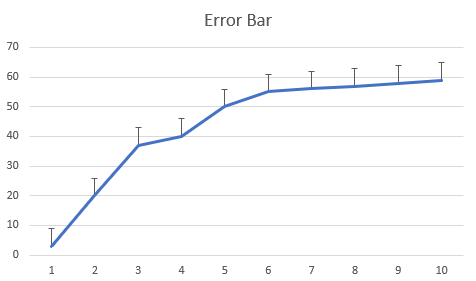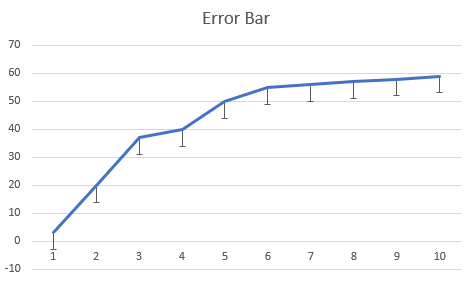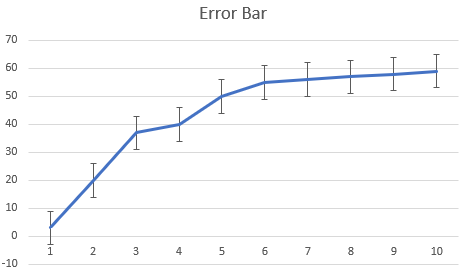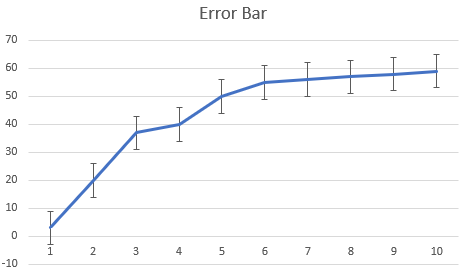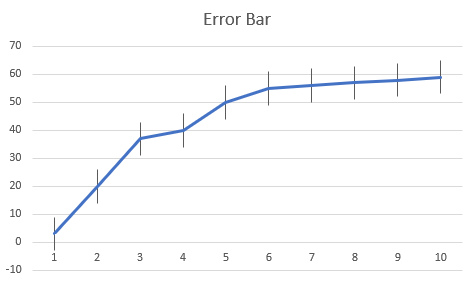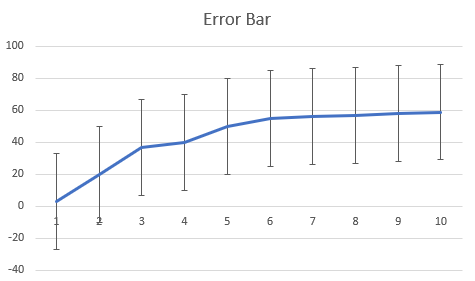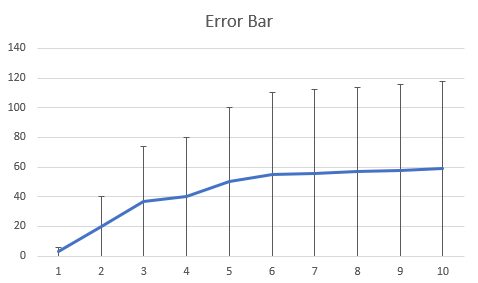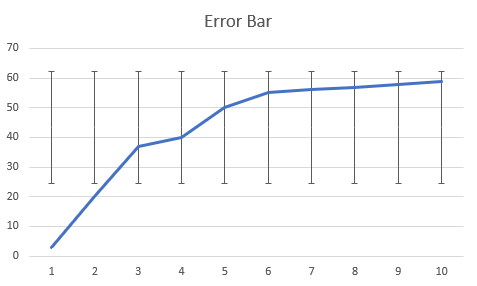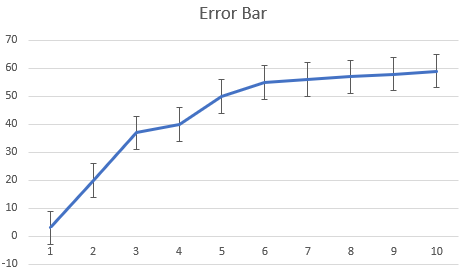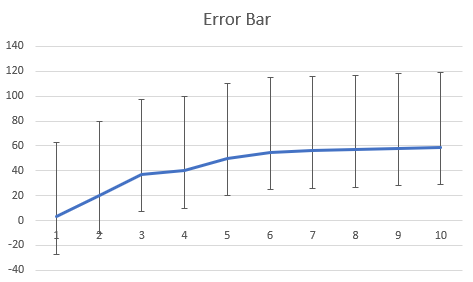- Document Solutions for Excel, Java Edition Overview
- Key Features
- Getting Started
-
Features
- Worksheet
- Workbook
- Comments
- Hyperlinks
- Sort
- Filter
- Group
- Conditional Formatting
- Data Validations
- Data Binding
- Import Data
- Digital Signatures
- Formulas
- Custom Functions
- Shapes
- Document Properties
- Styles
- Form Controls
- Barcodes
- Themes and Colors
- Chart
- Table
- Pivot Table
- Pivot Chart
- Sparkline
- Slicer
- Print Settings
- Logging
- Defined Names
- Templates
- File Operations
- Use JDK 8 Date Time API
- Document Solutions Data Viewer
- API Reference
- Release Notes
Error Bars
Error bars are used in charts to indicate the error or uncertainty of data. They act as an extremely useful tool for scientists, statisticians, and research analysts to showcase data variability and measurement accuracy.
DsExcel allows you to configure error bars in charts using IErrorBar interface. The interface represents error bars in a chart series and provides properties to configure various types, end styles and value types of error bars. The error bars can also be exported or imported to JSON or a PDF document.
Supported Chart Types
The following chart types are supported while adding error bars in charts:
Area Charts
Bar Charts
Column charts
Line Charts
xyScatter Charts
Error Bar Types
Type | Snapshot | Description |
|---|---|---|
Plus |
| Error bar depicts only the positive values.
|
Minus |
| Error bar depicts only the negative values.
|
Both |
| Error bar depicts positive and negative values at the same time.
|
Error Bar End Styles
Type | Snapshot | Description |
|---|---|---|
Cap |
| Error bar displays caps at the end of error bar lines.
|
No Cap |
| Error bar does not display caps at the end of error bar lines.
|
Error Bar Value Types
Type | Snapshot | Description |
|---|---|---|
Fixed Value |
| Error bar represents the error as an absolute value.
|
Percentage |
| Error bar represents the error as a percentage of data value in the same direction axis.
|
Standard Deviation |
| Error bar represents the error as a calculating value which depends on the set deviation and chart data values.
|
Standard Error |
| Error bar represents the error as a calculating value which only depends on the chart data values.
|
Custom |
| Error bar represents the error values that are set with positive and negative values respectively by formulas or fixed values.
|
!type=note
Note: In Custom value type, the array and reference formula string for plus or minus is supported. The final count of error bar values is evaluated by custom formula which has different behavior.
If count = 1: all error bars are the same as the only one value.
If count < number of data points: the rest error bar value will be zero.
If count > number of data points: the beyond values will do nothing.
Using Code
Refer to the following example code to add error bars using various properties in the chart.
// create a new workbook
Workbook workbook = new Workbook();
// Fetch default worksheet
IWorksheet worksheet = workbook.getWorksheets().get(0);
// Prepare data for chart
worksheet.getRange("A1:D4")
.setValue(new Object[][] { { null, "Q1", "Q2", "Q3" }, { "Mobile Phones", 1330, 2345, 3493 },
{ "Laptops", 2032, 3632, 2197 }, { "Tablets", 6233, 3270, 2030 } });
worksheet.getRange("A:D").getColumns().autoFit();
// Add Column Chart
IShape columnChartshape = worksheet.getShapes().addChart(ChartType.ColumnClustered, 250, 20, 360, 230);
// Adding series to SeriesCollection
columnChartshape.getChart().getSeriesCollection().add(worksheet.getRange("A1:D4"), RowCol.Columns, true, true);
// Get first series
ISeries series1 = columnChartshape.getChart().getSeriesCollection().get(0);
// Config first series' properties
series1.setHasErrorBars(true);
series1.getYErrorBar().setType(ErrorBarInclude.Both);
series1.getYErrorBar().setValueType(ErrorBarType.Custom);
series1.getYErrorBar().setEndStyle(EndStyleCap.Cap);
series1.getYErrorBar().setPlus("={200,400,600}");
series1.getYErrorBar().setMinus("={600,400,200}");
// Get second series
ISeries series2 = columnChartshape.getChart().getSeriesCollection().get(1);
// Config second series' properties
series2.setHasErrorBars(true);
series2.getYErrorBar().setType(ErrorBarInclude.Plus);
series2.getYErrorBar().setValueType(ErrorBarType.FixedValue);
series2.getYErrorBar().setEndStyle(EndStyleCap.Cap);
series2.getYErrorBar().setAmount(1000);
series2.getYErrorBar().getFormat().getLine().getColor().setRGB(Color.GetRed());
series2.getYErrorBar().getFormat().getLine().setWeight(2);
// Get last series
ISeries series3 = columnChartshape.getChart().getSeriesCollection().get(2);
// Config last series' properties
series3.setHasErrorBars(true);
series3.getYErrorBar().setType(ErrorBarInclude.Both);
series3.getYErrorBar().setValueType(ErrorBarType.StError);
series3.getYErrorBar().setEndStyle(EndStyleCap.NoCap);
// save to an excel file
workbook.save("ErrorBar.xlsx");Important Points
Only series in scatter chart groups can have x and y error bars. Otherwise, an exception would be thrown.
ISeries.setHasErrorBars must be set as "true" to display error bar.
IErrorBar.setAmount only takes effect when IErrorBar.setValueType is FixedValue or Percentage or Standard Deviation.
IErrorBar.setPlus or IErrorBar.setMinus only takes effect when IErrorBar.setValueType is Custom.
IErrorBar.setPlus or IErrorBar.setMinus accepts a formula string like "=Sheet1!$B$2:$D$2" or "={1,2,3}".
Limitation
There can be some difference between the exported PDF and Excel containing error bars. It is caused due to different ways of calculating error bar value between DsExcel and Excel.