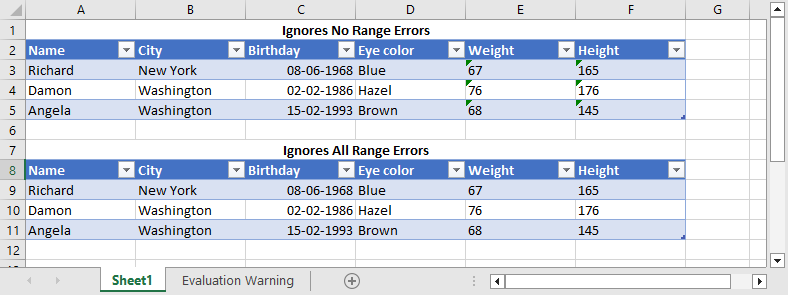- Document Solutions for Excel, Java Edition Overview
- Key Features
- Getting Started
-
Features
-
Worksheet
- Work with Worksheets
-
Range Operations
- Access a Range
- Get Intersection, Union and Offset Range
- Access Areas in a Range
- Get Special Cell Ranges
- Access Cells, Rows and Columns in a Range
- Get Address of Cell Range
- Cut or Copy Cell Ranges
- Cut or Copy Shape, Slicer, Chart and Picture
- Paste or Ignore Data in Hidden Range
- Find and Replace Data
- Get Row and Column Count
- Hide Rows and Columns
- Insert And Delete Cell Ranges
- Insert and Delete Rows and Columns
- Merge Cells
- Auto Merge Cells
- Protect Cell Range
- Set Values to a Range
- Set Custom Objects to a Range
- Set Row Height and Column Width
- Auto Fit Row Height and Column Width
- Work with Used Range
- Measure Digital Width
- Set Default Values for Cell Range
- Set Cell Background Image for Cell Range
- Ignore Errors in Cell Range
- Get Range and Range Area
- Customize Worksheets
- Worksheet Views
- Cell Types
- Quote Prefix
- Tags
- Rich Text
- Date and Time Format for a Culture
- Background Image
- Workbook
- Comments
- Hyperlinks
- Sort
- Filter
- Group
- Conditional Formatting
- Data Validations
- Data Binding
- Import Data
- Digital Signatures
- Formulas
- Custom Functions
- Shapes
- Document Properties
- Styles
- Form Controls
- Barcodes
- Themes and Colors
- Chart
- Table
- Pivot Table
- Pivot Chart
- Sparkline
- Slicer
- Print Settings
- Logging
- Defined Names
-
Worksheet
- Templates
- File Operations
- Use JDK 8 Date Time API
- Document Solutions Data Viewer
- API Reference
- Release Notes
Ignore Errors in Cell Range
Sometimes, when working with numbers and calculating formulas, Excel evaluates for any errors and points out the errors by showing the green triangle at the top-left corner of the cell. To avoid error evaluation and showing errors with the green triangle, DsExcel provides setIgnoredError method in IRange interface and IgnoredErrorType enumeration to enable you to ignore errors such as invalid formula results, numbers stored as text, inconsistent formulas in adjacent cells, and others, and not show the green triangle at the top-left corner of the cell in a specific cell range in Excel.
setIgnoredError method will not change when copying or cutting rows, columns, or cells, whereas it will move or delete when inserting or deleting rows, columns, or cells. The method will be copied or moved when copying or moving the sheet. setIgnoredError method of the top-left cell of the first cell rect will be returned when getting IgnoredError.
DsExcel supports ignoring the following types of errors:
| Error Type | Description |
|---|---|
| InconsistentListFormula | Ignores the error of discrepancies in formulas within a calculated column. |
| InconsistentFormula | Ignores the error of discrepancies in formulas within a range. |
| OmittedCells | Ignores the error in cells containing formulas referring to a range that omits adjacent cells that could be included. |
| TextDate | Ignores the error when formulas contain text-formatted cells with years misinterpreted as the wrong century. |
| EmptyCellReferences | Ignores the error when a formula contains a reference to an empty cell. |
| ListDataValidation | Ignores the error of the cell value that does not comply with the Data Validation rule that restricts data to predefined items in a list. |
| EvaluateToError | Ignores the error of the formula result. |
| NumberAsText | Ignores the error in cells containing numbers stored as text or preceded by an apostrophe. |
| UnlockedFormulaCells | Ignores the error in unlocked cells containing formulas. |
Refer to the following example code to ignore all types of errors in the specified range:
// Create a new workbook.
Workbook workbook = new Workbook();
// Add data object.
Object[][] data = new Object[][]{
{"Name", "City", "Birthday", "Eye color", "Weight", "Height"},
{"Richard", "New York", LocalDateTime.of(1968, 6, 8, 0, 0, 0), "Blue", "67", "165"},
{"Damon", "Washington", LocalDateTime.of(1986, 2, 2, 0, 0, 0), "Hazel", "76", "176"},
{"Angela", "Washington", LocalDateTime.of(1993, 2, 15, 0, 0, 0), "Brown", "68", "145"}
};
// No errors are ignored in this range.
IWorksheet worksheet = workbook.getWorksheets().get(0);
worksheet.getRange("A:F").setColumnWidth(15);
worksheet.getRange("A1:F1").merge();
worksheet.getRange("A1:F1").setValue("Range errors not ignored");
worksheet.getRange("A1:F1").getFont().setBold(true);
worksheet.getRange("A1:F1").setHorizontalAlignment(HorizontalAlignment.Center);
worksheet.getRange("A2:F5").setValue(data);
worksheet.getTables().add(worksheet.getRange("A2:F5"), true);
// Ignores all errors in this range.
worksheet.getRange("A7:F7").merge();
worksheet.getRange("A7:F7").setValue("Range errors ignored");
worksheet.getRange("A7:F7").getFont().setBold(true);
worksheet.getRange("A7:F7").setHorizontalAlignment(HorizontalAlignment.Center);
worksheet.getRange("A8:F11").setValue(data);
worksheet.getTables().add(worksheet.getRange("A8:F11"), true);
// Ignore error in range A8:F11.
worksheet.getRange("A8:F11").setIgnoredError(EnumSet.allOf(IgnoredErrorType.class));
// Save Excel file.
workbook.save("IgnoreRangeError.xlsx");