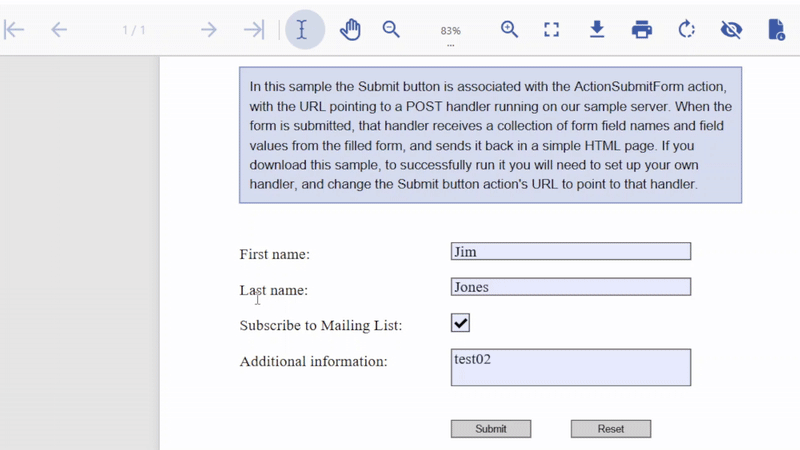- Document Solutions for PDF Overview
- Key Features
- Getting Started
- Product Architecture
-
Features
- Attachment
- Annotations
- Document
- Document Optimization
- Font
- Forms
- Form XObjects
- Actions
- Graphics
- Output Intents
- Images
- Incremental Update
- Linearization
- Links
- Outline
- Pages
- Layouts
- Complex Graphic Layouts
- Tables
- Security
- Digital Signature
- Soft Mask
- Stamps
- Tagged PDF
- Parse PDF Documents
- Layers
- Text
- Text Search, Replace and Delete
- Watermark
- AI Assistant
- Access Primitive and High-Level PDF Objects
- Render HTML to PDF
- Save PDF as Image
- Barcodes in PDF
- Best Practices
- Document Solutions PDF Viewer Overview
- Tutorials
- Samples
- Walkthrough
- API Reference
- Release Notes
Actions
DsPdf provides multiple actions, which enhance interactivity within a document. This allows users to trigger specific behaviors when interacting with links, document outlines, and other elements.
ActionURI
URI action allows you to create a hyperlink in the PDF document in order to navigate to a specific URI. DsPdf provides the ActionURI class and its properties that enable you to define this action type in a PDF document.
The following code links a text to Google’s official site using ActionURI object.
public int CreatePDF(Stream stream)
{
var doc = new GcPdfDocument();
var page = doc.NewPage();
var g = page.Graphics;
// Draw some text that will represent the link:
var tf = new TextFormat() { Font = StandardFonts.Times, FontSize = 14 };
var tl = g.CreateTextLayout();
tl.MarginAll = 72;
tl.Append("Google google on the wall, please tell me all!", tf);
tl.PerformLayout(true);
g.DrawTextLayout(tl, PointF.Empty);
// Add a link associated with the text area:
page.Annotations.Add(new LinkAnnotation(tl.ContentRectangle, new ActionURI("http://www.google.com")));
// Done:
doc.Save(stream);
return doc.Pages.Count;
}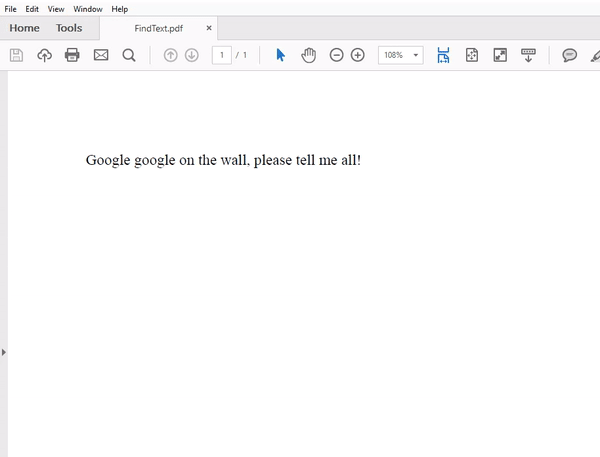
ActionSound
Sound action is an interactive feature that plays an audio file when interacting with a PDF document. You can interact by clicking a button, hovering over an area, or other user-triggered events in the document. DsPdf provides ActionSound class and its properties that enable you to define this action type in a PDF document.
The following code demonstrates a form that plays sound effects when its buttons Submit and Reset are clicked.
public int CreatePDF(Stream stream)
{
var doc = new GcPdfDocument();
var page = doc.NewPage();
var rc = Common.Util.AddNote(
"This sample creates a PDF with some pushbuttons, and associates each button's " +
"MouseDown event with an ActionSound that plays an appropriate sound file." +
"Note that if you download this sample you will need to update the submission URL so that it points to a valid server.",
page);
var g = page.Graphics;
var tf = new TextFormat() { Font = StandardFonts.Times, FontSize = 14 };
var ip = new PointF(72, rc.Bottom + 36);
float fldOffset = 72 * 2 + 46;
float fldHeight = tf.FontSize * 1.2f;
float dY = 32;
// Text field:
g.DrawString("First name:", tf, ip);
var fldFirstName = new TextField() { Name = "FirstName", Value = "John" };
fldFirstName.Widget.Page = page;
fldFirstName.Widget.Rect = new RectangleF(ip.X + fldOffset, ip.Y, 72 * 3, fldHeight);
fldFirstName.Widget.DefaultAppearance.Font = tf.Font;
fldFirstName.Widget.DefaultAppearance.FontSize = tf.FontSize;
doc.AcroForm.Fields.Add(fldFirstName);
ip.Y += dY;
// Text field:
g.DrawString("Last name:", tf, ip);
var fldLastName = new TextField() { Name = "LastName", Value = "Smith" };
fldLastName.Widget.Page = page;
fldLastName.Widget.Rect = new RectangleF(ip.X + fldOffset, ip.Y, 72 * 3, fldHeight);
fldLastName.Widget.DefaultAppearance.Font = tf.Font;
fldLastName.Widget.DefaultAppearance.FontSize = tf.FontSize;
doc.AcroForm.Fields.Add(fldLastName);
ip.Y += dY;
// Checkbox:
g.DrawString("Subscribe to Mailing List:", tf, ip);
var fldCheckbox = new CheckBoxField() { Name = "Subscribe", Checked = true };
fldCheckbox.Widget.Page = page;
fldCheckbox.Widget.Rect = new RectangleF(ip.X + fldOffset, ip.Y, fldHeight, fldHeight);
doc.AcroForm.Fields.Add(fldCheckbox);
ip.Y += dY;
// Multiline TextBox:
g.DrawString("Additional information:", tf, ip);
var fldAdditionalInfo = new TextField() { Name = "AdditionalInfo", Multiline = true };
fldAdditionalInfo.Widget.Page = page;
fldAdditionalInfo.Widget.Rect = new RectangleF(ip.X + fldOffset, ip.Y, 72 * 3, fldHeight * 2);
fldAdditionalInfo.Widget.DefaultAppearance.Font = tf.Font;
fldAdditionalInfo.Widget.DefaultAppearance.FontSize = tf.FontSize;
doc.AcroForm.Fields.Add(fldAdditionalInfo);
ip.Y += dY * 2;
// Submit form button:
var btnSubmit = new PushButtonField();
btnSubmit.Widget.Rect = new RectangleF(ip.X + fldOffset, ip.Y, 72, fldHeight);
btnSubmit.Widget.ButtonAppearance.Caption = "Submit";
btnSubmit.Widget.Highlighting = HighlightingMode.Invert;
btnSubmit.Widget.Page = page;
// The URL for the submission:
btnSubmit.Widget.Activate = new ActionSubmitForm("/Samples/HandleFormSubmitFields");
btnSubmit.Widget.Events.MouseDown = new ActionSound(SoundObject.FromFile(Path.Combine("Resources", "Sounds", "form-submitted.wav")));
doc.AcroForm.Fields.Add(btnSubmit);
// Reset form button:
var btnReset = new PushButtonField();
btnReset.Widget.Rect = new RectangleF(ip.X + fldOffset + 72 * 1.5f, ip.Y, 72, fldHeight);
btnReset.Widget.ButtonAppearance.Caption = "Reset";
btnReset.Widget.Highlighting = HighlightingMode.Invert;
btnReset.Widget.Page = page;
btnReset.Widget.Activate = new ActionResetForm();
btnReset.Widget.Events.MouseDown = new ActionSound(SoundObject.FromFile(Path.Combine("Resources", "Sounds", "form-reset.wav")));
doc.AcroForm.Fields.Add(btnReset);
ip.Y += dY;
// Done:
doc.Save(stream);
return doc.Pages.Count;
}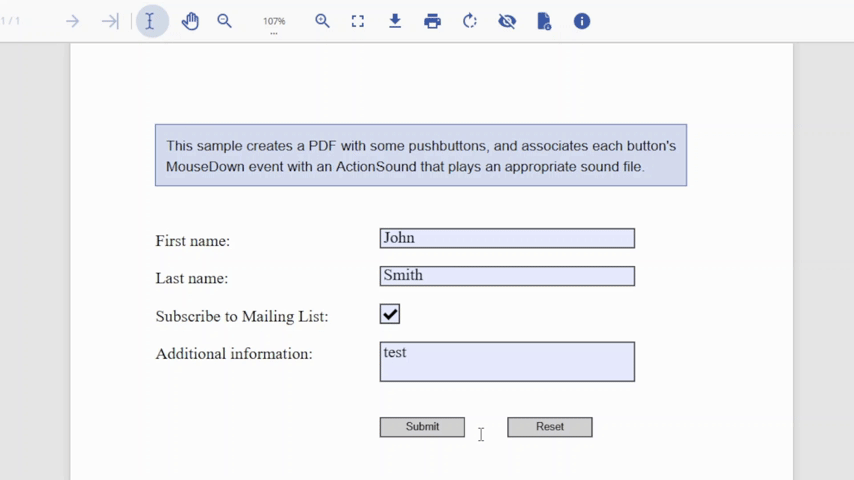
Limitations
Adobe Acrobat ignores Volume property of ActionSound class.
ActionJavaScript
JavaScript action allows you to run a snippet of JavaScript code that is embedded in the PDF document. You can run the JavaScript code simply by opening the document or other triggering events. DsPdf provides the ActionJavaScript class and its properties that enable you to define this action type in a PDF document.
The following code demonstrates some text that runs JavaScript code when clicked. The script displays a popup menu with multiple options and alerts the option that the user picked.
public class JavaScriptAction
{
const string js =
"var cChoice = app.popUpMenu(\"Introduction\", \" - \", \"Chapter 1\",\r\n" +
"[ \"Chapter 2\", \"Chapter 2 Start\", \"Chapter 2 Middle\",\r\n" +
"[\"Chapter 2 End\", \"The End\"]]);\r\n" +
"app.alert(\"You chose the '\" + cChoice + \"' menu item\");";
public int CreatePDF(Stream stream)
{
var doc = new GcPdfDocument();
var g = doc.NewPage().Graphics;
var jsAction = new ActionJavaScript(js);
var tf = new TextFormat()
{
Font = StandardFonts.Times,
FontSize = 14
};
// Draw the link string in a rectangle:
var text = "Click this to show the popup menu.";
var rect = new RectangleF(new PointF(72, 72), g.MeasureString(text, tf));
g.FillRectangle(rect, Color.LightGoldenrodYellow);
g.DrawString(text, tf, rect);
var result = new LinkAnnotation(rect, jsAction);
doc.Pages.Last.Annotations.Add(result);
// Add warning about this possibly not working in a browser:
Common.Util.AddNote(
"Note that JavaScript may not work in some PDF viewers such as built-in browser viewers.",
doc.Pages.Last, new RectangleF(rect.X, rect.Bottom + 36, 400, 400));
// Done:
doc.Save(stream);
return doc.Pages.Count;
}
}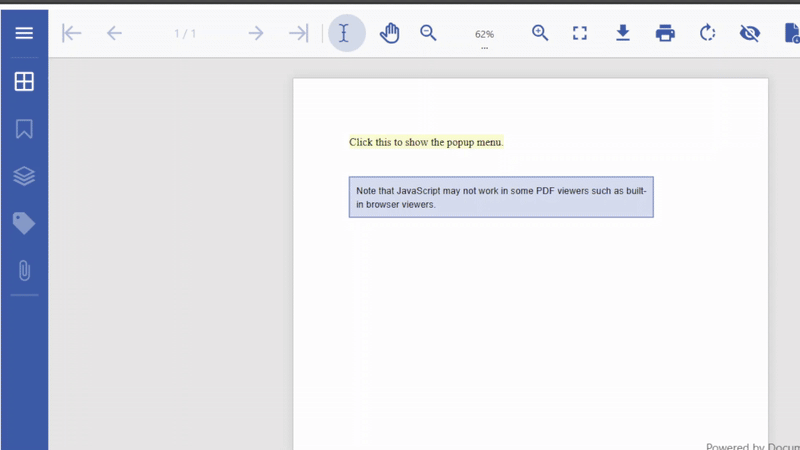
Limitations
JavaScript may not work in some PDF viewers (e.g. built-in browser viewers).
ActionSubmitForm
SubmitForm action is a feature that allow you to submit interactive form fields to a specified uniform resource locator (URL). This is presumably the address of a Web server that will process these fields and send back a response. DsPdf uses the ActionSubmitForm class and its properties that enable you to define this action type in a PDF document.
The following code demonstrates a form that when submitted, sends the data to a sample server. The server receives it and sends the data back in a simple HTML page, displaying the form field names and their respective values.
public int CreatePDF(Stream stream)
{
var doc = new GcPdfDocument();
var page = doc.NewPage();
var rc = Common.Util.AddNote(
"In this sample the Submit button is associated with the ActionSubmitForm action, " +
"with the URL pointing to a POST handler running on our sample server. " +
"When the form is submitted, that handler receives a collection of form field names " +
"and field values from the filled form, and sends it back in a simple HTML page. " +
"If you download this sample, to successfully run it you will need to set up your own " +
"handler, and change the Submit button action's URL to point to that handler.",
page);
var g = page.Graphics;
var tf = new TextFormat() { Font = StandardFonts.Times, FontSize = 14 };
var ip = new PointF(72, rc.Bottom + 36);
float fldOffset = 72 * 2 + 46;
float fldHeight = tf.FontSize * 1.2f;
float dY = 32;
// Text field:
g.DrawString("First name:", tf, ip);
var fldFirstName = new TextField() { Name = "FirstName", Value = "John" };
fldFirstName.Widget.Page = page;
fldFirstName.Widget.Rect = new RectangleF(ip.X + fldOffset, ip.Y, 72 * 3, fldHeight);
fldFirstName.Widget.DefaultAppearance.Font = tf.Font;
fldFirstName.Widget.DefaultAppearance.FontSize = tf.FontSize;
doc.AcroForm.Fields.Add(fldFirstName);
ip.Y += dY;
// Text field:
g.DrawString("Last name:", tf, ip);
var fldLastName = new TextField() { Name = "LastName", Value = "Smith" };
fldLastName.Widget.Page = page;
fldLastName.Widget.Rect = new RectangleF(ip.X + fldOffset, ip.Y, 72 * 3, fldHeight);
fldLastName.Widget.DefaultAppearance.Font = tf.Font;
fldLastName.Widget.DefaultAppearance.FontSize = tf.FontSize;
doc.AcroForm.Fields.Add(fldLastName);
ip.Y += dY;
// Checkbox:
g.DrawString("Subscribe to Mailing List:", tf, ip);
var fldCheckbox = new CheckBoxField() { Name = "Subscribe", Checked = true };
fldCheckbox.Widget.Page = page;
fldCheckbox.Widget.Rect = new RectangleF(ip.X + fldOffset, ip.Y, fldHeight, fldHeight);
doc.AcroForm.Fields.Add(fldCheckbox);
ip.Y += dY;
// Multiline TextBox:
g.DrawString("Additional information:", tf, ip);
var fldAdditionalInfo = new TextField() { Name = "AdditionalInfo", Multiline = true };
fldAdditionalInfo.Widget.Page = page;
fldAdditionalInfo.Widget.Rect = new RectangleF(ip.X + fldOffset, ip.Y, 72 * 3, fldHeight * 2);
fldAdditionalInfo.Widget.DefaultAppearance.Font = tf.Font;
fldAdditionalInfo.Widget.DefaultAppearance.FontSize = tf.FontSize;
doc.AcroForm.Fields.Add(fldAdditionalInfo);
ip.Y += dY * 2;
// Submit form button:
var btnSubmit = new PushButtonField();
btnSubmit.Widget.Rect = new RectangleF(ip.X + fldOffset, ip.Y, 72, fldHeight);
btnSubmit.Widget.ButtonAppearance.Caption = "Submit";
btnSubmit.Widget.Highlighting = HighlightingMode.Invert;
btnSubmit.Widget.Page = page;
// The URL for the submission:
btnSubmit.Widget.Activate = new ActionSubmitForm("/Samples/HandleFormSubmitFields");
doc.AcroForm.Fields.Add(btnSubmit);
// Done:
doc.Save(stream);
return doc.Pages.Count;
}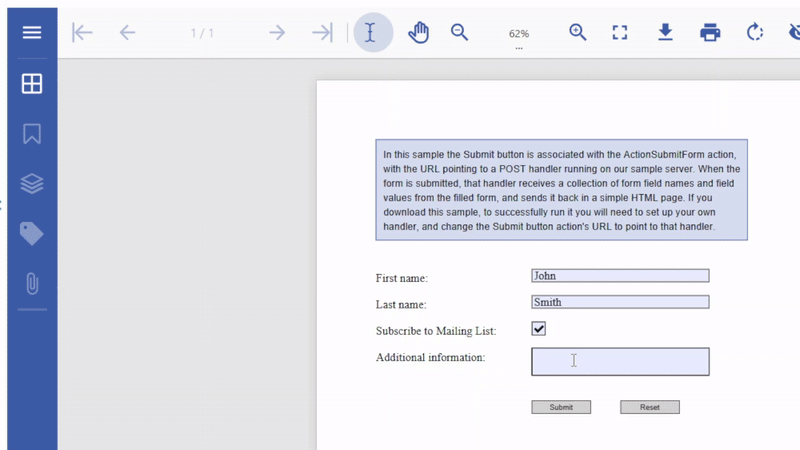
ActionResetForm
ResetForm action you users to reset interactive form fields to their default values. If no default value is defined for a field, its value is cleared. For fields that can have no value (such as PushButtonField), the action has no effect. DsPdf uses the ActionResetForm class and its properties that enable you to define this action type in a PDF document.
The following code demonstrates a form with a reset button that resets the form fields to their default values when clicked.
public int CreatePDF(Stream stream)
{
var doc = new GcPdfDocument();
var page = doc.NewPage();
var rc = Common.Util.AddNote(
"In this sample the Reset button is associated with the ActionResetForm action." +
"If no default value is defined for a field, its value is cleared.", page);
var g = page.Graphics;
var tf = new TextFormat() { Font = StandardFonts.Times, FontSize = 14 };
var ip = new PointF(72, rc.Bottom + 36);
float fldOffset = 72 * 2 + 46;
float fldHeight = tf.FontSize * 1.2f;
float dY = 32;
// Text field:
g.DrawString("First name:", tf, ip);
var fldFirstName = new TextField() { Name = "FirstName", Value = "John" };
fldFirstName.Widget.Page = page;
fldFirstName.Widget.Rect = new RectangleF(ip.X + fldOffset, ip.Y, 72 * 3, fldHeight);
fldFirstName.Widget.DefaultAppearance.Font = tf.Font;
fldFirstName.Widget.DefaultAppearance.FontSize = tf.FontSize;
doc.AcroForm.Fields.Add(fldFirstName);
ip.Y += dY;
// Text field:
g.DrawString("Last name:", tf, ip);
var fldLastName = new TextField() { Name = "LastName", Value = "Smith" };
fldLastName.Widget.Page = page;
fldLastName.Widget.Rect = new RectangleF(ip.X + fldOffset, ip.Y, 72 * 3, fldHeight);
fldLastName.Widget.DefaultAppearance.Font = tf.Font;
fldLastName.Widget.DefaultAppearance.FontSize = tf.FontSize;
doc.AcroForm.Fields.Add(fldLastName);
ip.Y += dY;
// Checkbox:
g.DrawString("Subscribe to Mailing List:", tf, ip);
var fldCheckbox = new CheckBoxField() { Name = "Subscribe", Checked = true };
fldCheckbox.Widget.Page = page;
fldCheckbox.Widget.Rect = new RectangleF(ip.X + fldOffset, ip.Y, fldHeight, fldHeight);
doc.AcroForm.Fields.Add(fldCheckbox);
ip.Y += dY;
// Multiline TextBox:
g.DrawString("Additional information:", tf, ip);
var fldAdditionalInfo = new TextField() { Name = "AdditionalInfo", Multiline = true };
fldAdditionalInfo.Widget.Page = page;
fldAdditionalInfo.Widget.Rect = new RectangleF(ip.X + fldOffset, ip.Y, 72 * 3, fldHeight * 2);
fldAdditionalInfo.Widget.DefaultAppearance.Font = tf.Font;
fldAdditionalInfo.Widget.DefaultAppearance.FontSize = tf.FontSize;
doc.AcroForm.Fields.Add(fldAdditionalInfo);
ip.Y += dY * 2;
// Reset form button:
var btnReset = new PushButtonField();
btnReset.Widget.Rect = new RectangleF(ip.X + fldOffset + 72 * 1.5f, ip.Y, 72, fldHeight);
btnReset.Widget.ButtonAppearance.Caption = "Reset";
btnReset.Widget.Highlighting = HighlightingMode.Invert;
btnReset.Widget.Page = page;
btnReset.Widget.Activate = new ActionResetForm();
doc.AcroForm.Fields.Add(btnReset);
ip.Y += dY;
// Done:
doc.Save(stream);
return doc.Pages.Count;
}