Creating a Custom Date Picker using C1DropDown
This topic provides you a walkthrough to creating a custom date picker using the C1DropDown control. For this, you begin by creating an Android application, and initializing a C1DropDown, a C1Calendar control, and a C1MaskedTextField control. To create a date picker, you need to set the header property to the object of the MaskedTextField and DropDown property to the object of the C1Calendar class.
The image below shows how a custom date picker created using the C1DropDown appears.
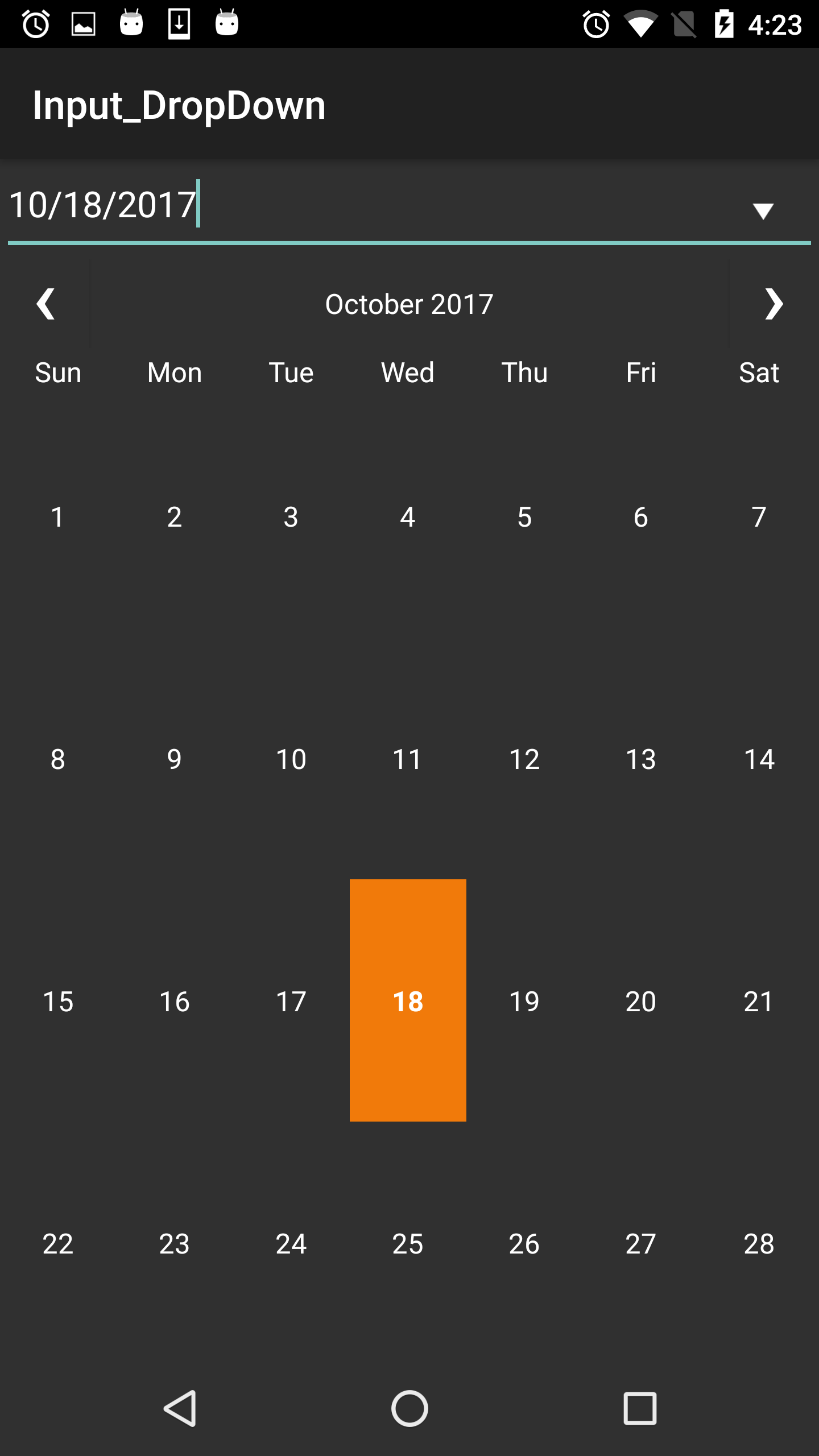
Add the following code to the ViewController file to display the control.
public class DropDownActivity : Activity
{
C1DropDown dropdown;
C1MaskedTextView header;
C1Calendar calendar;
protected override void OnCreate(Bundle savedInstanceState)
{
base.OnCreate(savedInstanceState);
dropdown = new C1DropDown(this);
header = new C1MaskedTextView(this);
header.Mask = Resources.GetString(Resource.String.date_mask_string);
calendar = new C1Calendar(this);
dropdown.Header = header;
dropdown.DropDown = calendar;
dropdown.DropDownHeight = 800;
dropdown.IsAnimated = true;
calendar.SelectionChanged += (object sender, CalendarSelectionChangedEventArgs e) =>
{
dropdown.IsDropDownOpen = true;
System.DateTime dateTime = calendar.SelectedDates[0];
string strDate = dateTime.ToString(Resources.GetString(Resource.String.date_mask_format));
header.Value = strDate;
};
LinearLayout layout = new LinearLayout(this);
LinearLayout.LayoutParams parameters = new LinearLayout.LayoutParams(LinearLayout.LayoutParams.MatchParent, LinearLayout.LayoutParams.WrapContent);
layout.AddView(dropdown, parameters);
SetContentView(layout);
}
}


