Data Labels
You can add data labels in the FlexPie to show the exact values corresponding to each section of the pie. All you have to do is use the Position property and set the position using PieLabelPosition enumeration at design time and get the data labels displayed in the plot area. In FlexPie, users can choose to set data labels at the following positions.
- None - No data labels.
- Inside- Displays data labels within the pie.
- Center- Displays data labels right in the center of the pie.
- Outside- Displays data labels outside the pie.
- Radial- Displays data labels inside the pie slice and depends on its angle.
- Circular - Displays data labels inside the pie slice in circular direction.
The following image shows a FlexPie with data labels displayed in the center.
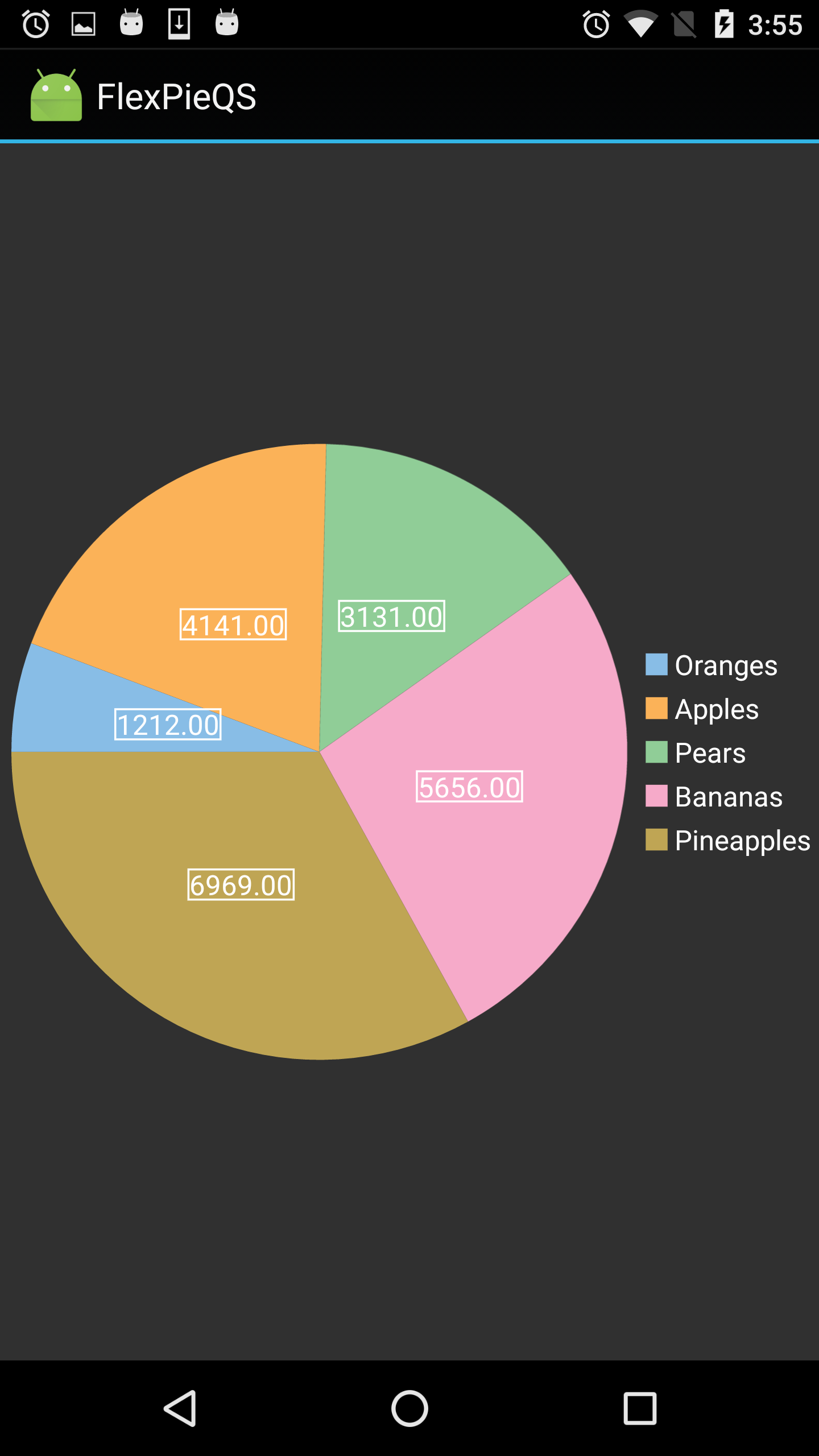
The following code example shows how to set data labels for FlexPie control. The example uses the sample created in the Quick Start section.
// Set data label
fpie.DataLabel.Content = "{}{value:F2}";
fpie.DataLabel.Position = PieLabelPosition.Center;


