- WPF RichTextBox Overview
- WPF RichTextBox Key Features
- WPF RichTextBox Quick Start
- XAML Quick Reference
- Working with WPF RichTextBox
- Working with the C1Document Object
- Working with C1RichTextBoxToolbar
- Working with C1SimplifiedRichTextBoxToolbar
- Working with RichTextBox Ribbon
- Working with RichTextBox ToolStrip
- Elements Supported in RichTextBox
- C1RichTextBox Appearance
- Spell-Checking
- Template Customization
- C1RichTextBox Samples
- C1RichTextBox Task-Based Help
Hyperlinks
The C1RichTextBox supports hyperlinks. As in regular HTML documents, this feature allows you to make certain parts of the document active. When the user clicks them, the application receives a notification and takes some action.
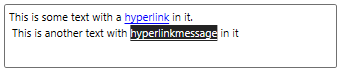
In the following section learn how to implement Hperlinks in RichTextBox .NET and .NET Framework versions.
.NET Framework
The code below shows how you can create a hyperlink:
Public Sub New()
InitializeComponent()
' Set text
_rtb.Text = "This is some text with a hyperlink in it."
' Create hyperlink
Dim pos As Integer = _rtb.Text.IndexOf("hyperlink")
_rtb.[Select](pos, 9)
Dim uri = New Uri("https://developer.mescius.com", UriKind.Absolute)
_rtb.Selection.MakeHyperlink(uri)
' Handle navigation requests
_rtb.NavigationMode = NavigationMode.OnControlKey
AddHandler _rtb.RequestNavigate, AddressOf _rtb_RequestNavigate;
End Sub
public MainPage()
{
InitializeComponent();
// Set text
_rtb.Text = "This is some text with a hyperlink in it.";
// Create hyperlink
int pos = _rtb.Text.IndexOf("hyperlink");
_rtb.Select(pos, 9);
var uri = new Uri("https://developer.mescius.com", UriKind.Absolute);
_rtb.Selection.MakeHyperlink(uri);
// Handle navigation requests
_rtb.NavigationMode = NavigationMode.OnControlKey;
_rtb.RequestNavigate += _rtb_RequestNavigate;
}
The code starts by assigning some text to the C1RichTextBox. Next, it selects the word "hyperlink" and calls the EditExtensions.MakeHyperlink method to make it a hyperlink. The parameter is a URI that is assigned to the new hyperlink's C1Hyperlink.NavigateUri property.
Then, the code sets the NavigationMode property to determine how the C1RichTextBox should handle the mouse over hyperlinks. The default behavior is like that of Microsoft Word and Visual Studio: moving the mouse over a hyperlink while holding down the CTRL key causes the cursor to turn into a hand, and clicking while the CTRL key is pressed fires the RequestNavigate event. This allows users to edit the hyperlink text as they would edit regular text.
The RequestNavigate event handler is responsible for handling the hyperlink navigation. In many cases this requires opening a new browser window and navigating to a different URL. This is illustrated below:
Private Sub _rtb_RequestNavigate(sender As Object, e As RequestNavigateEventArgs)
' Open link in a new window ("_self" would use the current one)
Dim target As String = "_blank"
System.Windows.Browser.HtmlPage.Window.Navigate(e.Hyperlink.NavigateUri, target)
End Sub
void _rtb_RequestNavigate(object sender, RequestNavigateEventArgs e)
{
// Open link in a new window ("_self" would use the current one)
string target = "_blank";
System.Windows.Browser.HtmlPage.Window.Navigate(e.Hyperlink.NavigateUri, target);
}
Note that hyperlink actions are not restricted to URI navigation. You could define a set of custom URI actions to be used as commands within your application. The custom URIs would be parsed and handled by the RequestNavigate handler. For example, the code below uses hyperlinks to show message boxes:
Public Sub New()
InitializeComponent()
' Set text
_rtb.Text = "This is some text with a hyperlink in it."
' Create hyperlink
Dim pos As Integer = _rtb.Text.IndexOf("hyperlink")
_rtb.[Select](pos, 9)
Dim uri = New Uri("msgbox:Thanks for clicking!")
_rtb.Selection.MakeHyperlink(uri)
' Handle navigation requests
_rtb.NavigationMode = NavigationMode.OnControlKey
AddHandler _rtb.RequestNavigate, AddressOf _rtb_RequestNavigate
End Sub
Private Sub _rtb_RequestNavigate(sender As Object, e As RequestNavigateEventArgs)
Dim uri As Uri = e.Hyperlink.NavigateUri
If uri.Scheme = "msgbox" Then
MessageBox.Show(uri.LocalPath)
End If
End Sub
public MainPage()
{
InitializeComponent();
// Set text
_rtb.Text = "This is some text with a hyperlink in it.";
// Create hyperlink
int pos = _rtb.Text.IndexOf("hyperlink");
_rtb.Select(pos, 9);
var uri = new Uri("msgbox:Thanks for clicking!");
_rtb.Selection.MakeHyperlink(uri);
// Handle navigation requests
_rtb.NavigationMode = NavigationMode.OnControlKey;
_rtb.RequestNavigate += _rtb_RequestNavigate;
}
void _rtb_RequestNavigate(object sender, RequestNavigateEventArgs e)
{
Uri uri = e.Hyperlink.NavigateUri;
if (uri.Scheme == "msgbox")
{
MessageBox.Show(uri.LocalPath);
}
}
The only change in the EditExtensions.MakeHyperlink code is the line that creates the URI. The C1RichTextBox.RequestNavigate handler uses the URI members to parse the command and argument. You could use this technique to create documents with embedded menus for example.
Note that the CreateHyperlink method is just a quick and easy way to turn an existing part of a document into a hyperlink. You can also create hyperlinks by adding C1Hyperlink elements to C1Document objects. This is described in later sections.
.NET
The code below shows how you can create a hyperlink.
public Hyperlinks()
{
InitializeComponent();
// Set text
richTextbox.Text = "This is some text with a hyperlink in it. \n This is another text with hyperlinkmessage in it";
// Create hyperlink
int pos = richTextbox.Text.IndexOf("hyperlink");
richTextbox.Select(pos, 9);
var uri = new Uri("http://www.mescius.com", UriKind.Absolute);
richTextbox.Selection.MakeHyperlink(uri);
// Create message hyperlink
int pos2 = richTextbox.Text.IndexOf("hyperlinkmessage");
richTextbox.Select(pos2, 16);
var uri2 = new Uri("msgbox:Thanks for clicking!");
richTextbox.Selection.MakeHyperlink(uri2);
// enable hyperlink click on ctrl hold
richTextbox.NavigationMode = NavigationMode.OnControlKey;
// Handle navigation requests
richTextbox.RequestNavigate += RequestNavigate; ;
}
The code starts by assigning some text to the C1RichTextBox. Next, it selects the word "hyperlink" and calls the EditExtensions.MakeHyperlink method to make it a hyperlink. The parameter is a URI that is assigned to the new hyperlink's C1Hyperlink.NavigateUri property.
Then, the code sets the NavigationMode property to determine how the C1RichTextBox should handle the mouse over hyperlinks. The default behavior is like that of Microsoft Word and Visual Studio: moving the mouse over a hyperlink while holding down the CTRL key causes the cursor to turn into a hand, and clicking while the CTRL key is pressed fires the RequestNavigate event. This allows users to edit the hyperlink text as they would edit regular text.
The RequestNavigate event handler is responsible for handling the hyperlink navigation. In many cases this requires opening a new browser window and navigating to a different URL. This is illustrated below:
private void RequestNavigate(object sender, RequestNavigateEventArgs e)
{
Uri uri = e.Hyperlink.NavigateUri;
if (uri.Scheme == "msgbox")
{
// Hyperlink used for performing commands here
MessageBox.Show(uri.LocalPath);
}
else
{
// Normal hyperlink
Process.Start("explorer.exe", e.Hyperlink.NavigateUri.AbsoluteUri);
}
Note that hyperlink actions are not restricted to URI navigation. You could define a set of custom URI actions to be used as commands within your application. The custom URIs would be parsed and handled by the RequestNavigate handler. For example, the code below uses hyperlinks to show message boxes.
The only change in the EditExtensions.MakeHyperlink code is the line that creates the URI. The C1RichTextBox.RequestNavigate handler uses the URI members to parse the command and argument. You could use this technique to create documents with embedded menus for example.
Note that the CreateHyperlink method is just a quick and easy way to turn an existing part of a document into a hyperlink. You can also create hyperlinks by adding C1Hyperlink elements to C1Document objects. This is described in later sections.


