- Extended Library for WPF and Silverlight Overview
- Accordion
- Book
- ColorPicker
- CoverFlow (Silverlight Only)
- Expander
- HtmlHost (Silverlight Only)
- PropertyGrid
- Rating (WPF Only)
- Reflector (Silverlight Only)
Step 2 of 3: Customizing the C1PropertyGrid Application
In the last step you created a WPF application and added a Button and the C1PropertyGrid control to the application.
In this step you'll customize the C1PropertyGrid control to display specific properties of the Button control.
To customize and connect the C1PropertyGrid control to the Button control, complete the following steps:
Switch to XAML view. You’ll bind the C1PropertyGrid control to the Button control in XAML then customize the controls.
Add SelectedObject="" to the <c1:C1PropertyGrid> tag so it appears similar to the following:
xml
XAMLCopy Code
<c1:C1PropertyGrid Margin="130,12,30,12" Name="c1PropertyGrid1" xmlns:c1="http://schemas.componentone.com/winfx/2006/xaml" SelectedObject="{Binding ElementName=TextButton, Mode=OneWay}"/>
You will notice in Design view that the C1PropertyGrid control now reflects all of the button’s properties. In the next steps you'll customize the C1PropertyGrid control so that only certain properties are displayed.
In the Properties window uncheck the C1PropertyGrid.AutoGenerateProperties check box. Now every property will no longer be displayed – only those that you specify.
Locate the PropertyAttributes collection in the Properties window, and click the ellipsis button next to the item. The Property Attribute Collection Editor dialog box will appear.
In the Property Attribute Collection Editor dialog box, click the Add button. Repeat this step seven more times to create a total of eight PropertyAttribute items.
Set the following Properties in the right-side Properties pane for the items you just added:
| PropertyAttribute | Category | DisplayName | MemberName |
|---|---|---|---|
| [0] PropertyAttribute | Appearance | Background Color | Background |
| [1] PropertyAttribute | Appearance | Border Color | BorderBrush |
| [2] PropertyAttribute | Appearance | Visibility | Visibility |
| [3] PropertyAttribute | Size | Button Height | Height |
| [4] PropertyAttribute | Size | Button Width | Width |
| [5] PropertyAttribute | Text | Button Text | Content |
| [6] PropertyAttribute | Text | Text Color | Foreground |
| [7] PropertyAttribute | Text | Text Size | FontSize |
The Category identifies what section the item appears in. The DisplayName indicates the name displayed for the item. The MemberName indicates the actual name of the member.
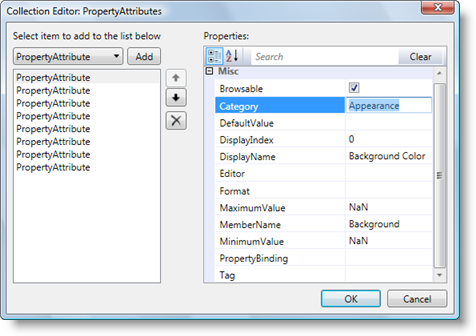
- Click the OK button to close the Property Attribute Collection Editor dialog box and change the settings. The page should now look similar to the following image at design time:
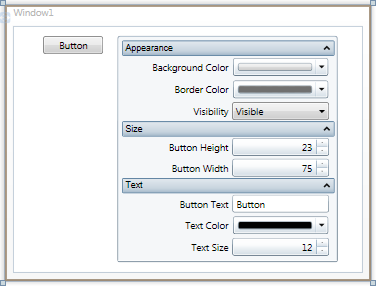
In this step you customized the C1PropertyGrid control to display specific properties of the Button control. In the next step, you'll run the application and view some of the possible run-time interactions.


