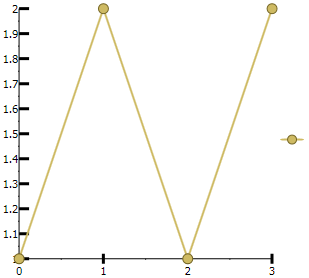-
Chart for WPF and Silverlight
- Getting Started
- Concepts and Main Properties
- Chart Types
-
Chart Features
- Animation
- Axis
- Chart Legend
- Chart View
- Data Binding
- Data Point Converter
- Data Labels
- Data Series 1
- Empty Values
- Grouping Aggregation
- Interaction
- Markers Labels
- Multiple Plot Areas
- Performance Optimization
- Plotting Functions
- Saving and Exporting C1Chart
- Series Generation
- Style and Appearance
- Time-Series Charts
- Trend Lines
- Tutorials
Major Tick Overlap
You can determine the overlap value for the major tick mark by specifying a value range from 0 to 1 for the MajorTickOverlap property. The default value is 0, which means there is no overlap. When the overlap is 1, the whole tick is inside the plot area. As you increase the MajorTickOverlap value for the X-Axis, the tick mark moves up and down as you decrease the value. As you increase the MajorTickOverlap value for the Y-Axis the tick mark moves to the left.
c1Chart1.Reset(true);
c1Chart1.Data.Children.Add(
new DataSeries() { ValuesSource = new double[] { 1, 2, 1, 2 } });
c1Chart1.ChartType = ChartType.LineSymbols;
c1Chart1.View.AxisX.MajorGridStrokeThickness = 0;
c1Chart1.View.AxisX.MajorTickThickness = 3;
c1Chart1.View.AxisX.MajorTickHeight = 10;
c1Chart1.View.AxisX.MajorTickOverlap = 0;
c1Chart1.View.AxisY.MajorGridStrokeThickness = 0;
c1Chart1.View.AxisY.MajorTickThickness = 3;
c1Chart1.View.AxisY.MajorTickHeight = 10;
c1Chart1.View.AxisY.MajorTickOverlap = 0;
The following image displays the MajorTickOverlap value as zero: