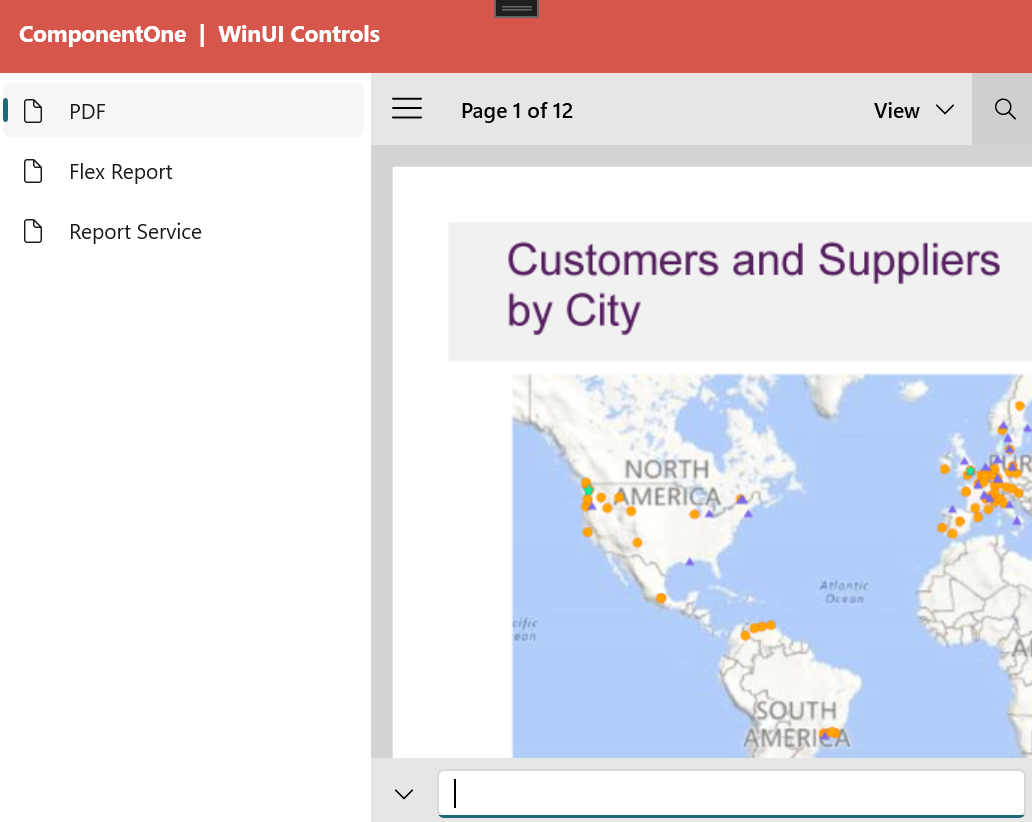Toolbar
The FlexViewer toolbar appears at the top of the control and includes three main options:
Pages
Displays the current page number and total page count. Clicking it converts the label into an input field, allowing navigation to a specific page by entering its number.
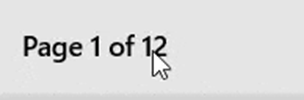
View
Allows you to view the report pages in different layouts.
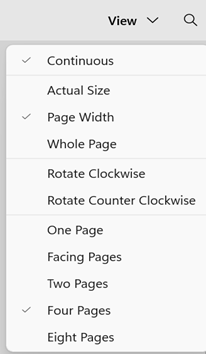
Layout options include:
Options | Description |
|---|---|
Print Layout | Switches between printable and non-formatted layout |
Continuous | Displays pages in a carousel, continuous format |
Actual Size | Zooms the document to 100% of the normal size |
Page Width | Zooms pages to fill the window width |
Whole Page | Zooms the pages to fit the within the window |
Rotate Clockwise | Rotates the view clockwise |
Rotate Counter-Clockwise | Rotates the view counter-clockwise |
One Page | Shows report pages page by page in a single page view |
Facing Pages | Shows report pages side by side |
Two Pages | Shows two page view of pages |
Four Pages | Shows pages in 4x4 mode |
Eight Pages | Shows eight page view of the pages |
Search
FlexViewer allows users to search text and pages in the opened document. Users can navigate through the report pages and jump to a specific page number by typing the page number in the page number textbox. Clicking the search icon opens a search toolbar where users can search specific text with support for filters:
Filter | Results |
|---|---|
Match Case | Search for text that matches the casing of the text entered |
Match Whole Word | Searches for text that matches the capitalization entered |
Current Page | Search for text within the current page only |
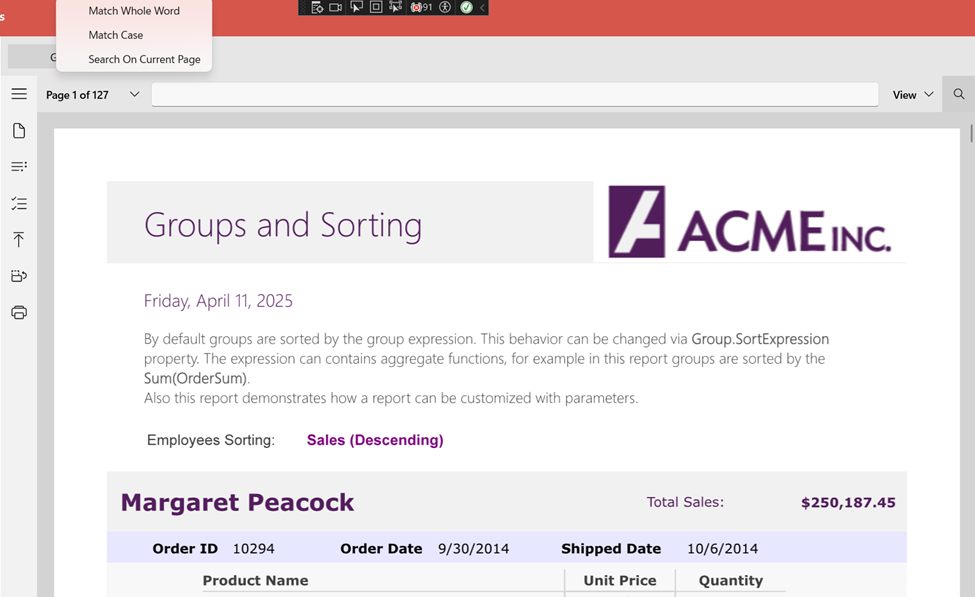
Note: To ensure better user experience, the search toolbar will appear at the bottom of the control depending on the size of the application.