Rotate Documents
FlexViewer provides you the flexibility to rotate the view of reports to different angles according to your requirements. To rotate view of a report to various degrees of rotation, you can set the RotateView property of FlexViewer class. The RotateView property accepts the following values from the FlexViewerRotateView enumeration which describes the rotation angle of the view:
NoRotation: Rotation is not applied to the view.
Rotation180: Allows rotation of the view by 180 degrees.
Rotation90Clockwise: Allows rotation of the view by 90 degrees in clockwise direction.
Rotation90CounterClockwise: Allows rotation of the view by 90 degrees in counter-clockwise direction.
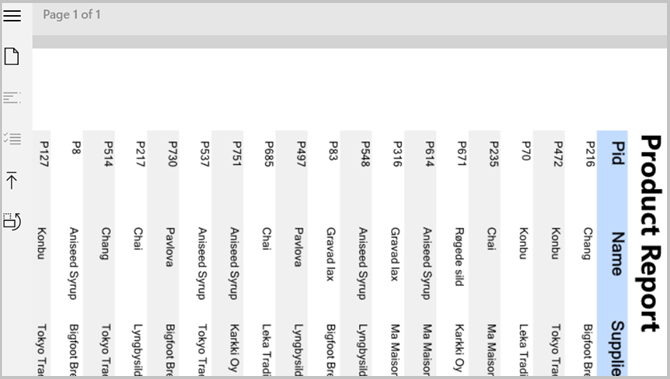
Rotate View of Report at Runtime
At runtime, you can rotate the view of a report in clockwise or anti-clockwise direction from the View dropdown list on the top right corner of the FlexViewer control.
Rotate View of Report Programmatically
To rotate view of a report, use the RotateView property as shown in the following code:
xml
<c1:FlexViewer Name="fv" RotateView="Rotation90Clockwise" Height="600" Width="900" VerticalAlignment="Top"></c1:FlexViewer>csharp
fv.RotateView = FlexViewerRotateView.Rotation90ClockwiseUsability and Navigation
FlexViewer enhances usability through smooth navigation, flexible zooming, and keyboard shortcuts.
Keyboard Shortcuts Table
Action | Shortcut |
|---|---|
Adjust the view | Ctrl + Mouse Wheel or Ctrl + Plus/Minus keys |
Select All Text | Ctrl + A |
Copy Selected Text | Ctrl + C |
Alternative Copy | Ctrl + Insert |
Open Search | Ctrl + F |
Find Next | F3 |
Find Previous | Shift + F3 |
Navigate Back | Left Alt |
Navigate Forward | Right Alt |
Scroll Up / Left | Arrow Up / Left |
Scroll Down / Right | Arrow Down / Right |
Page Up | Page Up |
Page Down | Page Down |
Jump to Start | Home |
Jump to End | End |
Note: FlexViewer allows users to preview documents without its built-in functionalities by using the FlexViewerPane control. It displays only the document content area, making it ideal for applications that require a clean layout with custom toolbars or navigation controls.


