- TrueDBGrid For WinForms
- True DBGrid Versus FlexGrid
- Key Features
- QuickStart
- Working with Objects and Collection
- Design Time
- Data Binding
- Columns
- Rows
- Cells
- Scrollbar
- Selection
- Split Presentation
- Sort
- Filter
- Merge
- Group
- Translate
- Incremental Search
- Views
- Export
- End User Interaction
- Customization
- RTL Support
- Appearance and Styling
- Best Practices
Custom Glyphs
TrueDBGrid lets you change the default glyph images used in the grid to indicate various actions such as column filtering and sorting. To do so, you can use the GridGlyphs class which is a collection of images used by the grid to represent filtered state, sorting order, checkbox states, and so on. These images can be accessed through Glyphs property of the C1TrueDBGrid class which accepts values from GlyphType enumeration.
The following image showcases customized glyphs in TrueDBGrid.
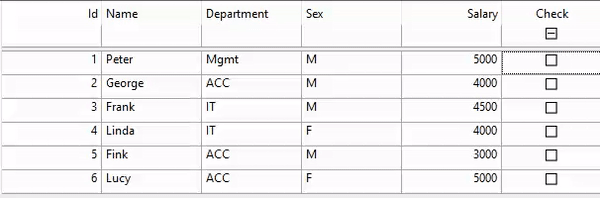
To change the default glyphs used for filter editor, sort indicator, and checkbox (unchecked state) in TrueDBGrid, use the Glyphs property as demonstrated in the following code.
c1TruedbGrid1.Glyphs[GlyphType.FilterEditor] = Image.FromFile("filtereditor.png");
c1TruedbGrid1.Glyphs[GlyphType.SortDescending] = Image.FromFile("sortDesc.png");
c1TruedbGrid1.Glyphs[GlyphType.CheckBoxUnchecked] = Image.FromFile("unchecked.png");
Similarly, you can change default glyphs for filtered columns, current row, header row, as well as different states of checkboxes and sort indicators using the Glyphs property.


