- TileControl for WinForms Overview
- TileControl for WinForms Key Features
- TileControl for WinForms Quick Start
- Design-Time Support
- TileControl Layout
- TileControl Behavior
- TileControl Templates
- TileControl Groups
- TileControl Tiles and Elements
- Data Binding Overview
- TileControl for WinForms Samples
- TileControl for WinForms Task-Based Help
Step 3 of 3: Applying the Template to the Specified Tile
In the previous step you created a template and added template elements such as panels, images, and text. You also set the alignment and layout properties for the elements in the template. In this step we will apply the template to the specified tile and set a few tile properties such as the BackColor, Template, HorizontalSize, and Text property.
To apply the template to the first tile as well as modify a few properties for the first tile of the C1TileControl, complete the following steps:
- Select Tile 1 to open its C1TileControl Tasks menu.
- In the C1TileControl Tasks menu remove the default text, Tile1, set the Template property to Template and HorizontalSize property to 3.
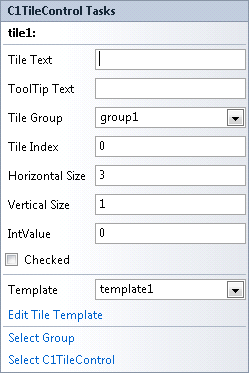
- Right-click on the first Tile you have modified and select Edit Groups. The C1TileControl.Groups Collection Editor appears.
- Click on the ellipsis button next to the Tiles to open the Group.Tiles Collection Editor and select tile1[].
- Set the BackColor property to DimGrey for tile1[].
- Click OK to save and close the Group.Tiles Collection Editor and click OK to save and close the C1TileControl.Groups Collection Editor.
Run and observe the following:
Template1 is applied to the first Tile as well as the Tile settings.
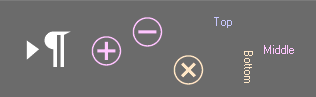
 What You've Accomplished
What You've Accomplished
Congratulations! You have successfully completed the C1TileControl quick start. In this topic, you added a C1TileControl to your windows form, created a template for a specific tile, and set a few of the tiles properties.


