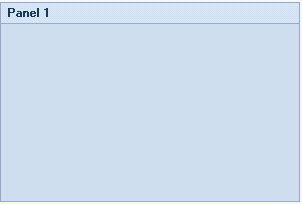- SplitContainer for WinForms Overview
- Key Features
- SplitContainer for WinForms Quick Start
- Design-Time Support
- SplitContainer Elements
- SplitContainer Appearance
- SplitContainer Layout
- SplitterPanel Behavior
- SplitContainer for WinForms Samples
- SplitContainer for WinForms Task-Based Help
Changing the Visual Style
C1SplitContainer features eight embedded visual styles that you can apply to the control with just a few clicks. This topic illustrates how to change the control's visual style in Design view, Source view, and in code.
For more information on visual styles, see SplitContainer Visual Styles.
In Design View:
Complete the following steps:
Click C1SplitContainer's smart tag to open the C1SplitContainer Tasks menu.
Click the VisualStyle drop-down arrow and then select a visual style from the list. For this example, choose Office2010Blue.
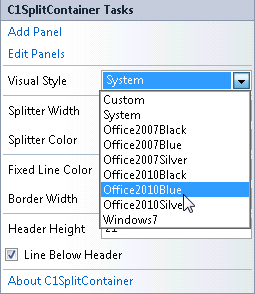
The C1SplitContainer control adopts the Office2010Blue visual style.
In Code View:
Complete the following steps:
Add the C1.Win.C1SplitContainer.dll reference to your project.
Declare the following C1.Win.C1SplitContainer namespace at the top of your code page:
Visual Basic
Imports C1.Win.C1SplitContainerTo write code in C#
using C1.Win.C1SplitContainer;
3. Add the following code in the Form_Load event:
Visual Basic
Private Sub Form1_Load(sender As Object, e As EventArgs)
'create new splitcontainer
Dim split As New C1SplitContainer()
'set splitcontainer visual style to office2010blue
split.VisualStyle = VisualStyle.Office2010Blue
'add the splitcontainer
Controls.Add(split)
End SubTo write code in C#
private void Form1_Load(object sender, EventArgs e)
{
//create new splitcontainer
C1SplitContainer split = new C1SplitContainer();
//set splitcontainer visual style to office2010blue
split.VisualStyle = VisualStyle.Office2010Blue
//add the splitcontainer
Controls.Add(split);
} 4. Run the program.
 This Topic Illustrates the Following:
This Topic Illustrates the Following:
The following image shows a C1SplitContainer with the Office2010Blue visual scheme: